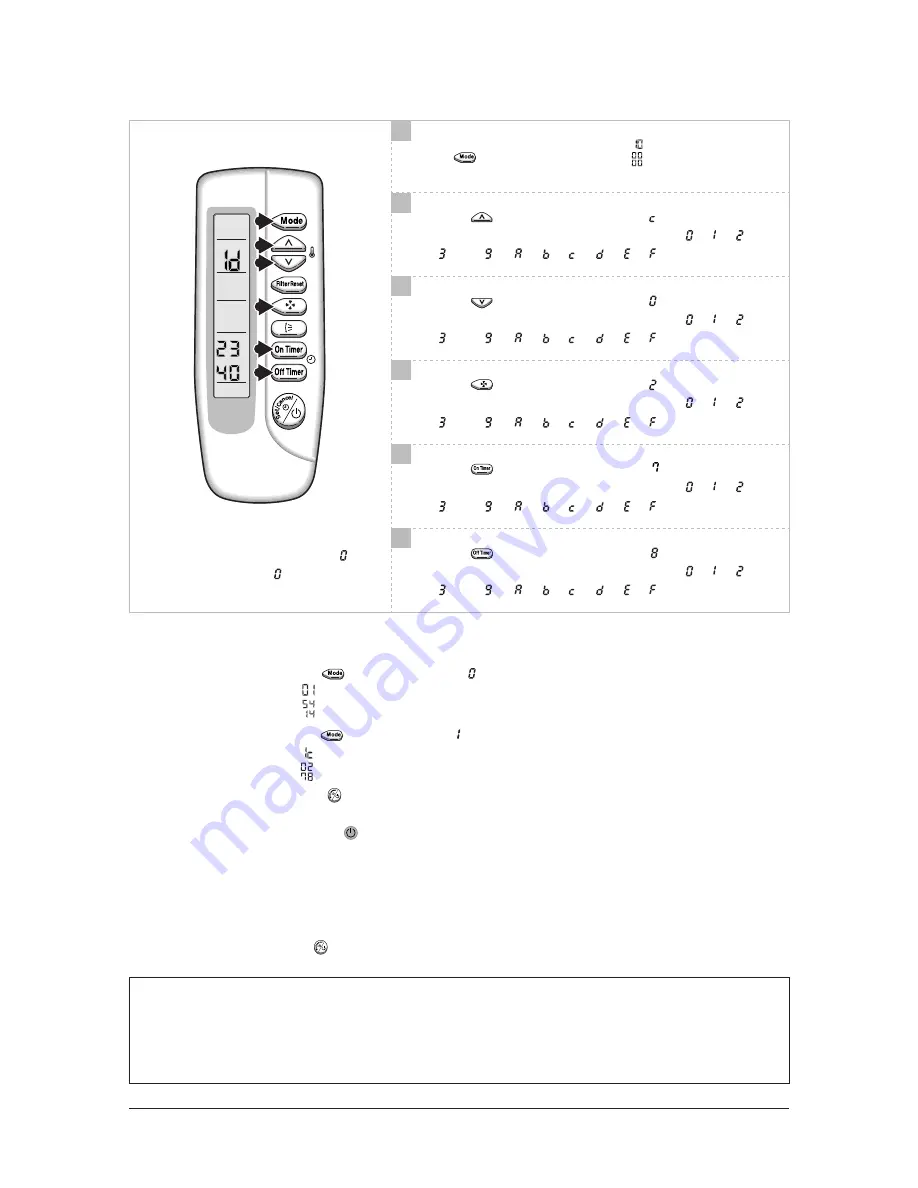
Samsung Electronics
Alignment and Adjustments
Press button, then the default value is .
Push the button to set the display panel to .
Every time you push the button, the display panel reads
. . .
repeatedly.
Push the button to set the display panel to .
Every time you push the button, the display panel reads
. . .
repeatedly.
Push the button to set the display panel to .
Every time you push the button, the display panel reads
. . .
repeatedly.
Push the button to set the display panel to .
Every time you push the button, the display panel reads
. . .
repeatedly.
Push the button to set the display panel to .
Every time you push the button, the display panel reads
. . .
repeatedly.
17
Setting is not required if you must
a value which has a default.
8
9
10
11
12
Step 3 : Upon completion of the selection, check you made right selections.
Press the Mode Selection key, to set the display part to and check the display part.
The display part shows .
Press the Mode Selection key, to set the display part to and check the display part.
The display part shows .
Step 4 : Pressing the ON/OFF button (
)
When pressing the operation ON/OFF key with the direction of remote control for unit, the sound ’’Ding’’ or ’’Diriring’’
is heard and the OPERATION ICON(
) lamp of the display is flickering at the same time, then the input of option is completed.
(If the diriring sound isn’t heard, try again pressing the ON/OFF button.)
Step 5 : Unit operation test-run
First,
Remove the battery from the remote control.
Second,
Re-insert the battery into the remote control.
Third,
Press ON/OFF button( ) with the direction of remote control for set.
• Error Mode
1
st
If all lamps of indoor unit are flickering, Plug out, plug in power plug again and press ON/OFF key to retry.
2
nd
If the unit is not working properly or all lamps are continuously flickering after setting the option code, see if the
correct option code is set up for its model.
7
8
9
10
11
12
3-2
Summary of Contents for DC18BTVA(X)
Page 32: ...MEMO Samsung Electronics Exploded Views and Parts List 5 4...
Page 33: ...Samsung Electronics 5 5 5 2 Outdoor Unit DC18 24BTSX...
Page 46: ...5COUWPI NGEVTQPKEU DC18BTSX DC24BTSX DC30BTSX DC36BTSX DC42BTSX DC48BTSX...
Page 50: ...9 3 MEMO Samsung Electronics...
Page 59: ...0 5COUWPI NGEVTQPKEU 2 5...



























