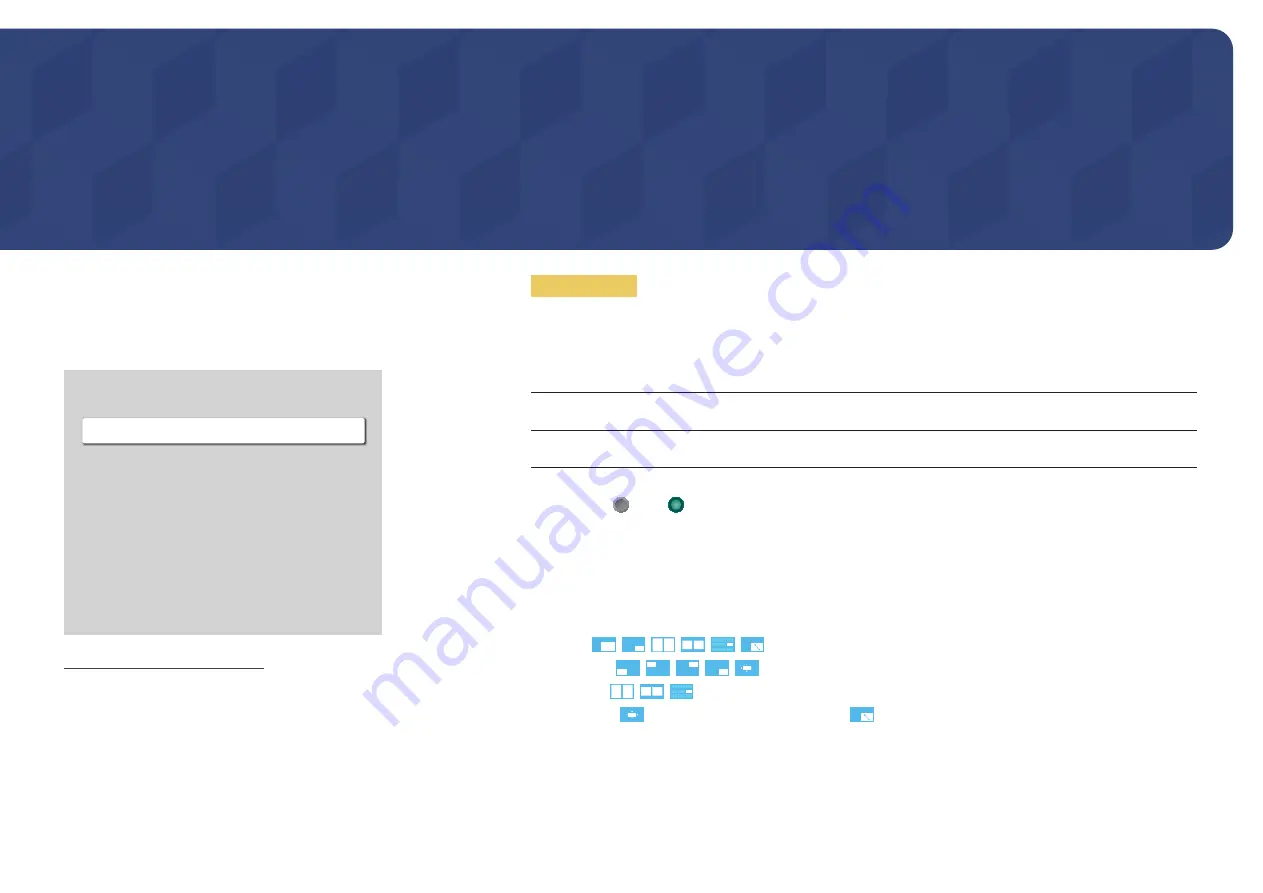
93
OnScreen Display
PIP
MENU
m
→
OnScreen Display
→
PIP
→
ENTER
E
OnScreen Display
PIP
Display Orientation
Screen Protection
Message Display
Language
Reset OnScreen Display
English
– The displayed image may differ depending on the model.
–
You may notice that the picture in the PIP screen becomes slightly unnatural when
you use the main screen to view a game or karaoke.
– The
PIP
option is only enabled when
Video Wall
is set to
Off
.
– If
Picture Mode
is set to
Calibration
,
PIP
is disabled.
–
PIP
is only available on the DBJ models.
PIP Settings
The picture from the external video source will be in the main screen and the picture from the product will be in the
PIP sub-picture screen.
Main picture
Sub picture
TV
DVI
,
HDMI1
,
HDMI2
,
MagicInfo
DVI
,
HDMI1
,
HDMI2
TV
― Available input sources may vary depending on the model.
•
PIP
(
Off
( ) /
On
( )): Activate or deactivate the PIP function.
•
Source
: You can select a source of the sub picture.
•
Antenna
(
Air
/
Cable
): Select either
Air
or
Cable
as the input source for the sub-screen.
― This option is enabled if the secondary display is set to
TV
.
•
Channel
: Select the channel for the sub-screen.
― This option is enabled if the secondary display is set to
TV
.
•
Size
(
,
,
,
,
,
): Select a size for the subpicture.
•
Position
(
,
,
,
,
): Select a position for the sub-picture.
―
In
Size
(
,
,
) mode, you cannot select
Position
.
―
Position
(
) is enabled only when
Size
is set to
.
•
Sound Select
(
Main
/
Sub
): You can choose to listen to the sound from the
Main
picture or the
Sub
picture.
Chapter 07
















































