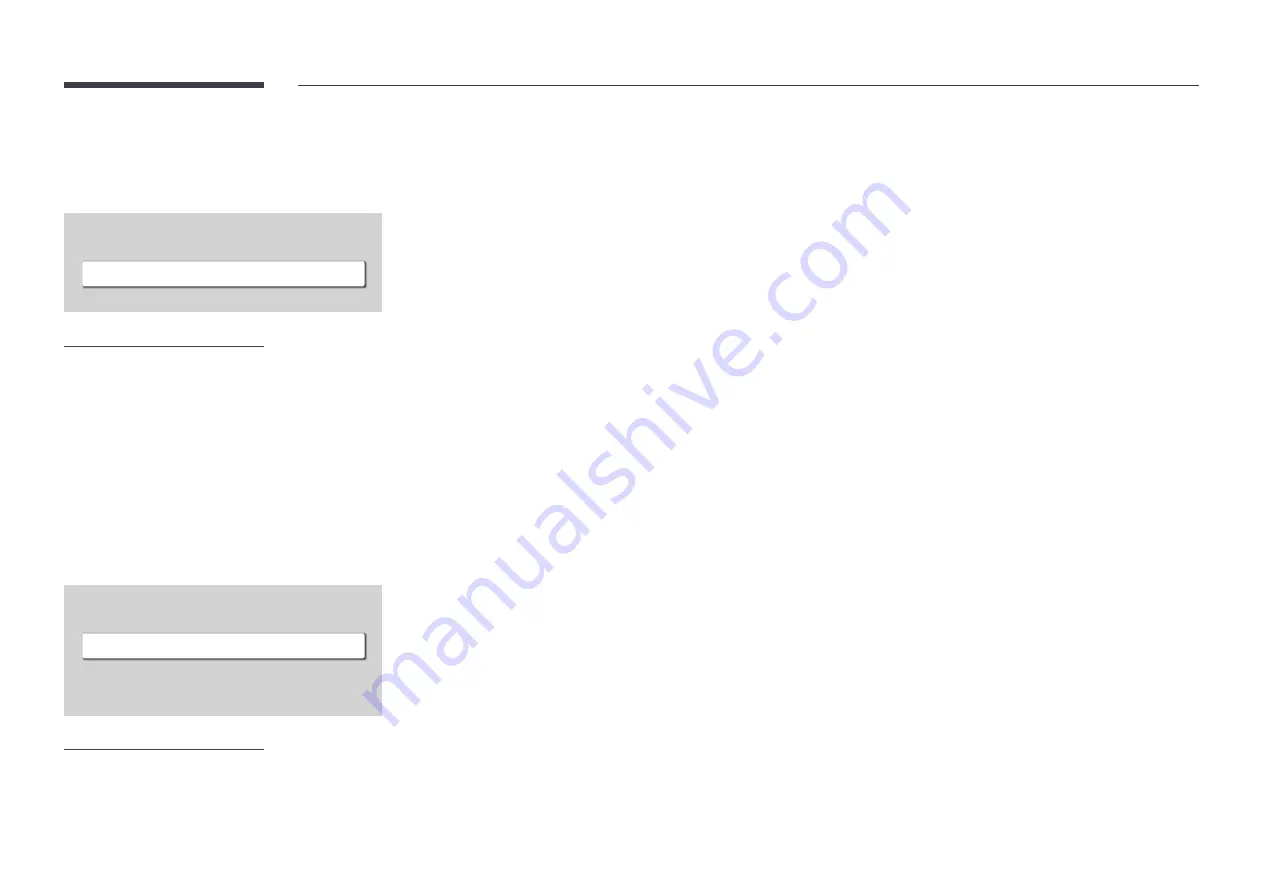
119
Start Setup
MENU
m
→
System
→
Start Setup
→
ENTER
E
System
Start Setup
– The displayed image may differ depending on the model.
Touch Control
MENU
m
→
System
→
Touch Control
→
ENTER
E
Touch Control
Touch Control
Admin Menu Lock
Off
Off
– The displayed image may differ depending on the model.
Go through the initial setup steps like you did the first time you used this product.
― Enter your 4 digit PIN number. The default PIN number is "0-0-0-0".
If you want to change the PIN number, use the
Change PIN
function.
―
Change the PIN to keep your device secure.
Set the functions related to touch control.
Touch Control
Prevent touch gestures from controlling your device.
•
Off
/
On
Admin Menu Lock
Set the
Admin Menu Lock
to display the administrator settings menu when you tap and hold the finger on the
screen.
•
Off
/
On
― Available only when
Touch Control
is set to
On
.
















































