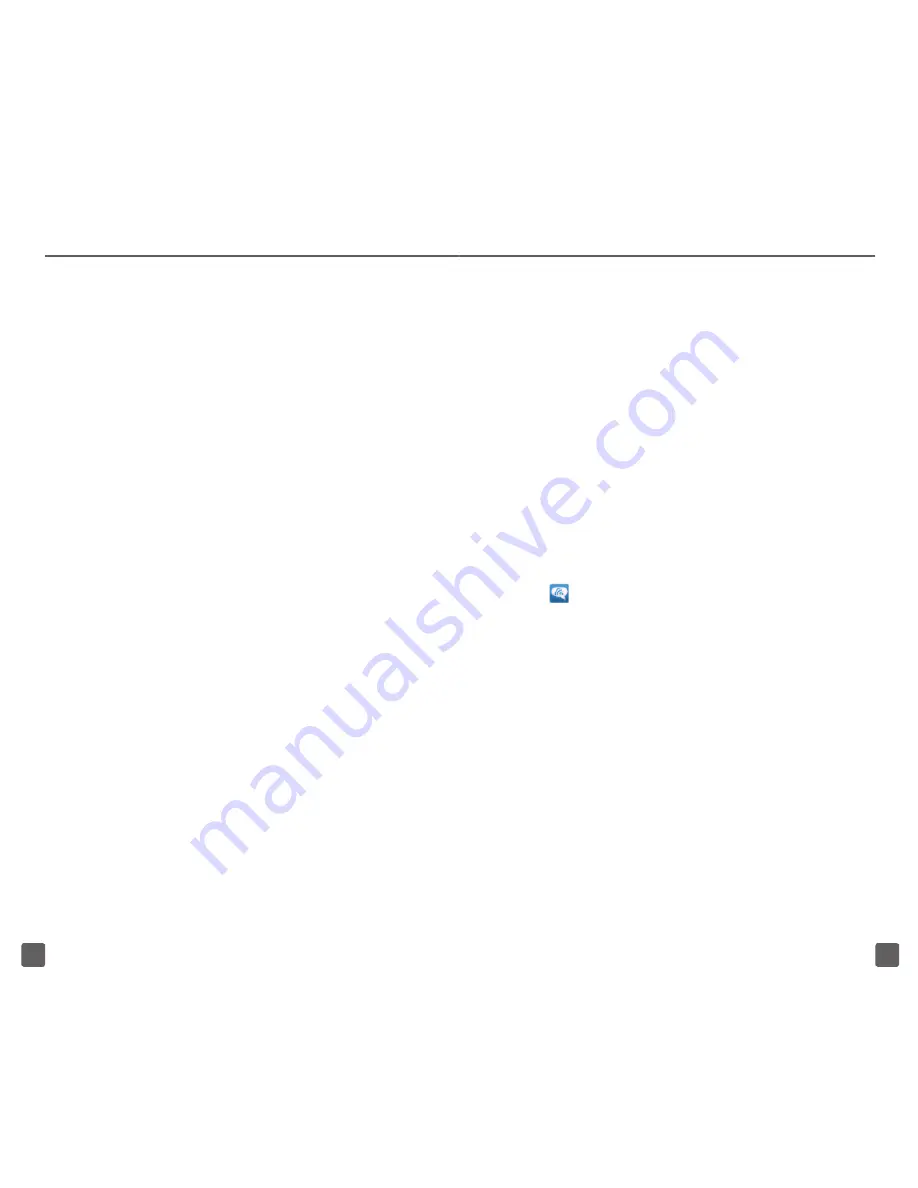
19
20
6..Tap.
Microsoft Exchange ActiveSync
.
7..At.the.
Domain: username
.field,.
enter.your.domain.and.username.
8..Tap.the.
Exchange Server
.field.and.
enter.the.Exchange.server.address.
9..Scroll.down.and.tap.
Next
.
10..Read.the.Activation.message.and.tap.
Yes
.
11..Adjust.the.account.options,.if.desired,.
and.tap.
Next
.
12..Enter.a.name.for.your.account,.if.
desired.
13..Tap.
Done
.
WI-FI
Your.phone.can.connect.to.the.Internet.
using.Wi-Fi.
Turn on Wi-Fi and connect to a
network
1..Touch.and.drag.the.
Status
.bar.down.to.
open.the.Notification.screen.
2..Tap.
Wi-Fi
..Your.phone.will.scan.for.
available.Wi-Fi.networks.
3..Tap.the.desired.network.
4..Enter.the.password,.if.necessary.
5..Tap.
Connect
.
WI-FI CALLING
Wi-Fi.Calling.can.improve.your.coverage.
and.allows.you.to.make.phone.calls.and.
send.messages.over.a.Wi-Fi.network.
when.a.Wi-Fi.network.is.available..Unless.
your.rate.plan.provides.otherwise,.Wi-Fi.
Calling.minutes.count.the.same.as.T-Mobile.
wireless.calling.minutes.on.your.phone.bill..
To.use.Wi-Fi.Calling,.you.must.first.turn.on.
Wi-Fi,.connect.to.a.Wi-Fi.network,.and.then.
turn.on.Wi-Fi.Calling..
n
. When.the.Wi-Fi.Calling.feature.is.on,.
your.phone.displays.the.
Wi-Fi Calling
..
.icon.on.the.Status.bar.on.the.top.of.
your.screen.
n
. To.stay.on.a.Wi-Fi.call,.you.must.remain.
within.range.of.the.Wi-Fi.network..
When.your.Wi-Fi.signal.weakens,.
your.phone.makes.an.audible.beep.
and.displays.a.warning.message.
alerting.you.when.a.call.will.drop.
Wi-Fi.Calling.offers.three.connection.
options:
n
.
Wi-Fi Preferred
:.All.calls.are.made.
over.an.available.Wi-Fi.network..Calls.
drop.as.you.leave.the.Wi-Fi.range.
Summary of Contents for Dart
Page 2: ......






















