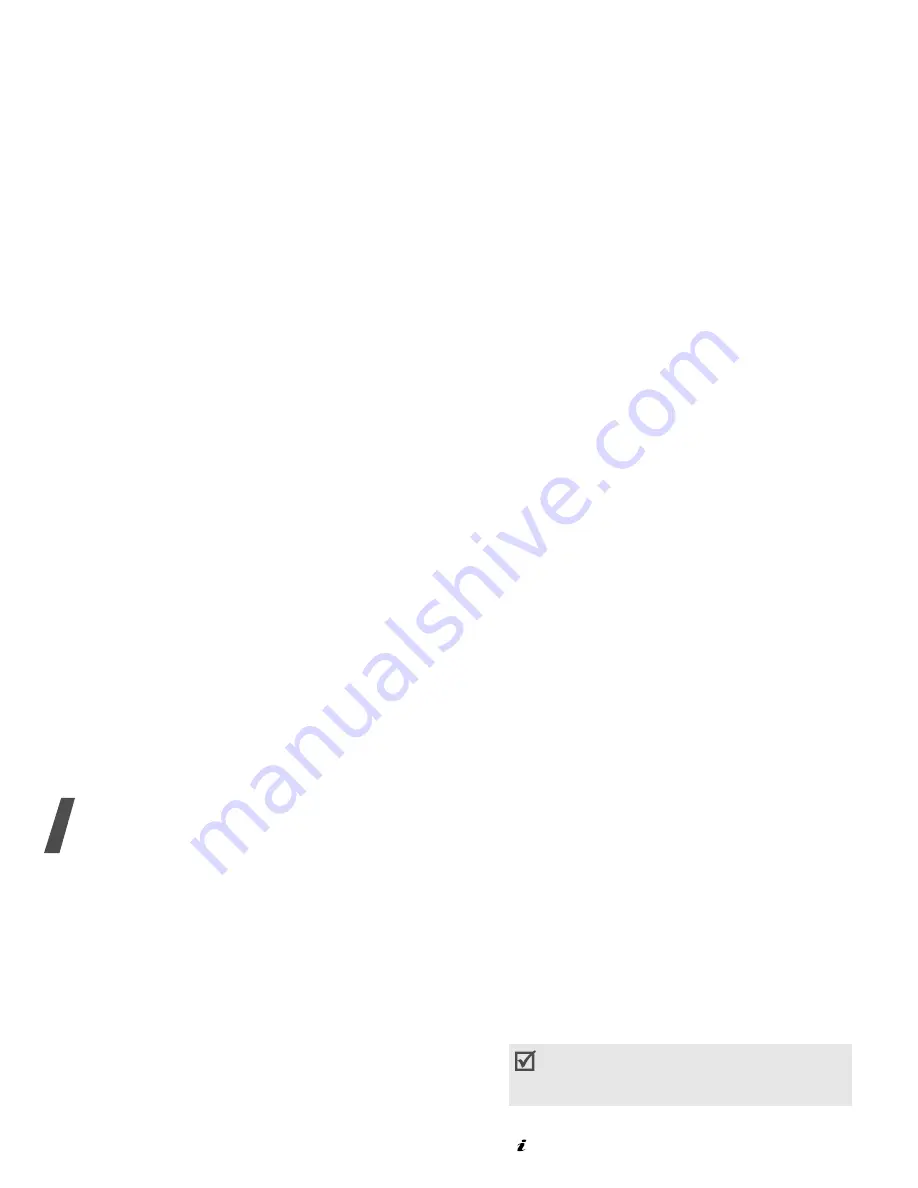
54
Menu functions
•
Preview as vivid message
: view the
message in 3D view mode. The phone
converts message text to 3D vivid
graphics. This option is available only
when the message consists of a single
page.
•
Insert
: add a template, Phonebook
entry, or bookmark.
•
Add image
/
Add animation
/
Add
melody
: attach a simple image, an
animated image, or a melody.
•
Attach
: attach a Phonebook entry as a
name card or a calendar data as a data
format attachment.
•
Save in
: save the message in another
message folder.
•
Input language
: change the language
to be used in T9 input mode.
•
Text style
: change the text attributes.
•
Input method
: change the text input
mode.
Multimedia message
(Menu 5.1.2)
Multimedia Message Service (MMS) delivers
messages containing a combination of text,
image, video, and audio, from phone to
phone or from phone to e-mail.
Creating and sending an MMS message
1. Select the
Subject
line.
2. Enter the message subject and press
[ ].
3. Select the
Image and video
line.
4. Select
Add image
or
Add video
and
add an image or a video clip.
5. Select the
Sound
line.
You can use various options by pressing
<
Options
>
in each field.
next section
• The maximum size allowed for a
message can differ, depending on
your service provider.
• Depending on the file type or DRM
(Digital Rights Management) system,
some files may not be able to be
forwarded.






























