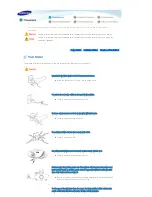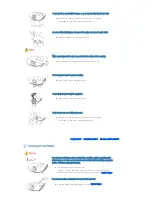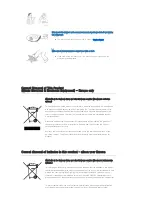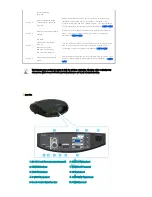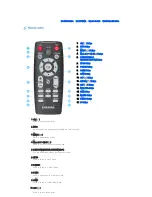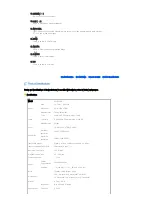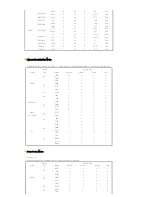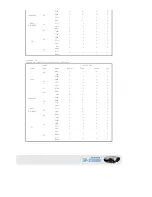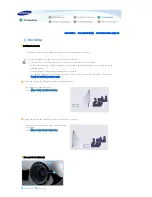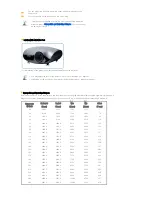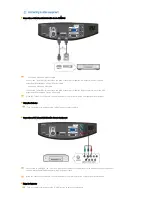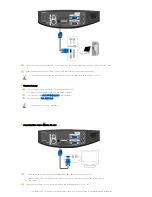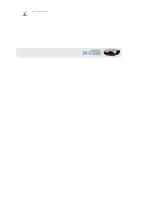1. Indicators
- STAND BY (Blue LED)
- LAMP (Blue LED)
- TEMP (Red LED)
※ Refer to the
LED Indications
.
2. Focus Ring
Used for Focus Adjustment.
3. Remote Control Signal Receiver
4. Lens
5. Adjustable Feet
You can adjust the screen position by moving the
adjustable feet up and down.
6. Zoom Knob
Used to enlarge or reduce image size.
7. POWER(
) Button
Used to turn the projector on or off.
8. SOURCE Button
Used to select input signals from the external
sources.
9. MENU Button
Use this button to enter or exit a menu or to
move forward in a menu.
10.Select and Move Button(
/
)
Use this button to move to or select an item
within a menu.
The buttons on the top of the projector are touch buttons.
Touch them lightly with your fingers to use them.
The label is attached to the bottom of the product.
Unpacking
Quick Installation Guide
Warranty Card/ Registration Card
(Not available in all locations)
User Manual CD
Summary of Contents for D300 - XGA DLP Business Projector
Page 1: ......
Page 7: ......
Page 24: ... PC IN input terminal ...
Page 33: ...Default from the menu ...