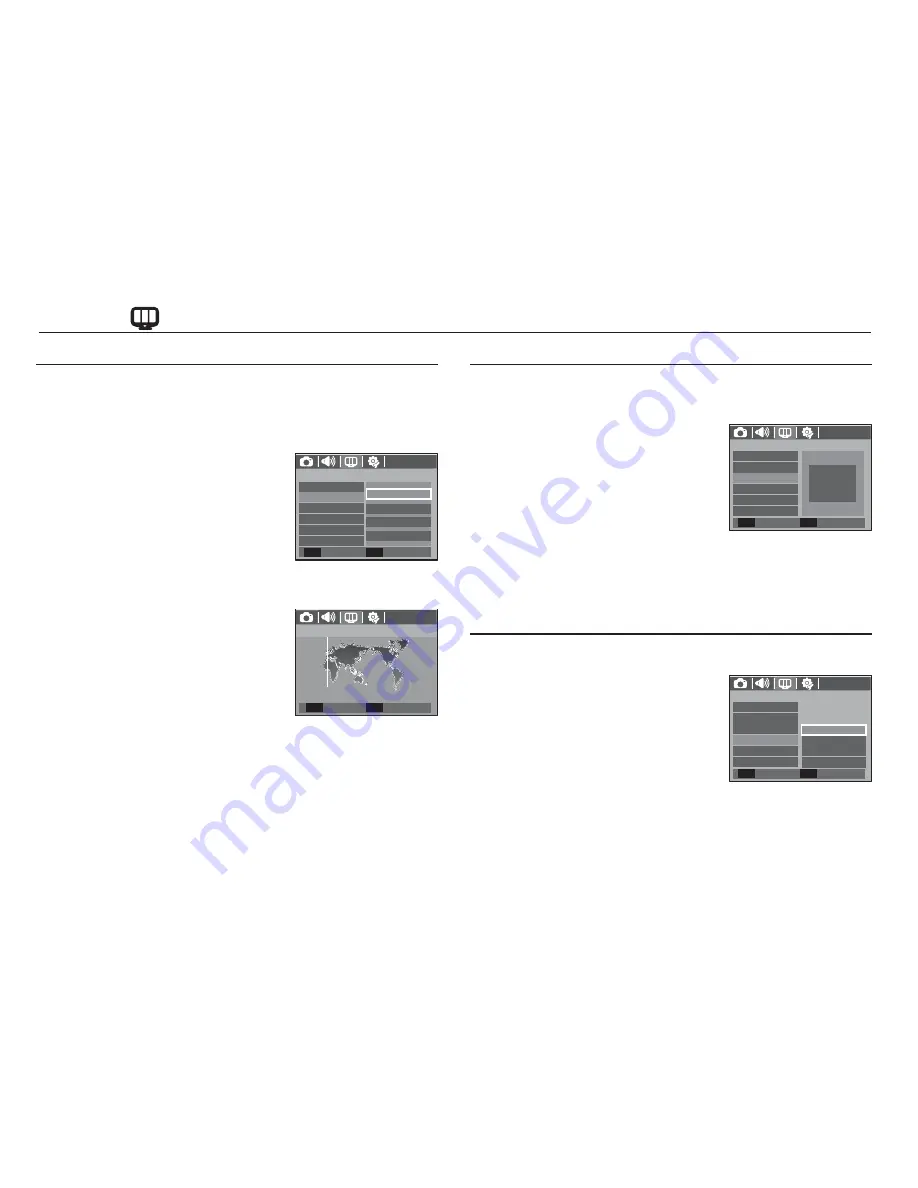
47
Display (
)
World Time
- Available cities:
London, Cape Verde, Mid-Atlantic,
Buenos Aires, Newfoundland, Caracas,
La Paz, NewYork, Miami, Chicago,
Dallas, Denver, Phoenix, LA, San
Francisco, Alaska, Honolulu, Hawaii,
Samoa, Midway, Wellington, Auckland,
Okhotsk, Guam, Sydney, Darwin Adelaide, Seoul, Tokyo, Beijing,
Hong Kong, Bankok, Jakarta, Yangon, Almaty, Kathmandu, Mum-
bai, New Delhi, Tashkent, Kabul, Abu Dhabi, Teheran, Moscow,
Athens, Helsinki, Rome, Paris, Berlin
Ä
DST : Daylight Saving Time
Setting up the Date / Time / Date type
You can change the date and time that will be displayed on the
captured images and set up the date type. Setting [World Time]
enables you to display the local date and time on the LCD monitor
when travelling overseas.
- Date type : [yyyy/mm/dd], [mm/dd/yyyy],
[dd/mm/yyyy], [Off]
DISPLAY
Set
OK
London
[ GMT ]
2008 /07 /01
13:00
DST
DISPLAY
Date&Time
Display Bright
Language
Start Image
Back
Set
OK
Quick View
Display SAVE
Off
13:00
2008/07/01
London
You can adjust the LCD brightness.
- Sub menus : [Auto], [Dark],
[Normal], [Bright]
Display Bright
You can select the image that is
fi
rst displayed on the LCD monitor
whenever the camera is turned on.
- Sub menus : [Off], [LOGO], [User Image]
- Use a saved image for the start-up
image with the [Start Image] in the
[RESIZE] menu in the play mode.
- The start-up image will not be deleted by
[Delete] or [Format] menu.
- The User images will be deleted by
[Reset] menu.
Start up image
DISPLAY
Display SAVE
Date&Time
Display Bright
Back
Set
OK
Language
Quick View
Start Image
Off
DISPLAY
Quick View
Date&Time
Start Image
Bright
Back
Set
OK
Language
Display SAVE
Dark
Display Bright
Normal
Auto
















































