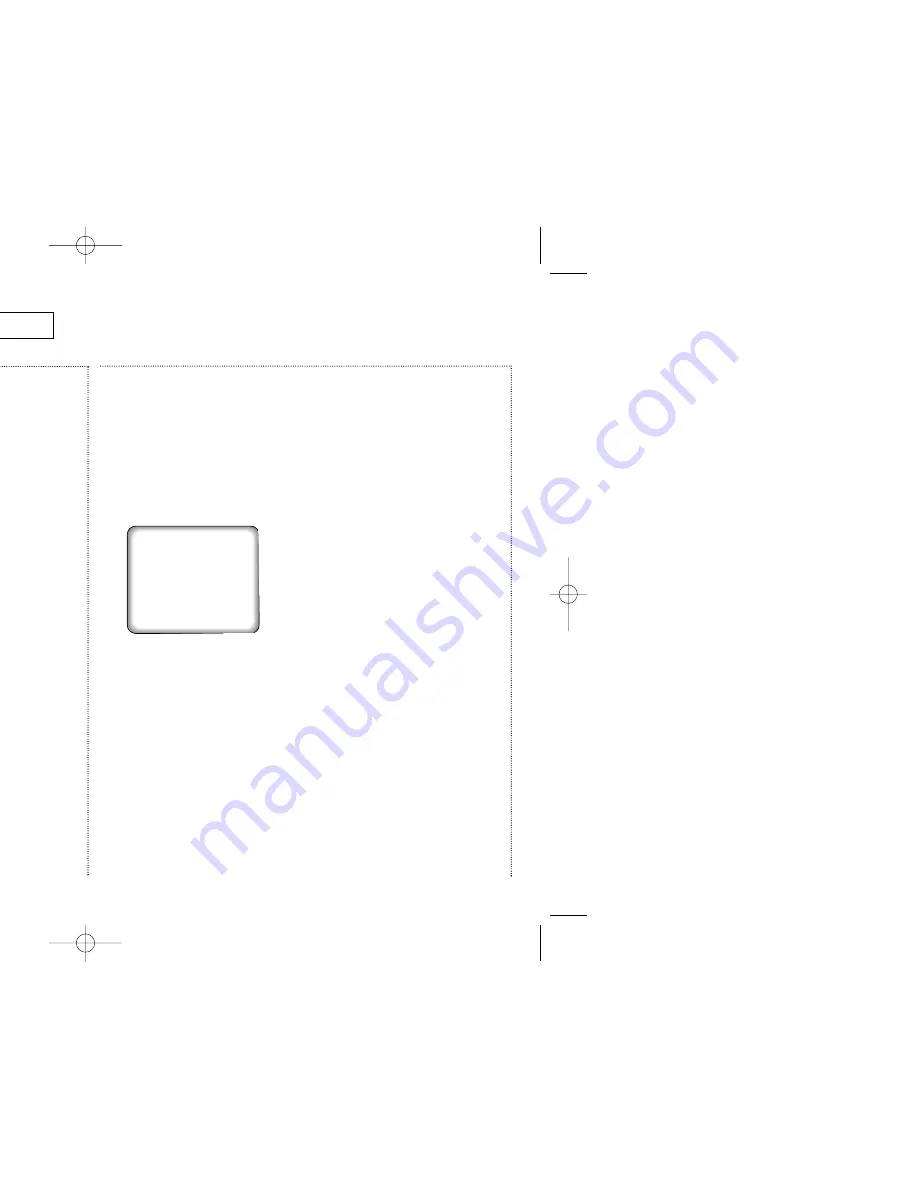
23
C
HAPTER
F
OUR
: VCR
OPERATION
Inserting and Ejecting
a Video Tape
To insert a video tape:
1
Hold the video tape window-
side up, with the arrow
pointing away from you.
Don’t try to insert a tape
upside down or backwards.
Use only video tapes labeled
“VHS.” PAL and S-VHS video
tapes are not compatible
with this unit. Choose brand
name, high quality tapes for
best results.
2
Gently push the tape through
the compartment door until
you feel the VCR pull it in.
The TV/VCR loads the tape
automatically.
If the power is off when you
insert a tape, the TV/VCR
turns on automatically.
If the safety tab of your video
tape has been removed, the
tape begins to play
automatically.
✔
For more information on the
safety tab, see page 35.
To eject a video cassette tape:
1
Press STOP to stop playing
the tape.
✔
When you’re finished playing a
video tape, rewind it and
remove it from the TV/VCR to
protect it from wear and tear.
2
Press STOP/EJECT on the
TV/VCR to eject the tape.
Remove the tape and turn off
the TV/VCR.
Playing a
Video Tape
Playing a Tape
1
Insert the video tape.
2
If the tape doesn’t begin to
play automatically, press
PLAY.
Then, if necessary, the
TV/VCR will automatically
adjust the tape’s tracking.
✔
For information on automatic
tracking, see page 24.
✔
For information on the time
counter, see page 24.
Pausing
1
While a tape is playing, press
P./STILL to pause the tape.
There may be vertical jitter or
horizontal streaks on the
screen while a tape is
paused. You can try to
eliminate these problems by
pressing the TRK + and TRK –
buttons on the remote
control.
✔
For information on automatic
tracking, see page 24.
After five minutes in pause,
the TV/VCR automatically
enters PLAY mode protect the
video heads.
2
Press PLAY to resume playing
the tape.
C
HAPTER
F
OUR
VCR O
PERATION
Play
02438A(eng/SECA) 2002.2.20 10:18 PM Page 23
Summary of Contents for CXM 1374
Page 1: ...R nation Unit ...
Page 37: ...37 ...
Page 38: ......
Page 39: ...39 ...
Page 40: ...AA68 02438A ENG ...






























