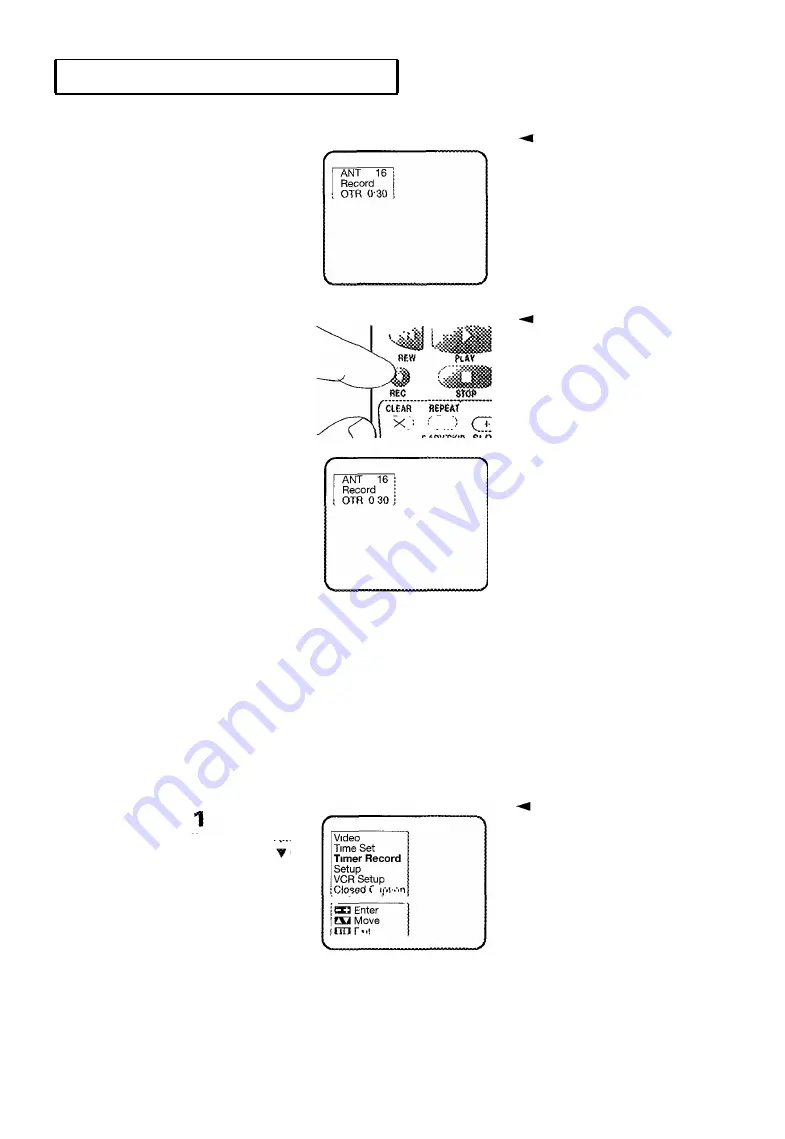
VCR O
PERATION
The OTR time appears
in the upper left
corner.
Your recording time options are:
30 minutes, 1 hour, 1 hour and 30
minutes, 2 hours, 3 hours, or 4 hours.
You can increase the length of
time you want to record at any time
during the recording process by
pressing the REC button again and
choosing additional time.
If you want to stop recording before
the time is up, press the REC button
until the OTR display shows “0: 00 ”.
The recording stops after a few
seconds. Or, press POWER on the
front panel, then immediately press
STOP/EJECT.
Recording at a Later Time
You can set the built-in timer for unattended recording of up to eight different TV
programs. The timer can turn on the TV/VCR at the time you select, record for a selected
length of time, and then turn off the TV/VCR - all without you being there.
You can also choose to record a program one time, daily (every day, Monday through
Friday), or weekly (the same day every week ).
For information on viewing the
main menu, see page 3.2.
The clock must be set to the correct
time and date before you program
the timer For more information on
setting the clock, see page 3.5.
continued...
C
H A P T E R
F
O U R
: V C R O
P E R A T I O N
4 . 9
3
Press the
REC
button on
the remote control
repeatedly until the time
you want appears.
The TV/VCR begins
r e c o r d i n g
With the menu on the
screen, press
CH
until
"Timer Record" is high-
lighted.
P r e s s V O L + .
Summary of Contents for CXD1334
Page 1: ...Owner s Instructions Printed in Mexico L5000 0118 ...
Page 38: ...special features C h a p t e r F i v e ...
Page 52: ...A p p e n d i x ...
Page 56: ...I n d e x ...
Page 60: ...memo ...
Page 61: ...memo ...
Page 62: ...memo ...
Page 63: ......
Page 64: ......






























