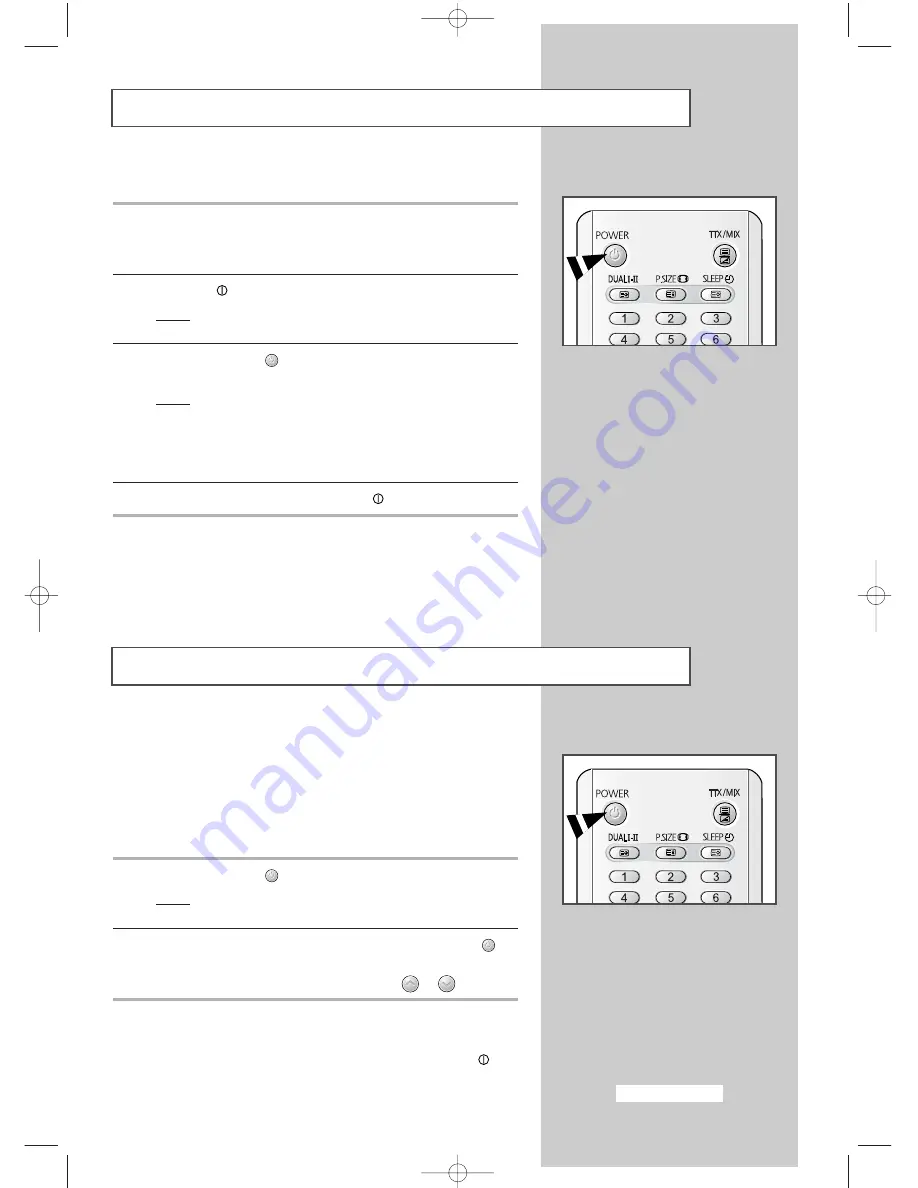
The mains lead is attached to the rear of your television.
1
Plug the mains lead into an appropriate socket.
➢
The main voltage is indicated on the rear of the television
and the frequency is 50 or 60Hz.
2
Press the “
” button (On/Off) on the front of the television.
Result:
The Standby indicator on the front of the television
lights up.
3
Press the
POWER
(
) button on the remote control to switch the
television on.
Result:
The programme that you were watching last is re-
selected automatically.
➢
If you have not yet stored any channels, No clear picture
appears. Refer to “Storing Channels Automatically” on page
13 or “Storing Channels Manually” on page 15.
4
To switch your television off, press the “
” button (On/Off) again.
Placing Your Television in Standby Mode
Your television can be placed in Standby mode, in order to reduce:
◆
Power consumption
◆
Wear of the cathode ray tube
The Standby mode can be useful when you wish to interrupt
viewing temporarily (during a meal, for example).
1
Press the
POWER
(
) button on the remote control.
Result:
The screen is turned off and the Standby indicator on
the front of the television lights up in red.
2
To switch the television back on, simply press the
POWER
(
)
button again.
➢
You can also switch on by pressing the
P
or
button.
☛
Do not leave your television in Standby mode for long
periods of time (when you are away on holiday, for
example). Turn your television off by pressing the “
”
button (On/Off) on the front of the television. It is best to
unplug the set from the mains and aerial.
Switching Your Television On and Off
English-9
AA68-03336A-01Eng 6/28/04 4:08 PM Page 9










































