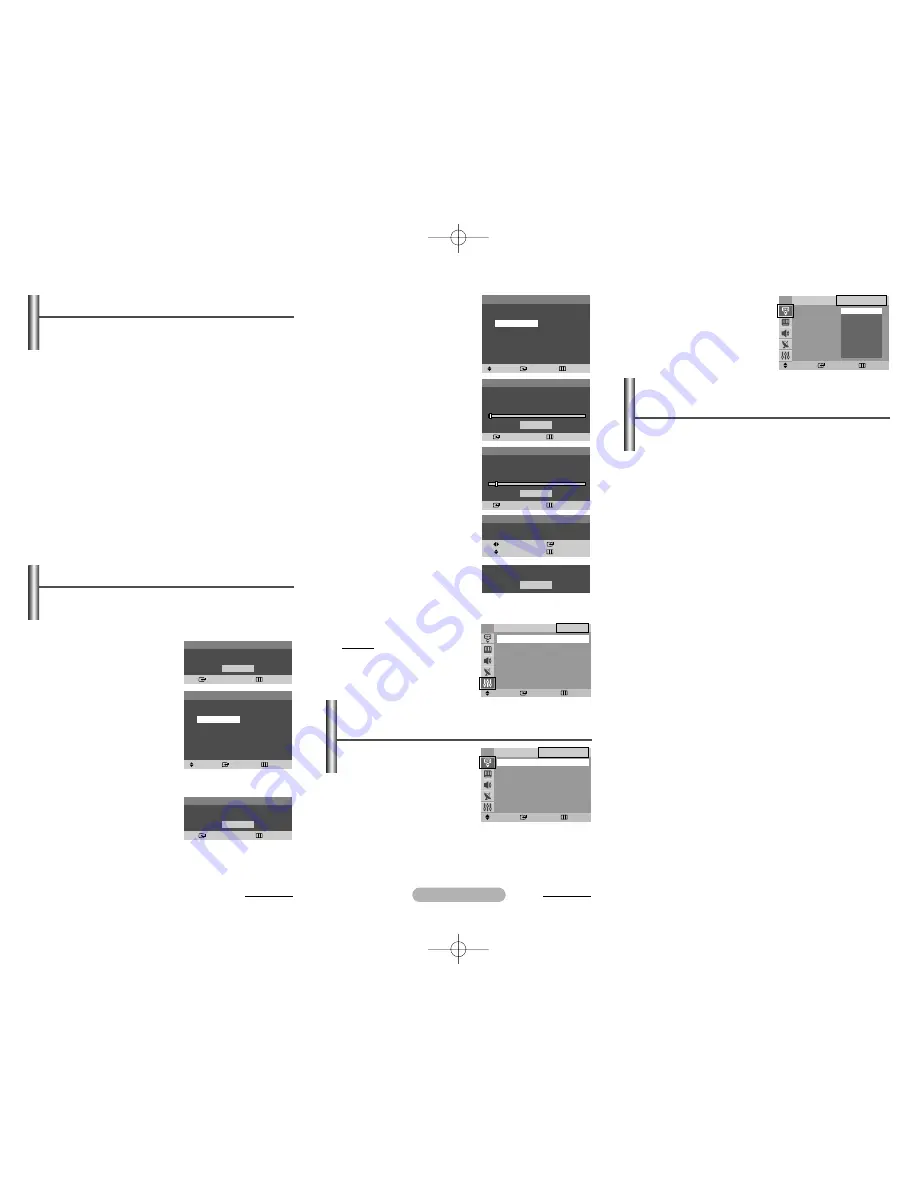
English - 3
◆
Edit Name
You can give a name to the
external source.
Move
Enter
Return
EXT1
: - - - -
EXT2
: - - - -
Edit Name
TV
----
VCR
DVD
Cable STB
Sat. STB
AV Receiver
DVD Receiver
†
†
he
e
sic
o
Off)
.
It
e
3
Make sure that the antenna
is connected to the
television (refer to page 1).
Press the
ENTER
button.
The
Country
menu is
displayed.
4
Press the
…
or
†
button to
select your country. Press
the
ENTER
button.
5
To search the channels,
press the
ENTER
button. To
stop the search, press the
ENTER
button.
When the channel
searching has finished, the
Clock Set
menu is
displayed.
6
Press the
œ
or
√
button to
move to the hour or minute.
Set the hour or minute by
pressing the
…
or
†
button.
7
When you have finished,
press the
MENU
button.
The
Enjoy your
viewing.
is displayed, and then the channel which has
been stored will be activated.
Re-setting the Plug & Play
Method: MENU
➜
…
…
/
†
†
(
Setup
)
➜
ENTER
➜
…
…
/
†
†
(
Plug & Play
)
➜
ENTER
Viewing the Menus
1
Press the
MENU
button.
The main menu is displayed on the screen. Its left side
has five icons:
Input
,
Picture
,
Sound
,
Channel
, and
Setup
.
2
Press the
…
or
†
button to select one of the icons.
Press the
ENTER
button to access the icon’s sub-menu.
3
Press the
…
or
†
button to move to items in the menu.
Press the
ENTER
button to enter items in the menu.
4
Press the
…
/
†
/
œ
/
√
button to change the selected
items. Press the
MENU
button to return to the previous
menu.
5
Press the
EXIT
button to exit from the menu.
Setup - Plug & Play
When the television is initially powered on, several basic
customer settings proceed automatically and subsequently.
The following settings are available.
1
If the television is in standby
mode, press the
POWER
button on the remote
control.
The
Start Plug & Play
is displayed. To start Plug &
Play, press the
ENTER
button. The
Language
menu is displayed.
➢
The
Language
menu
will automatically
appear after several
seconds, even if the
ENTER
button is not pressed.
2
Select the appropriated
language by pressing the
…
or
†
button. Press the
ENTER
button.
The
Check antenna
input.
is displayed.
➢
If any language is not selected, the language menu
will disappear about 30 seconds later.
continued...
Move
Enter
Return
Plug & Play
√
√
Language
: English
√
√
Time
√
√
Child Lock
√
√
Blue Screen
: Off
√
√
Melody
: On
√
√
Demonstration
√
√
Setup
TV
Plug & Play
Enter
Return
OK
Start Plug & Play
Plug & Play
Move
Enter
Skip
Language
English
Deutsch
Français
Nederlands
Español
Italiano
Svenska
Português
∂ÏÏËÓÈο
âe‰tina
Srpski
†
†
Plug & Play
Enter
Skip
OK
Check antenna input.
Plug & Play
Move
Enter
Skip
Country
Belgie
Deutschland
España
France
Italia
Nederland
Schweiz
Sverige
UK
Eastern Europe
Others
Plug & Play
Enter
Skip
Stop
Auto Store
P 1 C-- -----
102MHz
7
%
Plug & Play
Enter
Skip
Start
Auto Store
Plug & Play
Move
Enter
Adjust
Skip
Clock Set
- - : - -
OK
Enjoy your viewing.
◆
Source List
You can switch between
viewing signal from
connected equipment, such
as a VCR, DVD, set-top box,
and the TV source
(broadcast or cable).
➢
You can change the required external source simply
by pressing the
SOURCE
button on the remote
control. It might take a short period of time for
pictures to be switched. To return to the TV mode,
press the
TV
button on the remote control.
continued...
Input
(depending on the model)
-
Source List / Edit Name
Move
Enter
Return
TV
EXT1
- - - -
EXT2
- - - -
Source List
TV
Standard screen format televisions (4:3, the aspect ratio of
the screen width to height) are primarily designed to view
standard format full-motion video. The images displayed on
them should primarily be in the standard 4:3 ratio format and
constantly moving. Displaying stationary graphics and
images on screen, such as the dark top and bottom letterbox
bars (wide screen pictures), should be limited to no more
than 15% of the total television viewing per week.
Wide screen format televisions (16:9, the aspect ratio of the
screen width to height) are primarily designed to view wide
screen format full-motion video. The images displayed on
them should primarily be in the wide screen 16:9 ratio
format, or expanded to fill the screen if your model offers this
feature, and constantly moving. Displaying stationary
graphics and images on screen, such as the dark side-bars
on non-expanded standard format television video and
programming, should be limited to no more than 15% of the
total television viewing per week.
Additionally, viewing other stationary images and text such
as stock market reports, video game displays, station logos,
web sites or computer graphics and patterns, should be
limited as described above for all televisions. Displaying any
stationary images that exceed the above guidelines can
cause uneven aging of picture tubes (CRTs) that leave
subtle, but permanent burned-in ghost images in the
television picture. To avoid this, vary the programming and
images, and primarily display full screen moving images, not
stationary patterns or dark bars. On television models that
offer picture sizing features, use these controls to view the
different formats as a full screen picture.
Be careful in the selection and duration of television formats
used for viewing. Uneven CRT aging as a result of format
selection and use, as well as other burned-in images, is not
covered by your Samsung limited warranty.
Important Warranty Information
Regarding Television Format Viewing
AA68-03843A-01Eng_euro 8/17/06 11:38 AM Page 3








