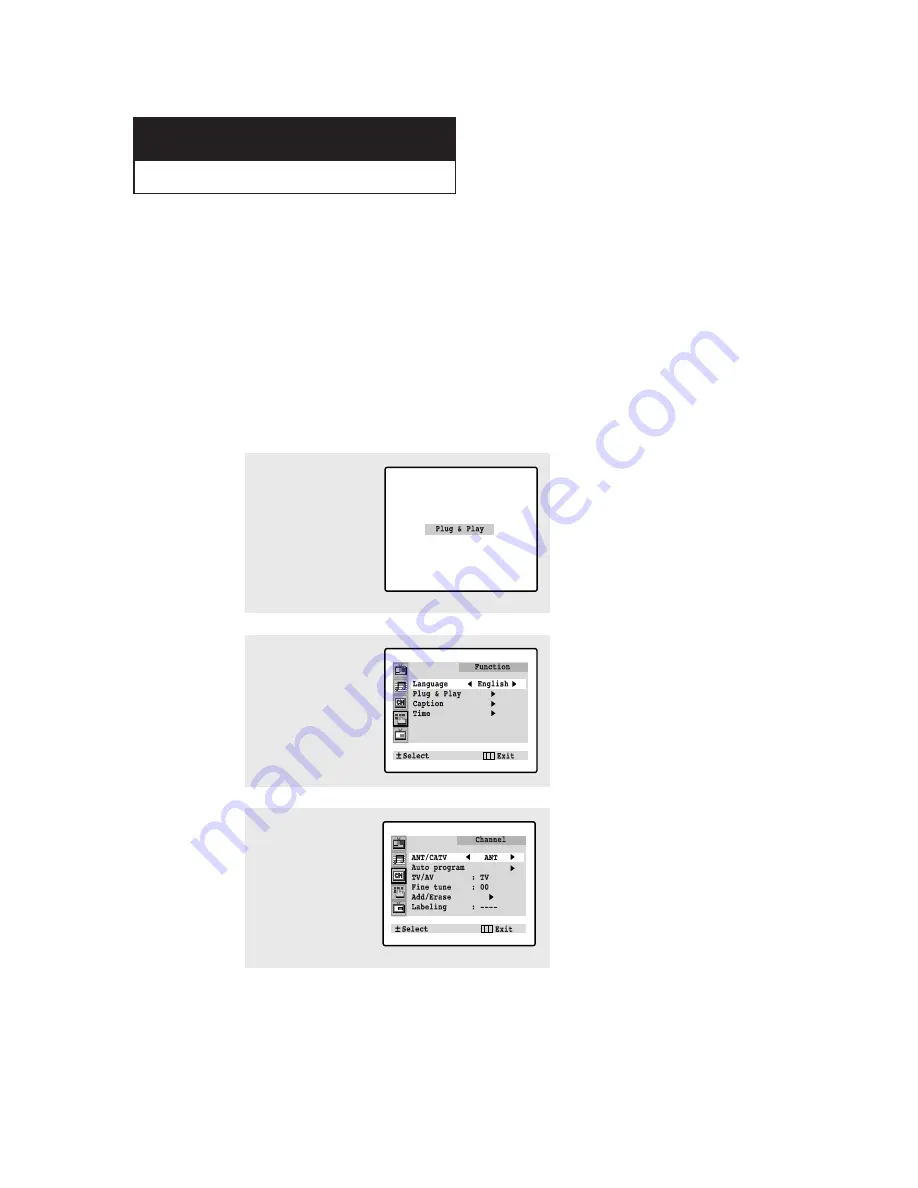
C
HAPTER
T
HREE
: TV O
PERATION
3
.1
O
P E R AT I O N
C h a p t e r T h r e e
O
P E R AT I O N
1
Press the
POWER
button
on the remote control.
The message “Plug &
Play” is displayed.
It flickers for a little while
and then the “Language”
menu is automatically
displayed.
Turning the TV On and Off
Press the
POWER
button on the remote control.
You can also use the POWER button on the front panel.
Plug & Play Feature
When the TV is initially powered On, five basic customer settings proceed automatically
and subsequently: Setting the language, Video signal source, Ant. input check, Auto pro-
gram, and Clock.
2
Press the
VOL+
or
VOL-
button to select the
desired language.
Press the
MENU
button to
enter the language, and
then the “Channel” menu
is automatically displayed.
3
Press the
VOL+
or
VOL-
button to select the
desired video signal
source.
Press the
MENU
button to
enter the video signal
source, and then the
“Ant Input check” is
automatically displayed.
continued...
Summary of Contents for CT29Z7
Page 65: ...APPENDIX A 2 MEMO ...
Page 66: ...A 3 APPENDIX MEMO ...
Page 67: ...APPENDIX A 4 MEMO ...






























