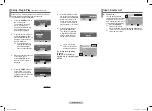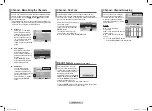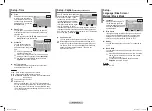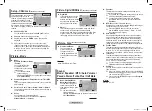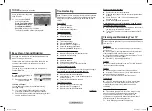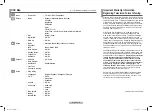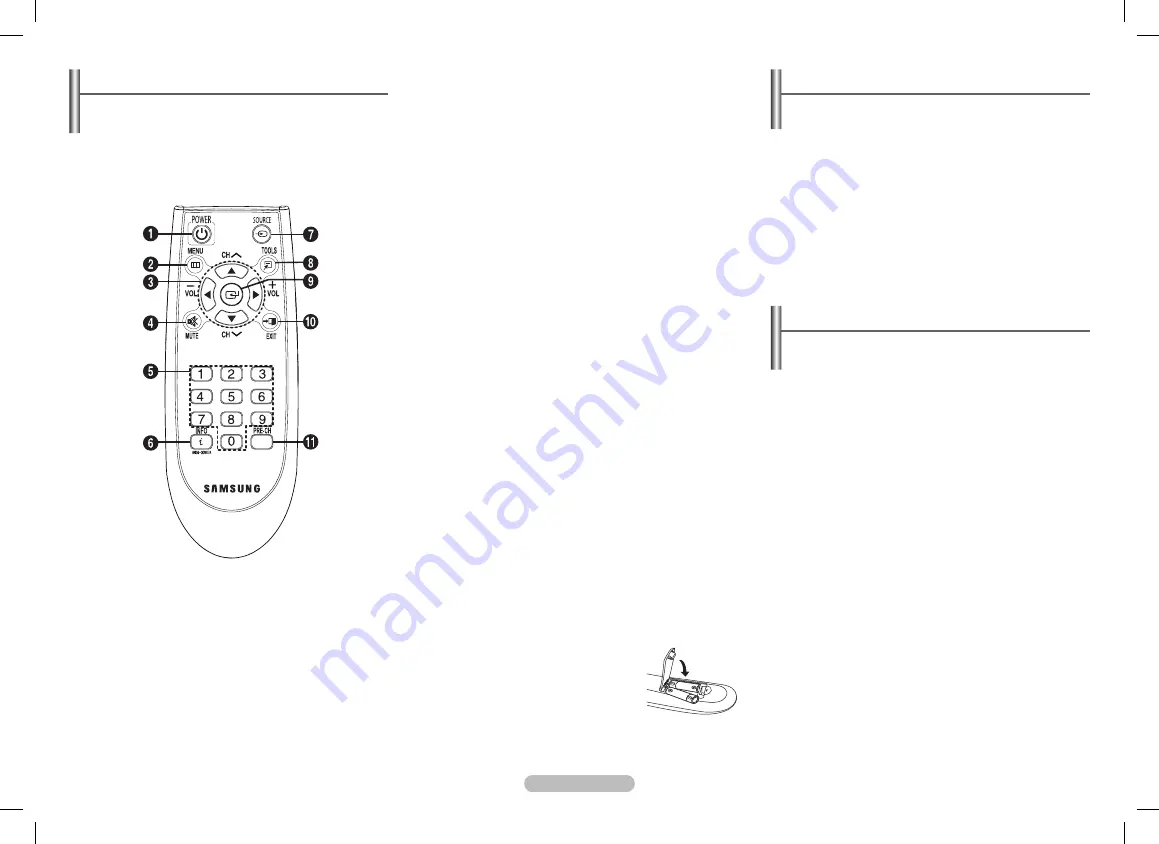
English - 2
Turning the TV on and off
Press the
PoWEr
button on the remote control.
You can also use the
P
button on the TV.
➢
Caution: One pole switch is totally not off(one line still live)
if power cord is not unplugged.
Viewing the Menus
1
Press the
MENU
button.
The main menu is displayed on the screen. Its left side
has five icons:
Input, Picture, Sound, Channel,
and
Setup
.
2
Press the ▲ or ▼ button to select one of the icons.
Press the
ENTEr
button to access the icon’s sub-menu.
3
Press the ▲ or ▼ button to move to items in the menu.
Press the
ENTEr
button to enter items in the menu.
4
Press the ▲/▼/◄/► button to change the selected items.
Press the
MENU
button to return to the previous menu.
5
Press the
EXIT
button to exit from the menu.
remote Control
(depending on the model)
➢
Operation of remote control may be affected by bright
artificial light near to the TV.
4
MUTE
Used to switch the
sound off or sound half
temporarily. To turn the
sound back on, press the
MUTE
,
Vol+
or
Vol-
button.
5
Numeric buttons
Used to select channels
directly.
6
INFo
Used to view the channel
information and setting
status you selected.
7
SoUrCE
Used to display all of the
available video sources.
8
ToolS
(depending on
the model)
You can check the
following selection by
pressing Tools button.
1. Sleep Timer(
Used to
select a preset time
interval for automatic
turn off.)
2. Picture Mode
Used to select the
picture effect.
3. Sound Mode
Used to select the
sound effect.
4. MTS
(Multi-channel
Television Sound)
Press to choose
"Stereo" or "Mono" or"
SAP"
5. Turbo Plus
Used to select the
Turbo Plus option.
6. Equalizer
Used to select the
Equalizer option.
7. r.SUrF
Press to automatically
return to a preferred
channel after a user
preset time delay.
8. EasyView
Used to display
Channel Grouping
,
Channel Minimizer
,
Channel Scheduler
,
Music Mode
,
Half
Mute
menu.
9
ENTEr
While using the on-screen
menus, press the
ENTEr
button to activate
(or change) a particular
item.
0
EXIT
Used to exit from any
display or return to
normal viewing.
!
PrE-CH
Used to switch repeatedly
between the last two
channels displayed.
Installing Batteries
Remove the cover. Install two AAA size
batteries, then replace the cover.
When the remote control does not operate
normally, check that the “+” and “–” ends
of the batteries are inserted correctly or
the batteries are drained.
➢
Do not mix battery types, i.e. alkaline and manganese.
1
PoWEr
Used to switch the TV on
and off.
2
MENU
Used to display the on-
screen menu or return to
the previous menu.
3
▲/▼/◄/►
Used to control the cursor
in the menu.
CH
<
, CH
>
Used to display the
next or previous stored
channel
Vol +, Vol -
Used to increase or
decrease the volume.
AA68-03973K.indd 2
2009-08-03 �� 5:08:02