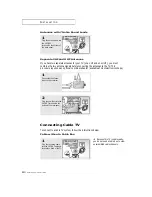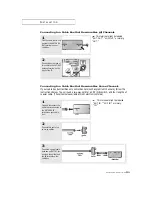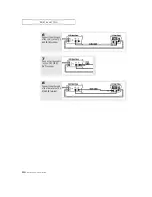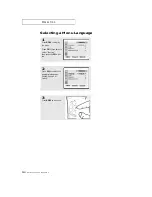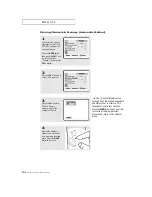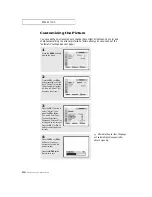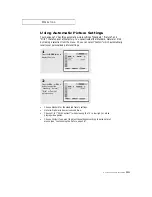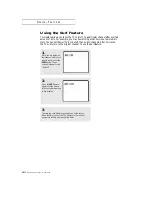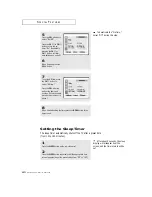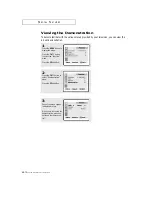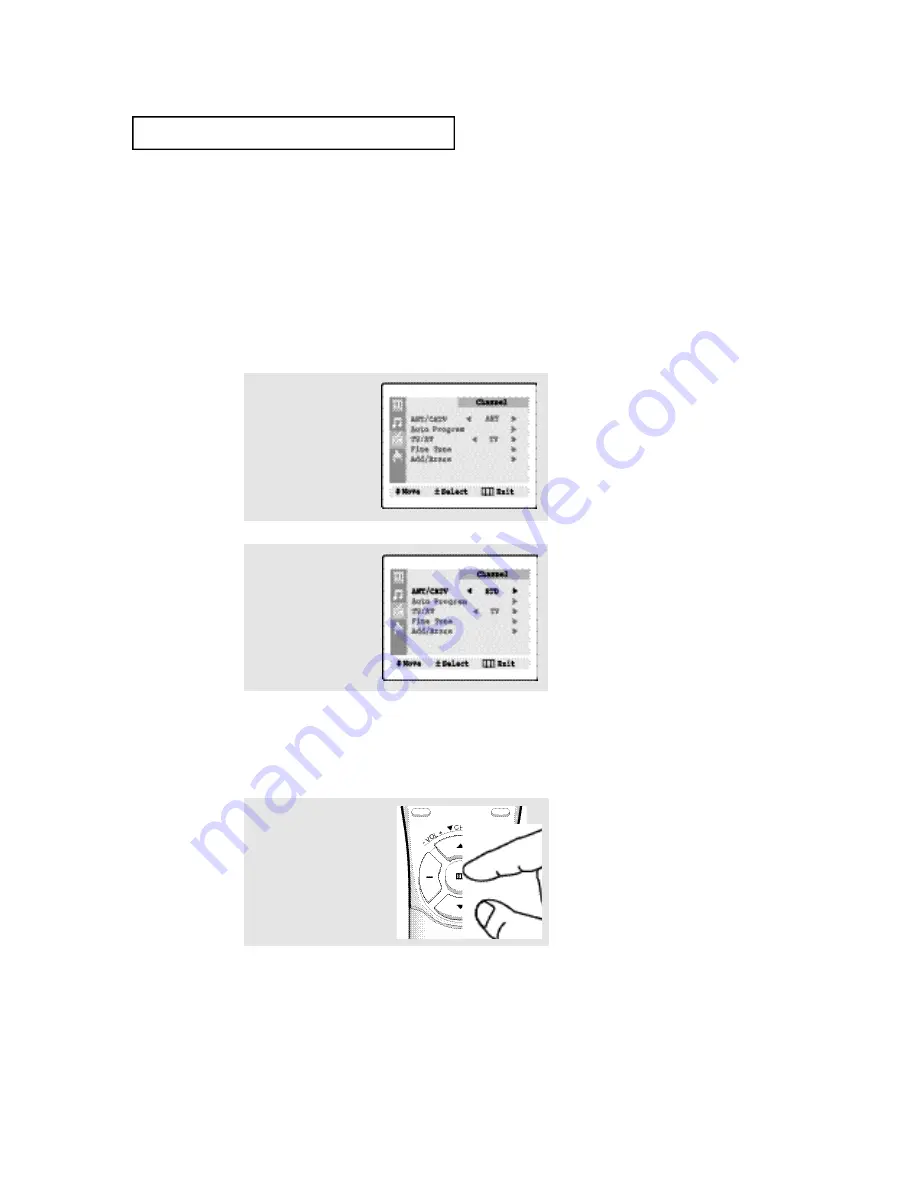
O
P E R AT I O N
C
HAPTER
T
HREE
: TV O
PERATION
3
.3
Memorizing the Channels
Your TV can memorize and store all of the available channels for both “off-air” (antenna)
and cable channels. After the available channels are memorized, use the CH
▲
and
CH
▼
buttons to scan through the channels. This eliminates the need to change chan-
nels by entering the channel digits. There are three steps for memorizing channels:
selecting a broadcast source, memorizing the channels (automatic) and adding and
deleting channels (manual).
Selecting the Video Signal-sourc e
Before your television can begin memorizing the available channels, you must specify
the type of signal source that is connected to the TV (i.e., an antenna or a cable system).
1
Press
MENU
to
display the menu.
Press
CH
▼
two times to
select “Channel”, then
press the
VOL +
button.
2
Repeatedly press
VOL +
to cycle through these
choices:
ANT (antenna)
STD, HRC or IRC (all cable
TV).
Note: STD, HRC and IRC identify various types of cable TV systems. Contact your local cable
company to identify the type of cable system that exists in your particular area.
At this point the signal source has been selected. Proceed to “Storing Channels in Memory”
(next page).
3
Press
MENU
twice to exit.