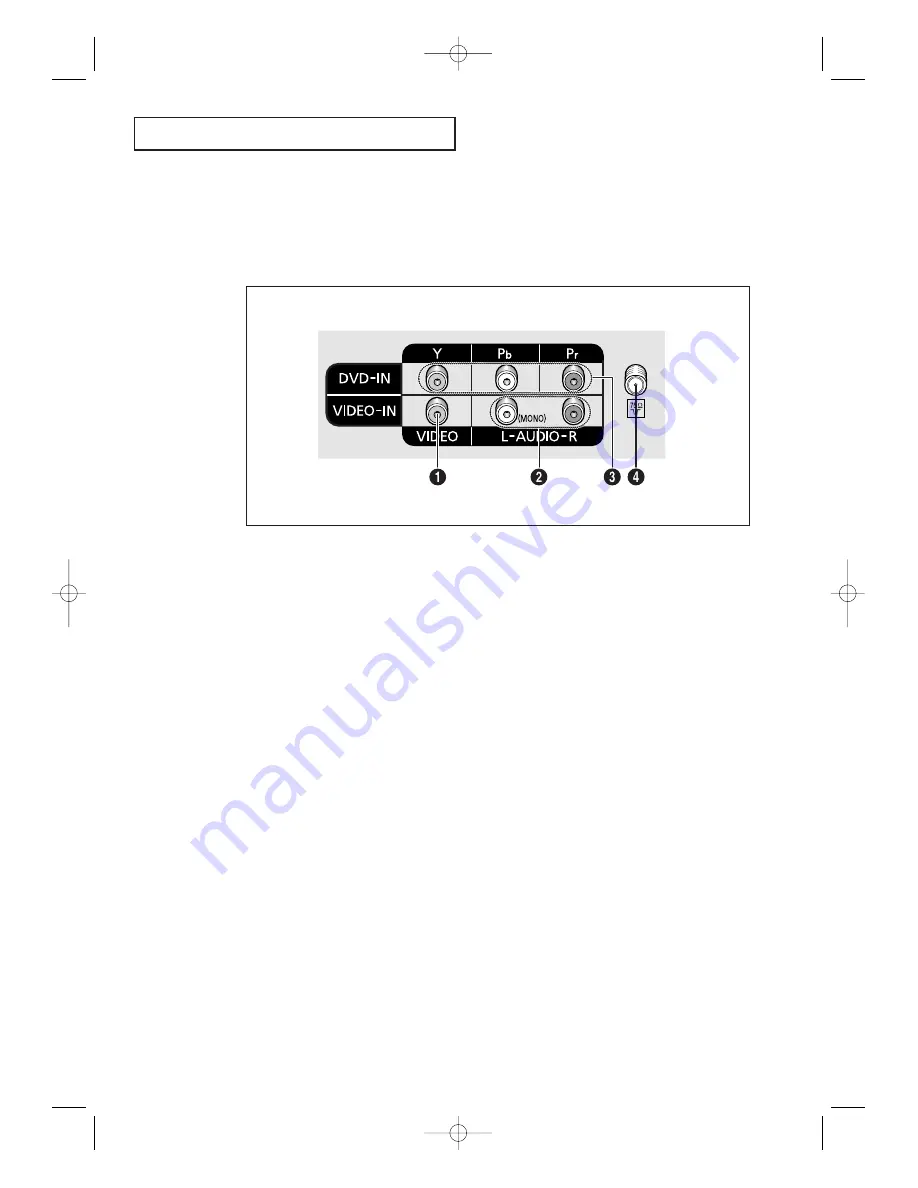
English - 7
Y
O U R
N
E W
T V
Rear Panel Jacks
Use the rear panel jacks to connect an A/V component that will be connected
continuously, such as a VCR or a DVD player.
For more information on connecting equipment, see pages 9-16.
Œ
VIDEO INPUT
Video signals from VCRs, DVD players and similar
devices.
´
AUDIO INPUTS
Audio signals from VCRs, DVD players and similar
devices.
ˇ
DVD INPUT
Connect video from a DVD player.
¨
VHF/UHF
Connect to an antenna or to a cable TV system.
AA68-03381A-00_XTC_ENG 4/19/04 9:27 PM Page 7








































