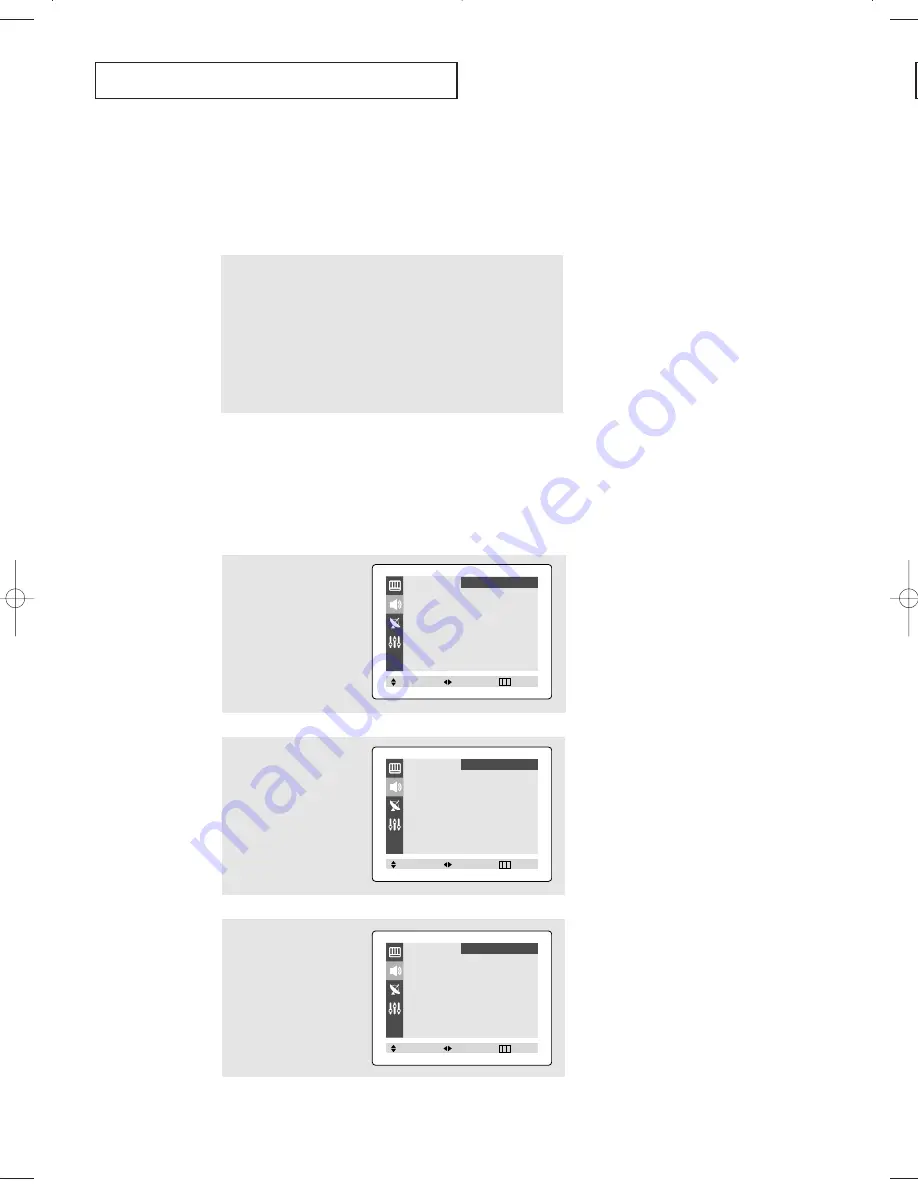
English - 28
Adjusting the Volume
Press the
VOL +
or
VOL–
button to increase or decrease the volume.
Using Mute
At any time, you can temporarily cut off the sound using the Mute button.
1
Press the
MUTE
button and the sound cuts off.
The word “Mute” will appear in the lower-left corner of the
screen.
2
To turn mute off, press the
MUTE
button again, or simply press
either the
VOL –
or
VOL +
button.
O
P E R AT I O N
2
Press the
œ
œ
or
√
√
button
repeatedly, until the word
“Custom” is selected.
(When Custom is select-
ed, the word “Adjust” will
appear on the screen.)
3
Press the
▲
or
▼
button
to select “Adjust”, then
press the
œ
œ
or
√
√
button.
(The words Bass, Treble,
and Balance will appear
on the screen.)
1
Press the
MENU
button to
display the menu.
Press the
▲
or
▼
button
to select “Sound” menu,
then press the
œ
œ
or
√
√
button.
Customizing the Sound
You can use the on-screen menus to adjust the bass, treble, and balance according to
individual preference. (Alternatively, you can use one of the “automatic” settings. See
next page.)
Mode
œ
œ
Custom
√
√
Adjust
√
√
Auto Volume
: Off
Melody
: On
Surround
: Off
Turbo Sound
: Off
MTS
œ
œ
Stereo
√
√
Sound
Move
Select
Exit
Mode
œ
œ
Custom
√
√
Adjust
√
√
Auto Volume
: Off
Melody
: On
Surround
: Off
Turbo Sound
: Off
MTS
œ
œ
Stereo
√
√
Sound
Move
Select
Exit
Adjust
Bass
50
Treble
50
Balance L 50 R 50
Sound
Move
Select
Exit
AA68-03676B_XTC_ENG 6/14/05 9:56 AM Page 28
Summary of Contents for CT-17K30ML
Page 45: ...English 45 MEMO ...
Page 46: ...English 46 MEMO ...
Page 47: ...English 47 MEMO ...
Page 48: ...AA68 03676B 00 ...






























