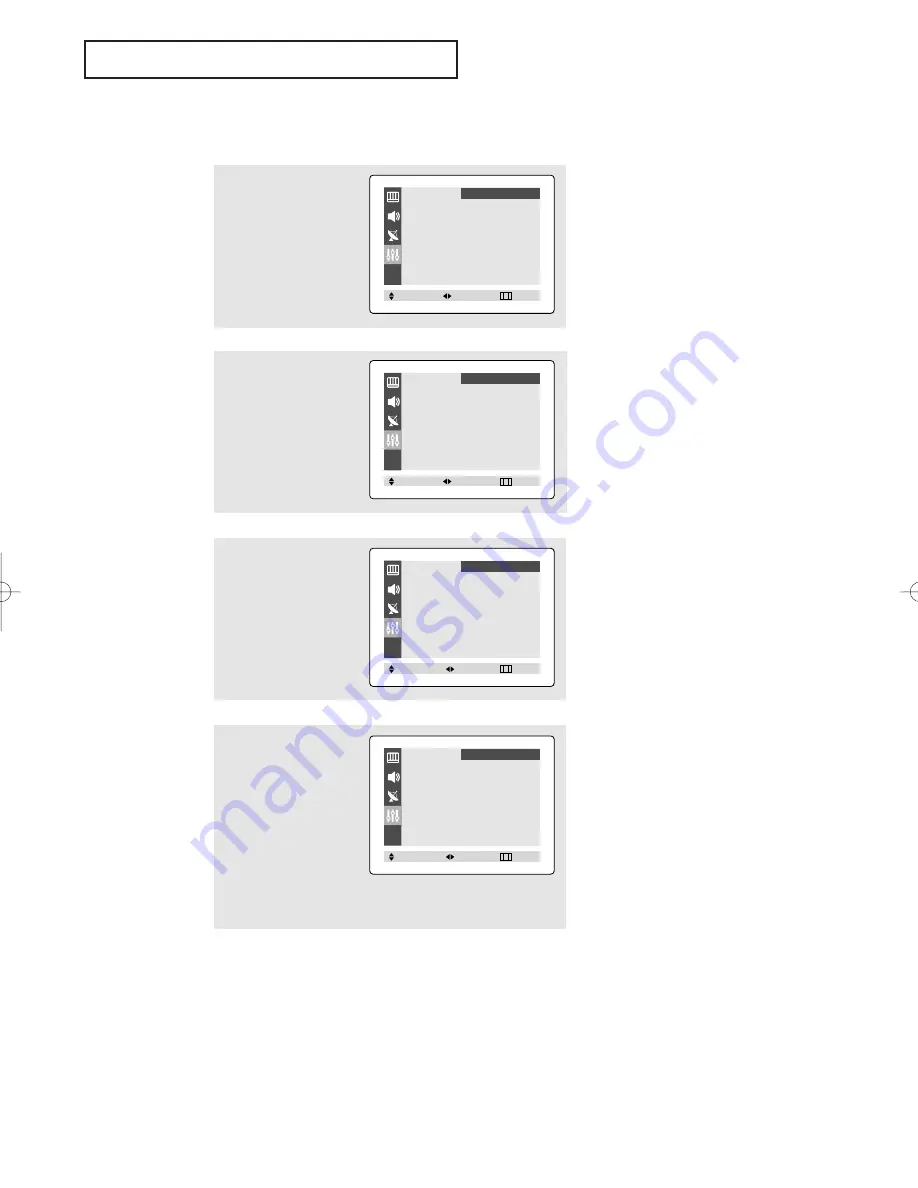
English - 23
O
P E R AT I O N
Setting the Clock
1
Press the
MENU
button to
display the on-screen
menu.
Press the
▲
or
▼
button
to select “Function”, then
press the
œ
œ
or
√
√
button.
2
Press the
▲
or
▼
button
to select “Time”, then
press the
œ
œ
or
√
√
button.
The Time menu will
appear on the screen, and
“Clock” will be selected.
3
Press the
œ
œ
or
√
√
button
again (the hours digits will
be selected).
Press the
▲
or
▼
button
repeatedly until the cor-
rect hour appears.
▼
When selecting the hours, be sure
to select the proper time of day (AM
or PM).
You can change the hours by pressing
▲
or
▼
repeatedly (or by holding
down either of these buttons).
4
After the hour is entered,
press the
√
√
button. (at
this point the minutes dig-
its will be selected.)
Press the
▲
or
▼
button
to select the correct min-
utes.
Press the
EXIT
button to
exit the menu.
▼
The time will appear every time
you press the INFO button.
Language
œ
œ
English
√
√
Time
√
√
Caption
√
√
Demonstration
√
√
Function
Move
Select
Exit
Time
Clock
- - : - - am
On time
- - : - - am Off
Off time
- - : - - am Off
Function
Move
Select
Exit
Time
Clock
10 : 00 am
On time
- - : - - am Off
Off time
- - : - - am Off
Function
Adjust
Move
Exit
Time
Clock
10 : 30 am
On time
- - : - - am Off
Off time
- - : - - am Off
Function
Adjust
Move
Exit
AA68-03675B_XTC_ENG 6/1/05 3:37 PM Page 23
Summary of Contents for CT-15N30MJ
Page 36: ...AA68 03675B 00...














































