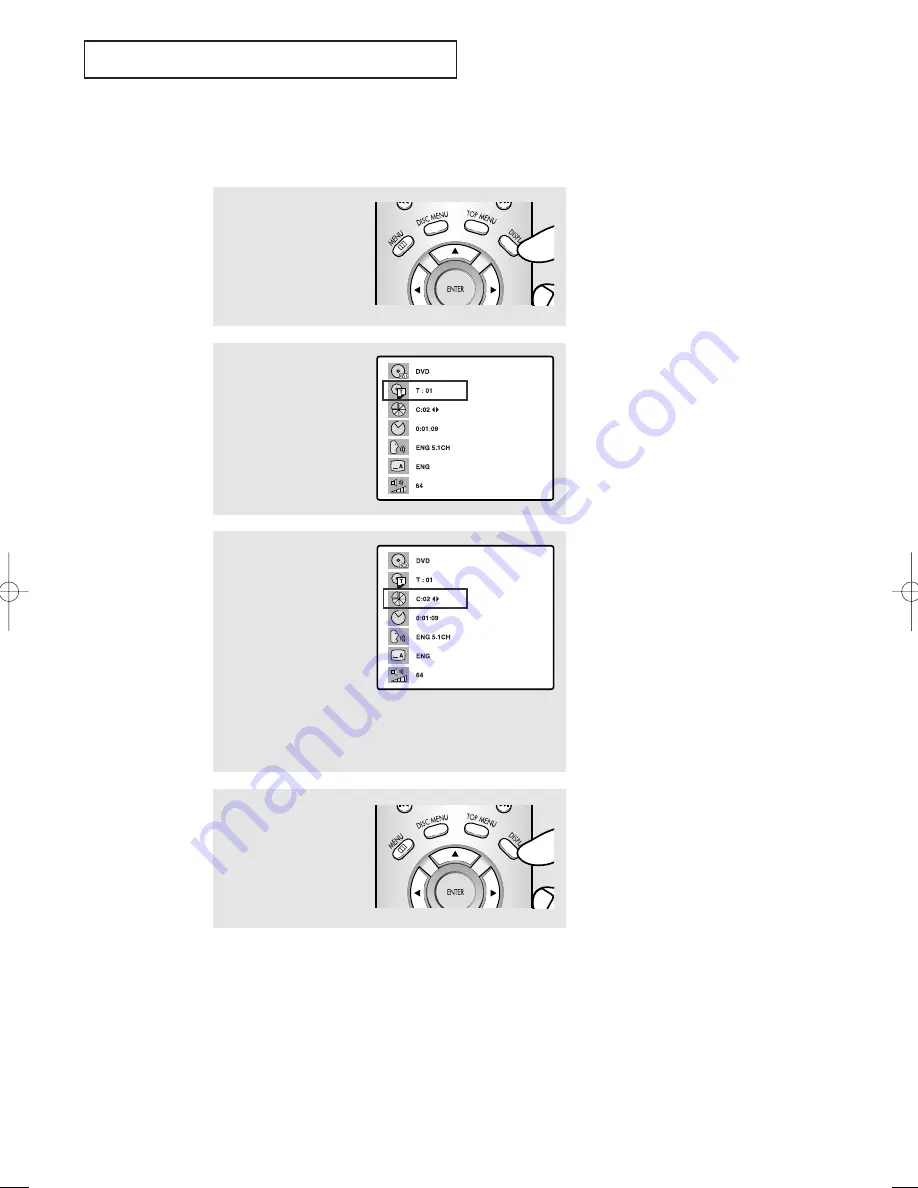
C
HAPTER
F
OUR
: DVD O
PERATION
5
.4
D V D O
P E R AT I O N
Using the Display Function
When Playing a DVD
1
During playback, press
the
DISPLAY
button.
Current title, chapter num-
ber and elapsed time will
be displayed.
2
Press the UP/DOWN
▲▼
buttons to select a title or a
chapter number.
Press the LEFT/RIGHT
œ
œ√
√
buttons or Number buttons
to enter a different title or
chapter number, then press
the
ENTER
button.
3
To enter the time from
which you want to start,
press the UP/DOWN
▲▼
buttons to select, then
press the Number buttons
to enter the time. Then
press the
ENTER
button.
Press the UP/DOWN
▲▼
buttons to change the val-
ues of the current audio,
subtitle and volume.
4
To make the screen disap-
pear, press the
DISPLAY
button again.
• What is a Chapter?
Each Title on a DVD can be divided into chapters (sim-
ilar to tracks on an audio CD).
• What is a Title?
A DVD may contain several different titles. For exam-
ple, if a disc contains four different movies, each might
be considered a title.
02360B-01(E)-CHAPTER 5 2/26/03 11:53 AM Page 4
Summary of Contents for CSN2077DV
Page 77: ...APPENDIX A 2 MEMO ...
Page 78: ...A 3 APPENDIX MEMO ...
Page 79: ...APPENDIX A 4 MEMO ...
















































