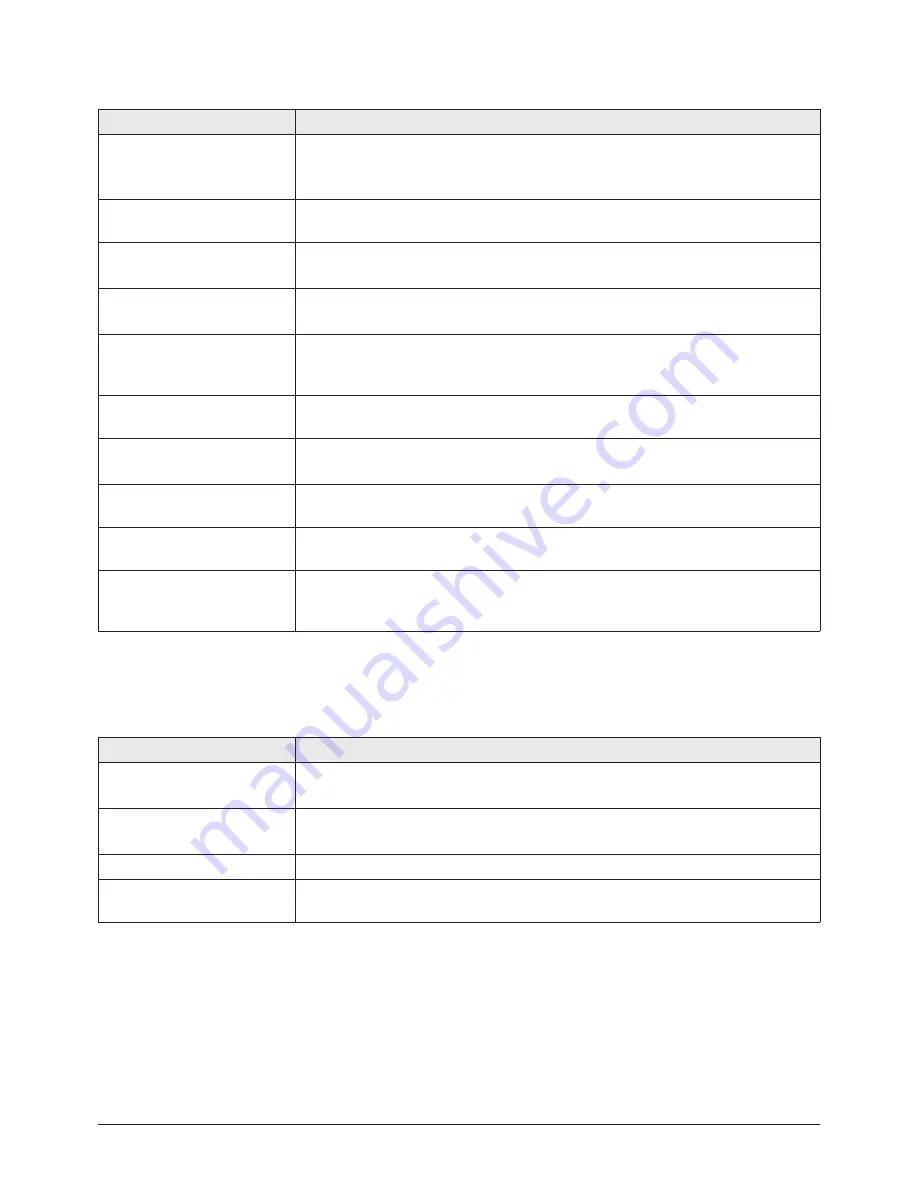
Troubleshooting
6-4
Samsung Electronics
6-2-3 Screen
Problem
Solution
The screen is black and there is
no sound.
■
Check if the power cord is properly connected.
■
Turn on the power.
■
Select an AV channel that corresponds to the external device.
Only the screen is blank/it is dark
or too bright.
Adjust the screen brightness.
The screen is blue/the external
channel is not displayed.
■
Check if the connector is properly installed.
■
Select an AV channel that corresponds to the external device.
The screen overlaps
(double/triple).
■
Check if the antenna is properly installed.
■
Adjust the position, angle or direction of the antenna.
The screen is snowy or unclear.
The picture quality gets worse
when it is windy
■
Check if the antenna has been bent or moved by the wind.
■
Check the antenna for its lifetime. (Normally 3 - 5 years, 1-2 years near the coast)
Dotted or semi-dotted lines are
displayed on the screen.
Install the antenna as far away from the road as possible.
The screen is black and white.
■
Adjust the color density.
■
Check if the connector is properly installed.
The colors of the screen are
odd/strange.
Adjust the color tones.
Unusual lines appear on the
screen.
Keep the antenna away from the power cord or connectors if possible.
Unusual lines appear on the
screen when watching or
recording to video.
Keep the video player as far away from the TV as possible.
6-2-4 Sound
Problem
Solution
There is no sound.
■
Increase the volume.
■
Press the Mute button.
The sound is very low.
■
Increase the volume.
■
Set the auto volume control to ON.
There is a lot of noise.
Keep the antenna away from the power cord or connectors if possible.
The selected language does not
appear.
Press the Multiplex button to select the TV.
Summary of Contents for CS29Z40ZQTXNWT
Page 10: ...1 6 Samsung Electronics MEMO ...
Page 19: ...Alignment Adjustment Samsung Electronics 3 5 ...
Page 49: ...MEMO Samsung Electronics 5 14 ...
Page 56: ...Block Diagram Samsung Electronics 7 1 7 Block Diagram 7 1 Overall Block Diagram ...
Page 57: ...Block Diagram 7 2 Samsung Electronics 7 2 Partial Block Diagram ...
Page 68: ...Samsung Electronics Schematic Diagram 10 5 WAVEFORM ...
Page 72: ...11 4 Samsung Electronics MEMO ...
Page 78: ...12 6 Samsung Electronics MEMO ...
Page 82: ...Circuit Description 13 4 Samsung Electronics 13 1 6 TDA6109JF ...
Page 83: ...Circuit Description Samsung Electronics 13 5 13 1 7 CRT Drive 13 1 8 Spot Killer ...
Page 84: ...Circuit Description 13 6 Samsung Electronics 13 1 9 Picture In Picture ...
Page 86: ...13 8 Samsung Electronics MEMO ...
Page 90: ...14 4 Samsung Electronics MEMO ...
















































