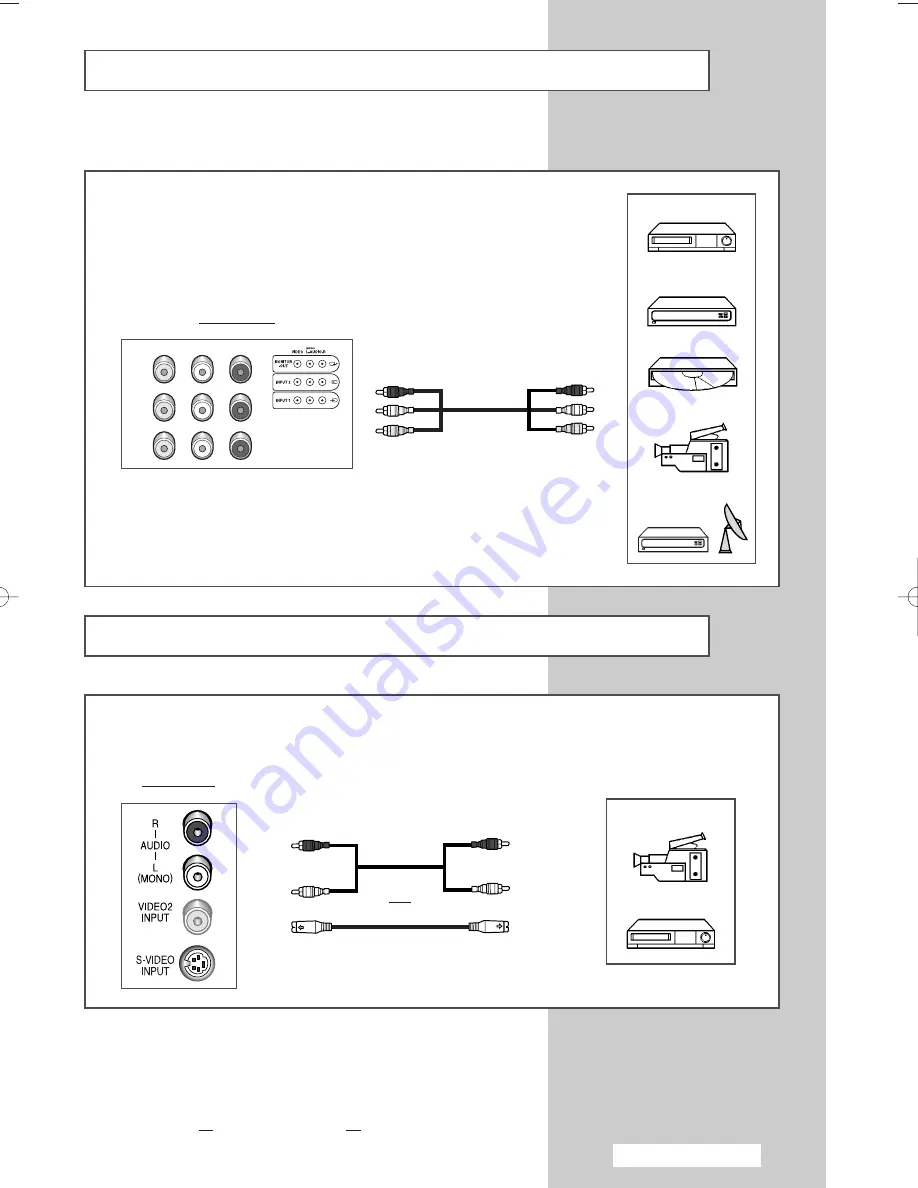
English - 41
Connecting to the AV-1 or 2 Input/Outputs
➢
AV-1 is used for equipment with an RGB output, such as video game
devices and video disc players or a VCR.
Rear of TV
Video disc player
Decoder/
Video game device
VCR
Camcorder
Satellite receiver
➢
These figures show typical connector-jack panels. The actual
configuration on your TV may be different, depending on your
model.
Connecting to the S-VIDEO Input
➢
The S-VIDEO/RCA (AUDIO-L and R) connectors are used for equipment
with an S-Video output, such as a camcorder or VCR.
Side of TV
VCR
Camcorder
and
➢
When both the side AV and rear connectors are connected to
external equipment, the side (or front) AV receives priority.
☛
Whenever you connect an audio or video system to your television,
ensure that all elements are switched off.
Refer to the documentation supplied with your equipment for
detailed connection instructions and associated safety precautions.
AA68-03701A-00Eng 7/19/05 3:44 PM Page 41
Summary of Contents for CS29M21
Page 2: ......
Page 45: ...English 45 Memo l ...
Page 46: ...Memo English 46 ...
Page 47: ...Memo English 47 ...








































