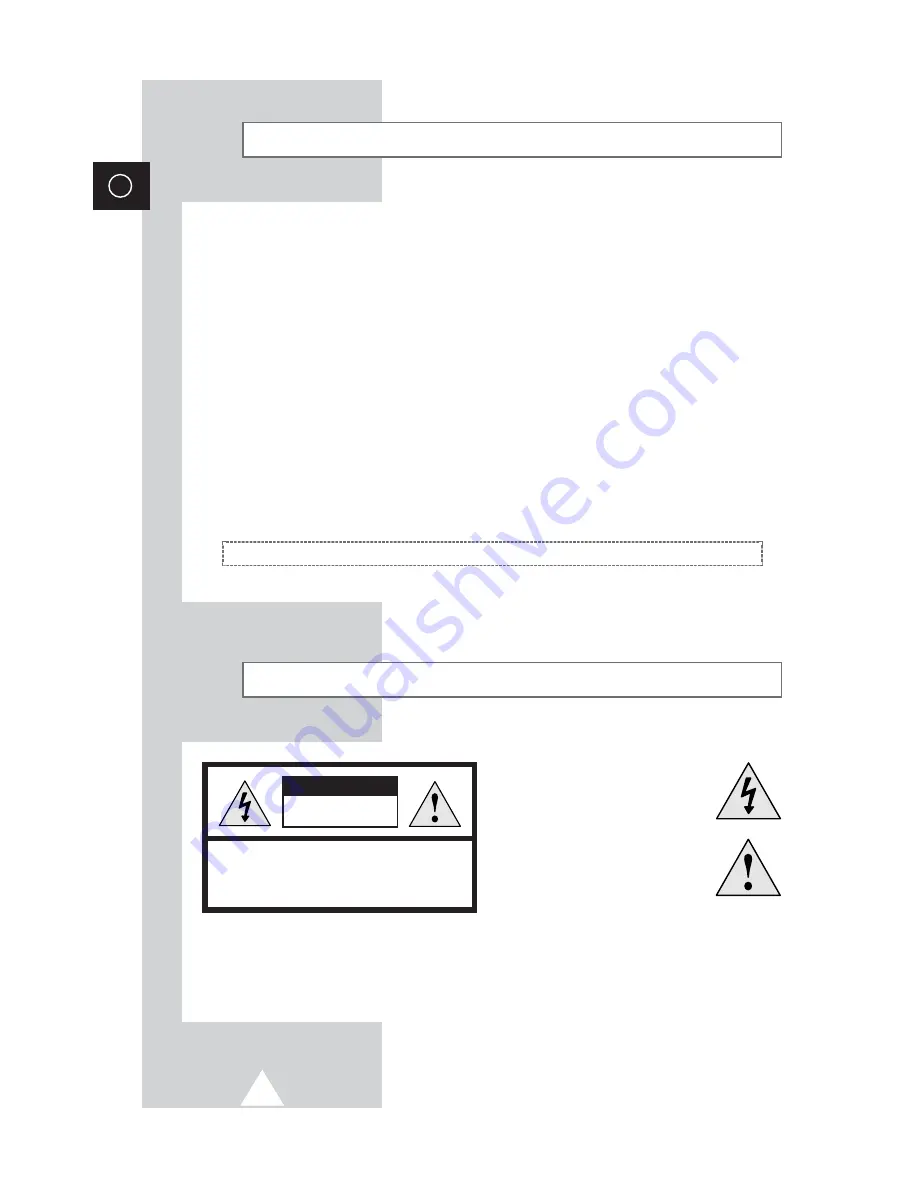
2
ENG
Safety Instructions
◆
Do not expose the television to extreme temperature conditions or to extreme humidity conditions.
◆
Do not expose the television to direct sunlight and other sources of heat.
◆
Do not expose the television to any liquids.
◆
Never put objects of any kind into the television, and do not place a water-containing vessel on the
television.
◆
During a storm conditions (especially when there is lightning) unplug the television from the mains
socket and aerial.
◆
Do not step on or twist the power cord.
◆
Do not overload wall outlets or extension cords as this can result in a risk of fire or electric shock.
◆
Please use a soft and dry cloth (not containing volatile matter) when you clean the TV.
◆
If the television is broken, do not try to repair it yourself. Contact qualified service personnel.
◆
If the remote control is not used for a long period of time, remove the batteries and store it in a
cool, dry place.
◆
Do not drop the remote control.
This device is not for use in industrial environments.
Caution
WARNING:
TO PREVENT DAMAGE WHICH MAY RESULT
IN FIRE OR SHOCK HAZARD. DO NOT EXPOSE THIS
APPLIANCE TO RAIN OR MOISTURE.
CAUTION:
TO PREVENT ELECTRICAL SHOCK,
DO NOT REMOVE REAR COVER, NO USER
SERVICEABLE PARTS INSIDE. REFER SERVICING TO
QUALIFIED SERVICE PERSONNEL.
RISK OF ELECTRIC SHOCK
DO NOT OPEN
CAUTION
The lightning flash and arrow head
within the triangle is a warning sign
alerting you of “dangerous voltage”
inside the product.
The exclamation point within the
triangle is a warning sign alerting
you of important instructions
accompanying the product.
☛
The main voltage is indicated on the
rear of the TV set and the frequency is
50 or 60Hz.
Summary of Contents for CS29A10
Page 43: ...43 ENG Memo ...



































