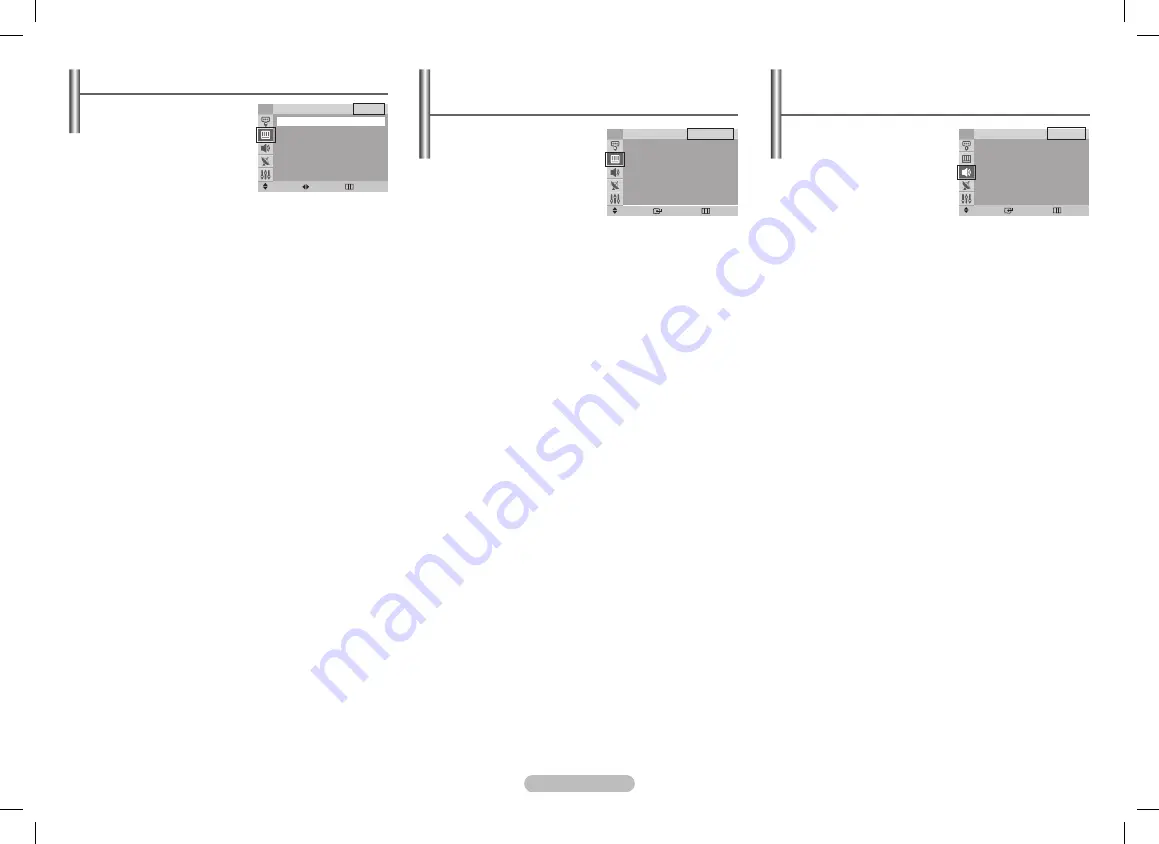
English - 6
Sound -
(depending on the model)
Mode / Adjust / Auto Volume / Turbo Plus
Mode
:
Standard
/
Music
/
Movie
/
Speech
/
Custom
You can select the type of
special sound effect to be
used when watching a given
broadcast.
➢
You can select these
options by pressing
TOOLS
button to enter
Sound Mode
.
Adjust
:
Bass
/
Treble
/
Balance
The television has several settings which allow you to
control the sound quality.
➢
If you make any changes to these settings, the sound
mode is automatically switched to
Custom
.
Auto Volume
Each broadcasting station has its own signal conditions,
and so it is not easy to adjust the volume every time the
channel is changed. This feature lets you automatically
adjust the volume of the desired channel by lowering the
sound output when the modulation signal is high or by
raising the sound output when the modulation signal is
low.
Turbo Plus
This feature suitably emphasizes both higher and lower
bands of sound (and includes other effects). You can enjoy
more magnificent and dynamic sound when watching
music, movie, or other channels.
➢
You can select the options by pressing
TOOLS
button
to enter
Turbo Plus
.
Picture - Digital NR / DNIe
(depending on the model)
Digital NR
If the signal received by the
television is weak, you can
activate this feature to reduce
any static and ghosting that
may appear on the screen.
DNIe
This feature bring you more detailed image with detail
enhancement, contrast enhancement and white
enhancement. New image compensation algorithm gives
brighter, clearer, much detailed image to you.
DNIe technology will fit every signals into your eyes.
Picture - Mode
Mode
:
Dynamic
/
Standard
/
Movie
/
Custom
You can select the type
of picture which best
corresponds to your viewing
requirements.
➢
You can select these
options by pressing
TOOLS
button to enter
Picture Mode
.
Contrast
/
Brightness
/
Sharpness
/
Color
/
Tint
(NTSC
only)
The television has several settings which allow you to
control the picture quality.
Color Tone
:
Cool2
/
Cool1
/
Normal
/
Warm1
/
Warm2
Reset
You can return to the factory defaults.
The reset function is set for each mode
(
Dynamic
,
Standard
,
Movie
, or
Custom
).
Move
Adjust
Return
Mode
TV
Mode
: Dynamic
►
Contrast :
100
Brightness :
50
Sharpness :
75
Color
:
50
Tint
: G 50 R 50
Color Tone : Cool1
►
Reset
►
Move
Enter
Exit
Picture
TV
Mode
: Dynamic
►
Digital NR
: Off
►
DNIe
: Off
►
Move
Enter
Exit
Sound
TV
Mode
: Standard
►
Adjust
►
Auto Volume
: Off
►
Turbo Plus
: Off
►
AA68-04049C_Eng.indd 6
2009-10-23 �� 5:30:09








