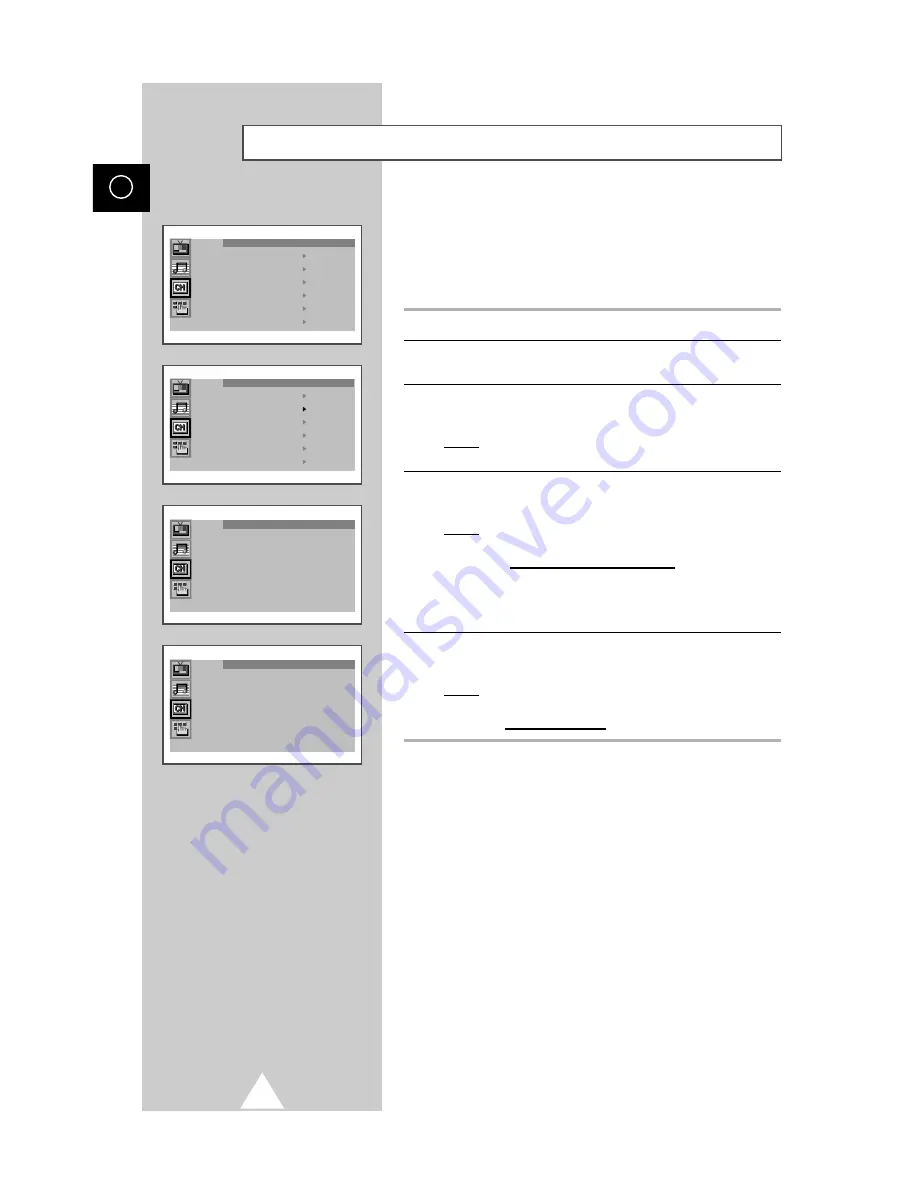
12
ENG
When storing channels manually, you can choose:
◆
Whether or not to store each of the channels found.
◆
The number by which you wish to identify each stored
channel.
1
Press the MENU button.
2
Press the
▲
or
▼
button to select the “Channel” and press the
+
or
–
button.
3
Press the
▲
or
▼
button to select the “Manual store” and press the
+
or
–
button.
Result:
The “Manual store” menu is displayed with the “Colour
system” selected.
4
Press the
+
or
–
button repeatedly until the color is of the best
quality.
Result:
The “Color system” is changed.
Auto
↔
PAL
↔
SECAM
↔
NT4.43
➣
NT4.43 is a “trick” playback mode used by
special VCR’s to play PAL-recorded videos
in NTSC mode.
5
Press the
▲
or
▼
button to select the “Sound system” and press
the
+
or
–
button repeatedly until the sound is of the best quality.
Result:
The “Sound system” is changed.
BG
↔
DK
↔
I
↔
L (option)
➣
After a frequency is searched, the name of broadcaster
is automatically stored in memory.
Storing the Channels Manually
Manual store
Colour system : Auto
Sound system : BG
Search : 138MHz
Channel : S 6
Prog.No. : P12 -----
Store : ?
Manual store
Colour system : Auto
Sound system : BG
Search : 138MHz
Channel : S 6
Prog.No. : P12 -----
Store : ?
➞
➞
Channel
Auto store
Manual store
Name
Add/Erase
Fine tune
Sort
Channel
Auto store
Manual store
Name
Add/Erase
Fine tune
Sort
➞
➞



























