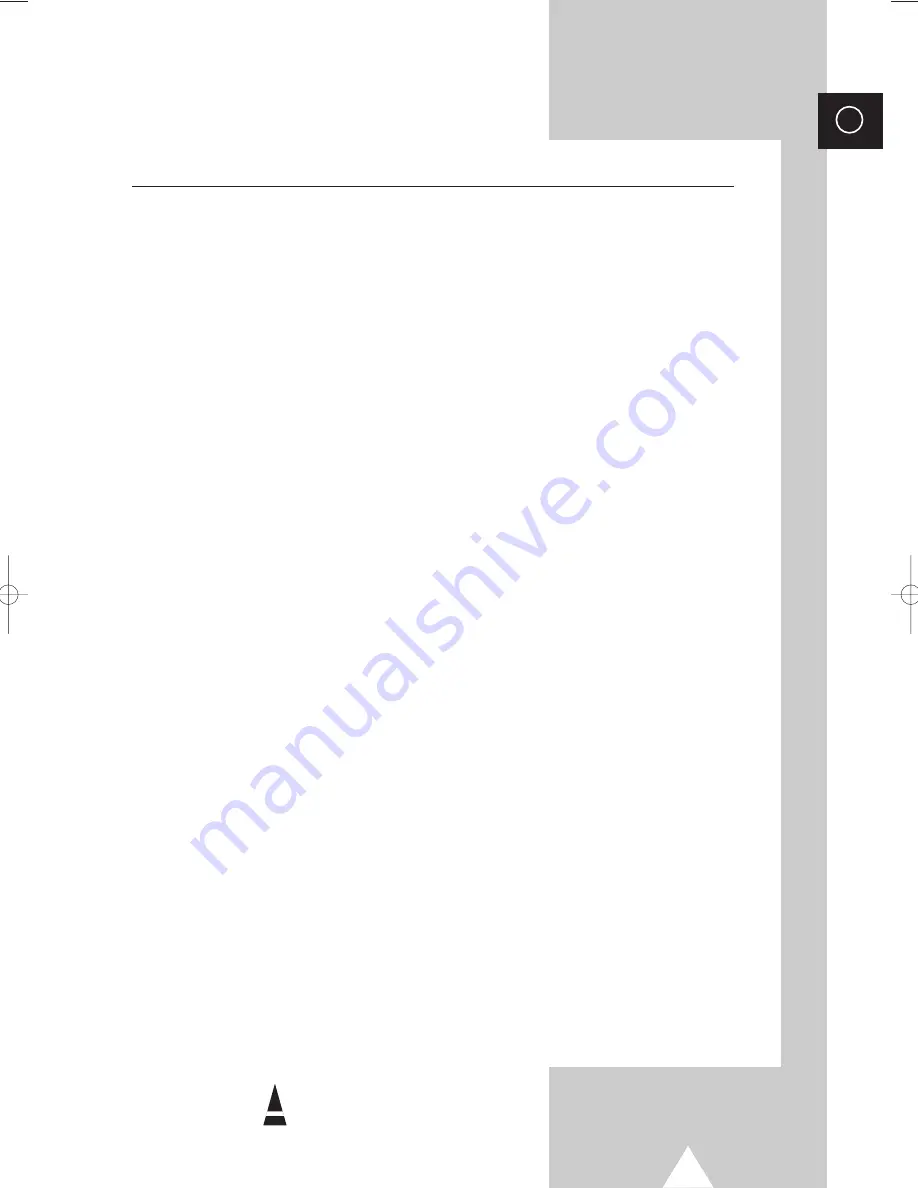
3
ENG
Contents
◆
PREPARING YOUR TELEVISION
■
Safety Instructions .........................................................................................
2
■
Caution ..........................................................................................................
2
■
Front Panel Controls (depending on the model)............................................
4
■
Using the Buttons on the Front Panel............................................................
4
■
Connection Panels ........................................................................................
5
■
Infrared Remote Control (All Functions Except Teletext) ..............................
6
■
Infrared Remote Control (Teletext Functions) ...............................................
7
■
Inserting the Batteries in the Remote Control................................................
8
■
Connecting the Aerial or Cable Television Network ......................................
8
■
Switching Your Television On and Off...........................................................
9
■
Placing Your Television in Standby mode .....................................................
9
■
Plug & Play Feature (depending on the model).............................................
10
■
Choosing Your Language..............................................................................
11
◆
SETTING UP THE CHANNELS
■
Storing the Channels Automatically...............................................................
12
■
Selecting a Channel Numbered Ten or Over ................................................
12
■
Storing the Channels Manually......................................................................
13
■
Skipping Unwanted Channels .......................................................................
14
■
Fine tuning Channel Reception .....................................................................
15
■
Sorting the Stored Channels .........................................................................
16
◆
USING THE TELEVISION
■
Changing the Picture Standard .....................................................................
17
■
Selecting the Picture Format (depending on the model) ...............................
17
■
Adjusting the Picture Settings .......................................................................
18
■
Changing the Sound Standard (depending on the model) ............................
19
■
Adjusting the Sound Settings (depending on the model) ..............................
20
■
Adjusting the Volume.....................................................................................
20
■
Extra Sound Settings (depending on the model)
(Auto Volume/Melody/Pseudo Stereo/Turbo Sound) ....................................
21
■
Selecting the Sound Mode (depending on the model) ..................................
22
■
Switching the Sound Off Temporarily ............................................................
23
■
Setting the Sleep Timer .................................................................................
24
■
Setting and Displaying the Current Time (depending on the model).............
25
■
Switching the Television On and Off Automatically (depending on the model) ...
26
■
Activating the Child Lock ...............................................................................
27
■
Setting the Blue Screen Mode.......................................................................
28
◆
USING THE TELETEXT FUNCTION (depending on the model)
■
Teletext Decoder (depending on the model) .................................................
29
■
Displaying Teletext Information (depending on the model) ...........................
29
■
Selecting a Specific Teletext Page (depending on the model) ......................
30
■
Using FLOF to Select a Teletext Page (depending on the model) ................
31
■
Storing Teletext Pages (depending on the model) ........................................
32
◆
INFORMATION ON CONNECTIONS AND RECOMMENDATIONS FOR USE
■
Viewing Picture From External Sources ........................................................
32
■
Connecting to the Audio/Video Input/Outputs ...............................................
33
■
Automatic Degaussing to Remove Color Patches.........................................
34
■
Troubleshooting: Before Contacting Service Personnel................................
34
■
Wiring the Mains Power Supply Plug (UK Only)............................................
35
☛
➢
Symbols
Press Important Note
KS1A(TM75)EU_eng(03120A) 11/17/03 9:56 AM Page 3




































