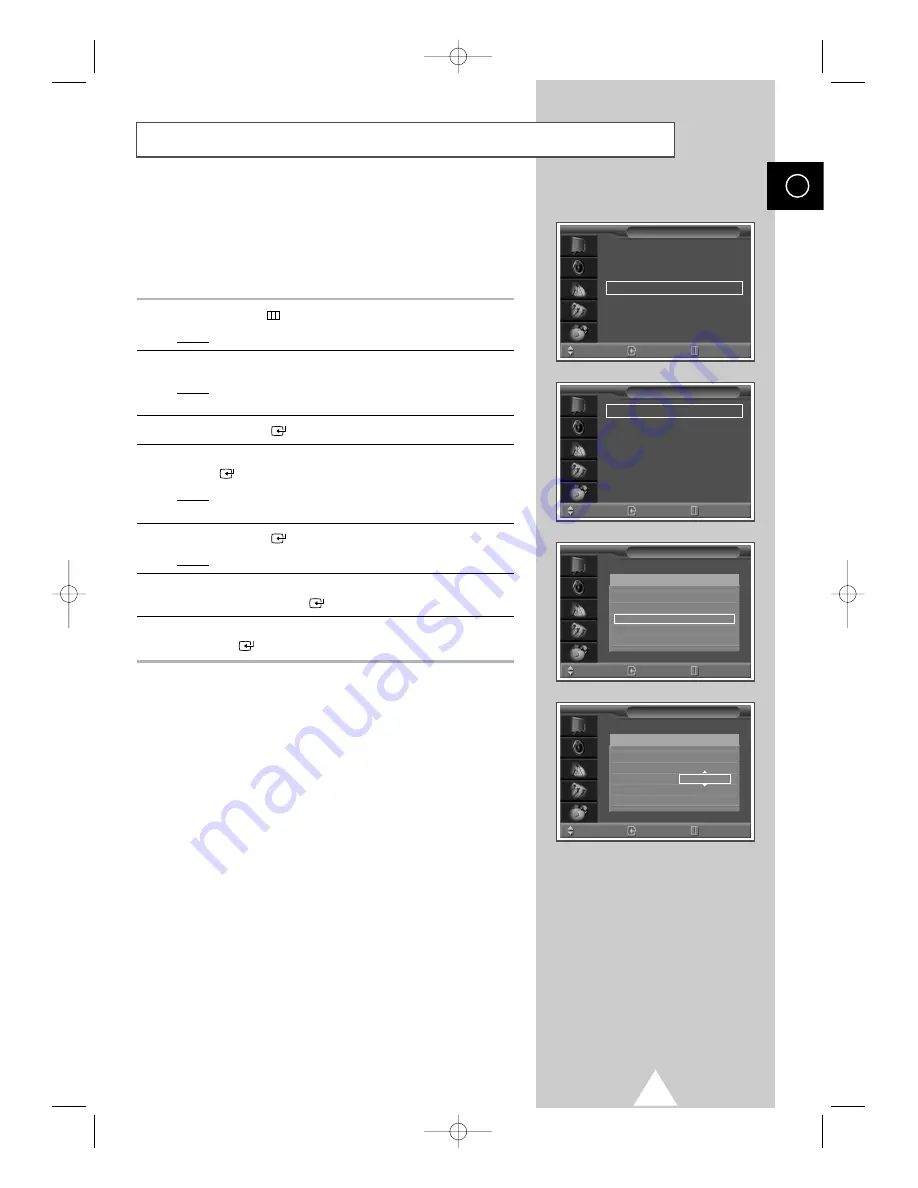
19
You can exclude the channels of your choice from the channel scan
operation. When you scan through the stored channels, those that
you have chosen to skip are thus not displayed. All channels that
you do not specifically choose to skip are displayed during
scanning.
1
Press the
MENU(
)
button.
Result:
The main menu is displayed.
2
Press the
†
or
…
button to select
Channel
.
Result:
The options available in the
Channel
group are
displayed.
3
Press the
ENTER(
)
button.
4
Press the
†
or
…
button to select
Channel Edit
. Press the
ENTER(
)
button.
Result:
The
Channel Edit
menu is displayed with the
Add/Delete
selected.
5
Press the
ENTER(
)
button again.
Result:
The current channels are displayed.
6
Select the channel that you wish to delete by pressing the
†
or
…
button. Press the
ENTER(
)
button.
7
Select
Erased
or
Added
by pressing the
†
or
…
button. Press
the
ENTER(
)
button.
Skipping Unwanted Channels
ENG
Country
: Austria
√
√
ATM
√
√
Manual Store
√
√
Channel Edit
√
√
Fine tune
√
√
Channel
Move
Enter
Return
Add/Delete
√
√
Sort
√
√
Name
√
√
LNA
√
√
Child Lock
√
√
Channel Edit
Move
Enter
Return
Add/Delete
Move
Enter
Return
1
✽
2
✽
3
✽
Added
4
✽
5
✽
Prog. No
Add/Delete
Move
Enter
Return
1
✽
2
✽
3
✽
Erased
4
✽
5
✽
Prog. No
S58A_UK(02796A-01) 10/30/03 10:16 PM Page 19
















































