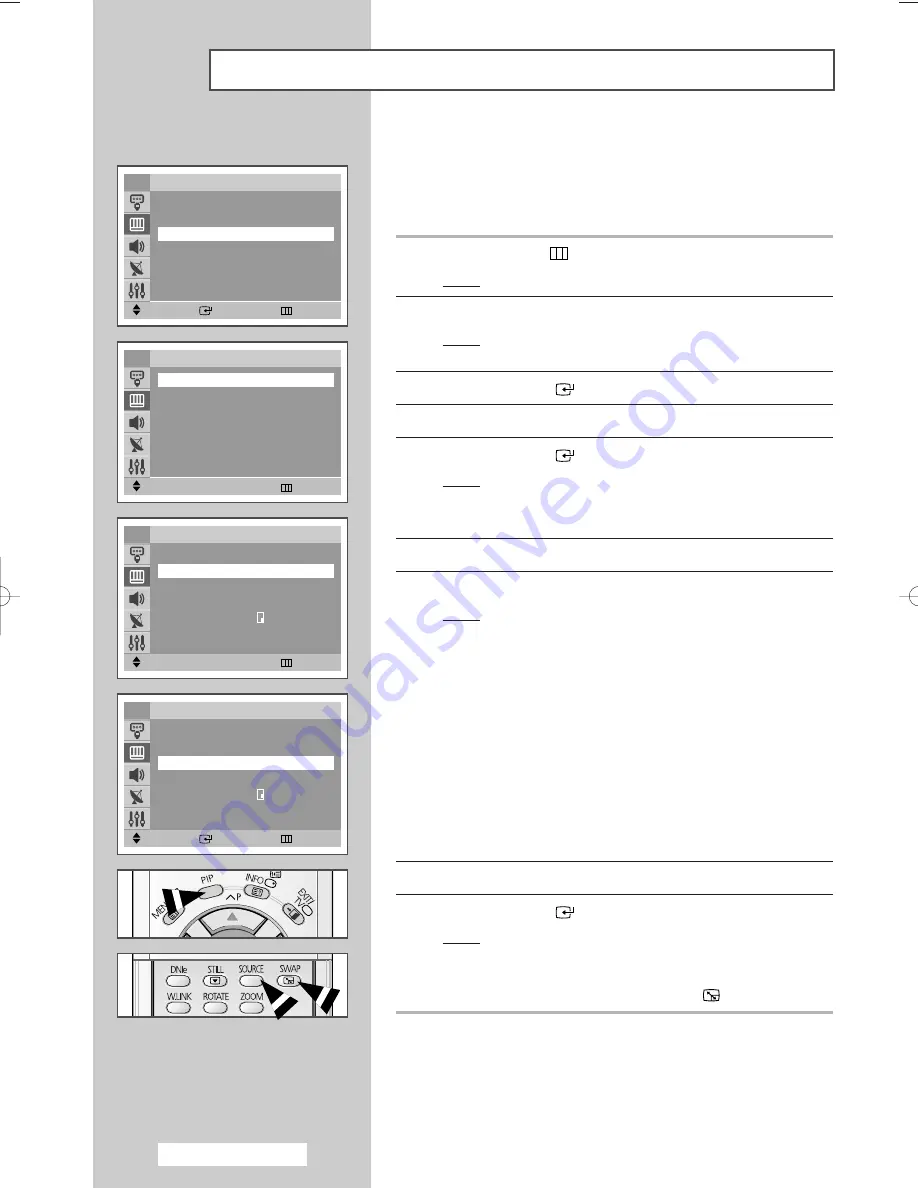
English - 36
You can display a sub picture within the main picture of TV
programme or external A/V devices such as VCR. In this way you
can watch TV programme or monitor the video input from any
connected devices while watching TV or other video input.
1
Press the
MENU
(
)
button.
Result:
The main menu is displayed.
2
Press the
▲
or
▼
button to select
Picture
.
Result:
The options available in the
Picture
group are
displayed.
3
Press the
ENTER
(
) button.
4
Press the
▲
or
▼
button to select
PIP
. Press the
œ
or
√
button.
5
Press the
ENTER
(
) button to select
On
.
Result:
The options available in the
PIP
group are displayed.
➢
You can also activate the PIP simply by pressing the
PIP
button. To deactivate, press it again.
6
Press the
▲
or
▼
button to select
Source
.
7
Press the
œ
or
√
button to select a source of sub picture.
Result:
The sources are displayed in the following order
(depending on the model):
◆
AV1
-
AV2
-
AV3
/
S-Video
◆
EXT1
-
EXT2
-
EXT3
/
S-Video
➢
In some PIP TV models, the PIP function will not operate if
the same source to the main picture is selected for the sub-
picture. When a TV channel is viewed on the main picture,
PIP is not available for TV channels. If a TV source is
selected, the message “
Not available
” will appear on the
screen. The PIP picture can be viewed only when a source
different from the main picture's is selected in the PIP
window.
➢
You can also set these options simply by pressing the
SOURCE
button.
8
Press the
▲
or
▼
button to select
Swap
.
9
Press the
ENTER
(
) button.
Result:
The main picture and the sub picture are
interchanged.
➢
You can also interchange the main picture and the sub
picture simply by pressing the
SWAP
(
)
button.
Move
Enter
Return
Picture
…
…
More
Tilt
: 0
PIP
√
√
TV
Move
œ
œ √
√
Adjust
Return
PIP
PIP
: On
Source
œ
œ
TV
√
√
Swap
√
√
Size
: Large
Position
:
Programme
: P 1
TV
Move
Enter
Return
PIP
PIP
: On
Source
: TV
Swap
√
√
Size
: Large
Position
:
Programme
: P 1
TV
Move
œ
œ √
√
Adjust
Return
PIP
PIP
œ
œ
Off
√
√
TV
Ea
B
P
S
S
S
P
➢
Not available in Component mode.
Viewing the Picture In Picture (PIP)
(depending on the model)
AA68-03639A-00Eng_mid 6/16/05 3:58 PM Page 36



























