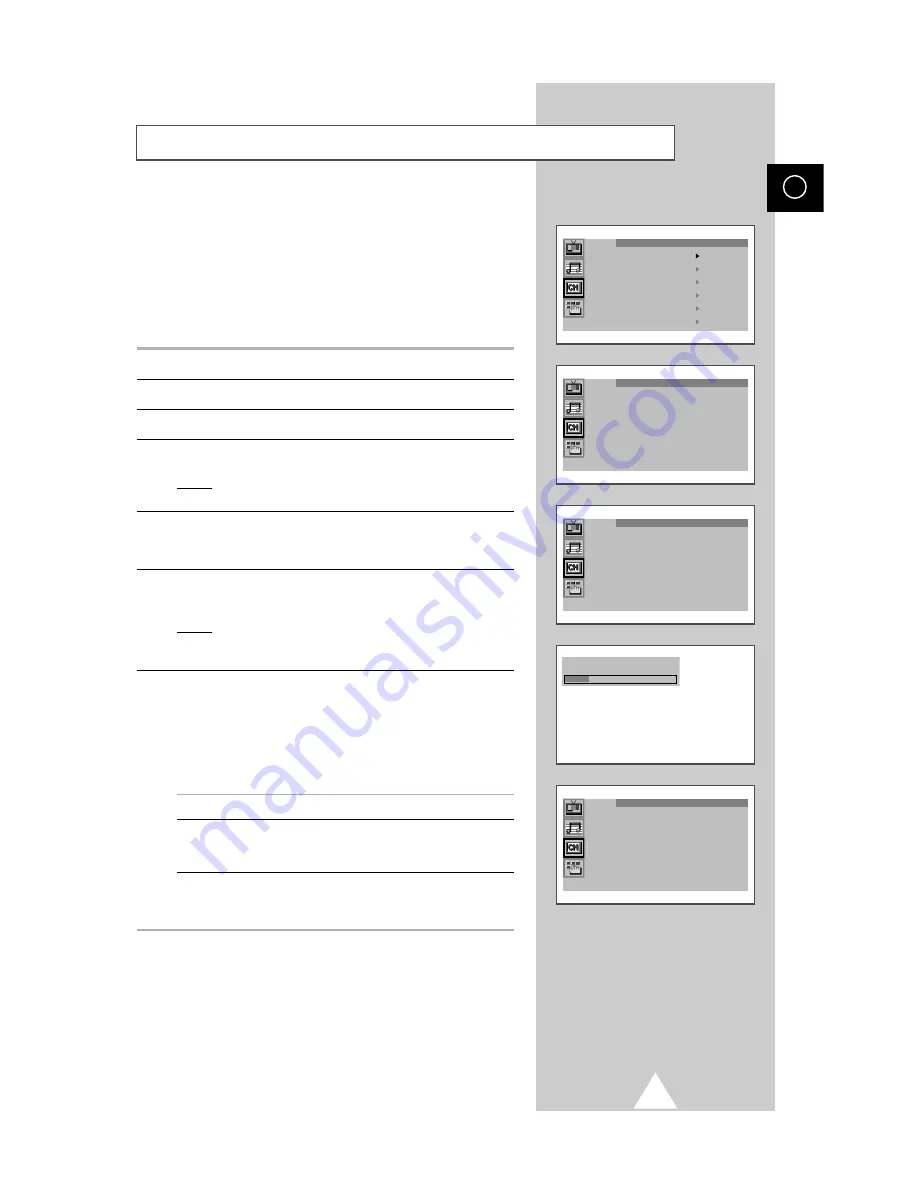
11
ENG
You can scan the frequency ranges available on your television and
in your country and store all the channels found automatically.
The channels are stored in the order in which they appear in the
frequency bands. It is possible that the automatically allocated
numbers may not correspond to those by which you wish to
identify the channels. If this is the case, refer to “Sorting the Stored
Channels” on page 17.
1
Press the MENU button.
2
Press the
▲
or
▼
button to select the “Channel”.
3
Press the
+
or
–
button to select the “Auto store”.
4
Press the
+
or
–
button again.
Result:
The “Auto store” menu is displayed with the “Country”
selected.
5
Select your country by pressing the
+
or
–
button. The following
countries are available: Belgie - Deutschland - Espania - France -
Italia - Nederland - Schweiz - Sverige - UK - East europe - Others.
6
Press the
▲
or
▼
button to select the “Search” and press the
+
or
–
button.
Result: The horizontal bar is displayed, and then channels are
stored in an order which reflects their positions in the
frequency range. Finally, the search will end automatically.
7
When searching and storing is complete, the “Sort” menu is
displayed.
➣
For ATS areas, the “Auto sort” menu will appear on
the screen after the searching and storing, and then
the channels will be automatically sorted by name.
The “Sort” menu will not be entered. (see the note on
the bottom of page 12).
To...
Then...
Sort the stored channels
Go to Step 4 of the “Sorting
into the desired numerical order
the Stored Channels”
procedure on page 17.
Exit the channel store function
Press the MENU button
without sorting the channels
repeatedly until the menus
disappear.
Auto store
Country : Others
Search : -/+
Storing the Channels Automatically
Channel
Auto store
Manual store
Name
Add/Erase
Fine tune
Sort
Auto store
Country : Others
Search : -/+
P 8 C25 -----
426 MHz 22 %
Sort
From : P 1 -----
To : P-- -----
Store : ?












































