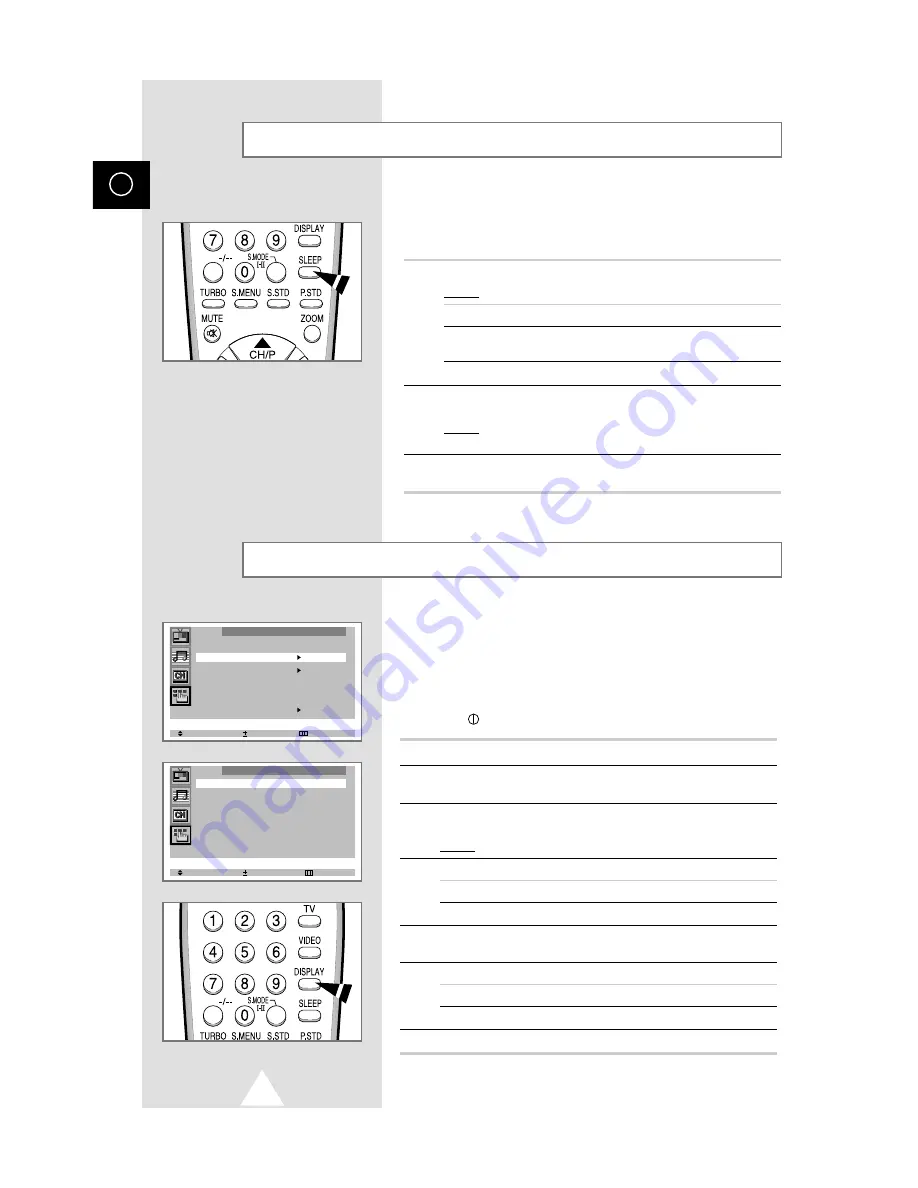
28
ENG
You can select a time period of between 30 and 180 minutes after
which the television automatically switches to Standby mode by
pressing the "SLEEP" button.
1
Press the SLEEP button on the remote control.
Result:
If the sleep timer is...
The screen displays...
Already set
Time remaining before the television
will be placed in standby mode.
Not yet set
Word “Off”.
2
Press the SLEEP button repeatedly and cycle through the preset
time intervals (30, 60, 90, 120, 150, 180).
Result:
The television automatically switches to standby mode
when the timer reaches 0.
3
To cancel the sleep timer function, press the SLEEP button
repeatedly and select “Off”.
Setting the Sleep Timer
You can set the television’s clock so that the current time is displayed
when you press the “DISPLAY” button.
You must also set the time if you wish to use the automatic On/Off
timers.
➣
The clock setting will be re-activated when pressing the
“
” (ON/OFF) button on the front panel.
1
Press the MENU button.
2
Press the
▲
or
▼
button to select the “Function” and press the
-
or
+
button.
3
Press the
▲
or
▼
button to select the “Time”, and press the
-
or
+
button.
Result:
The “Time” menu is displayed with the “Clock” selected.
4
To...
Press the...
Move to the hour or minute
-
or
+
button.
Set the hour or minute
▲
or
▼
button.
5
When you have finished, press the TV button or, press the MENU
button repeatedly to return to normal viewing.
6
To display the...
Press the DISPLAY button...
Channel information
Once.
Current time
Twice.
7
To remove the display, press the DISPLAY button again.
Setting and Displaying the Current Time
Select Enter Exit
Function
Language : English
Time
Plug & Play
Blue screen : Off
Childlock : Off
Demonstration
Select Adjust Exit
Time
Clock : 11 : 35 am
Timer : Off























