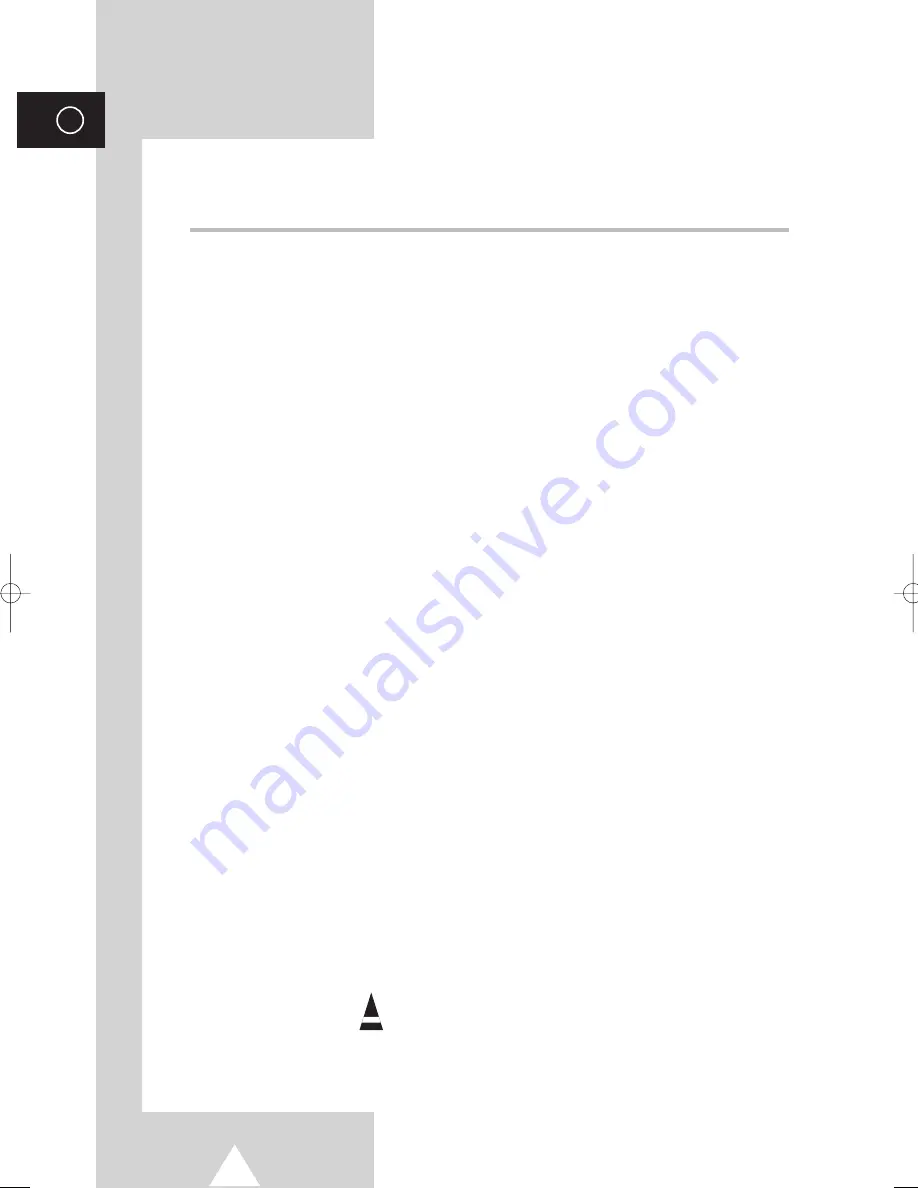
4
ENG
Contents
(continued)
◆
U
SING THE
T
ELETEXT
F
EATURE
(depending on the model)
■
Teletext Feature (depending on the model) ..................................................
40
■
Displaying the Teletext Information (depending on the model) .....................
40
■
Selecting a Page by Number (depending on the model)...............................
41
■
Using FLOF to Select a Page (depending on the model)..............................
42
■
Storing Teletext Pages (depending on the model) ........................................
42
◆
A
DDITIONAL
I
NFORMATION ON
C
ONNECTIONS
■
Connecting to the AV-1 or 2 Input/Outputs....................................................
43
■
Connecting to the S-VIDEO Input (depending on the model)........................
43
■
Connecting to the DVD Input (depending on the model)...............................
44
■
Connecting to the RCA Input (depending on the model)...............................
44
■
Connecting to the Audio Output (depending on the model) ..........................
44
■
Connecting Headphones (depending on the model) .....................................
45
■
Viewing Pictures From External Sources (depending on the model) ............
45
◆
R
ECOMMENDATIONS FOR
U
SE
■
Automatic Degaussing to Remove Colour Patches.......................................
46
■
Troubleshooting: Before Contacting Service Personnel................................
46
☛
➢
Press
Important
Note
Symbols
AA68-03272A-00Eng_asia_TM76 6/2/04 2:49 PM Page 4
Summary of Contents for CS-25M20MA
Page 46: ...47 ENG Memo ol ...




































