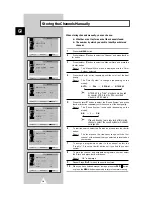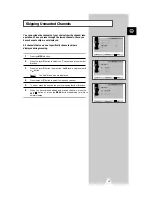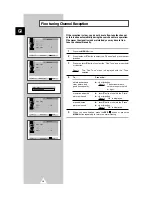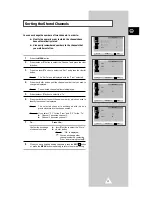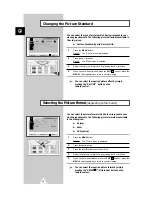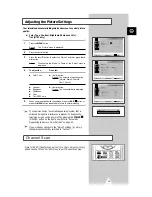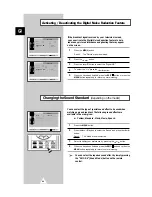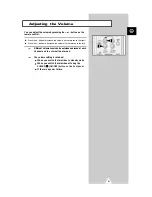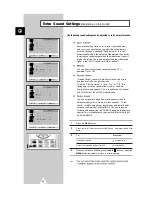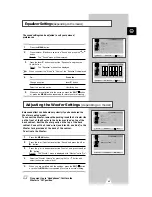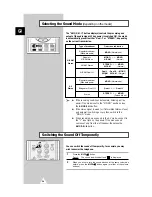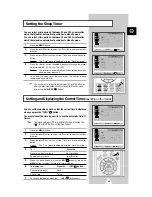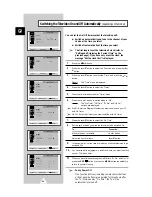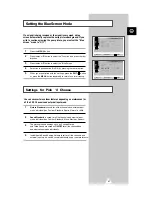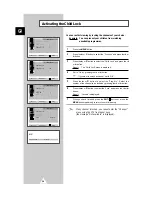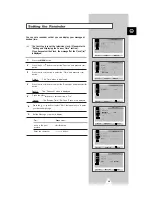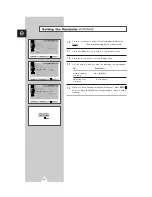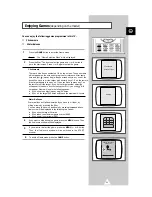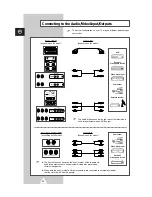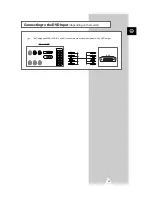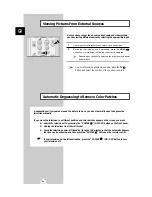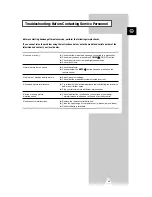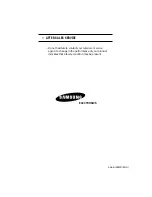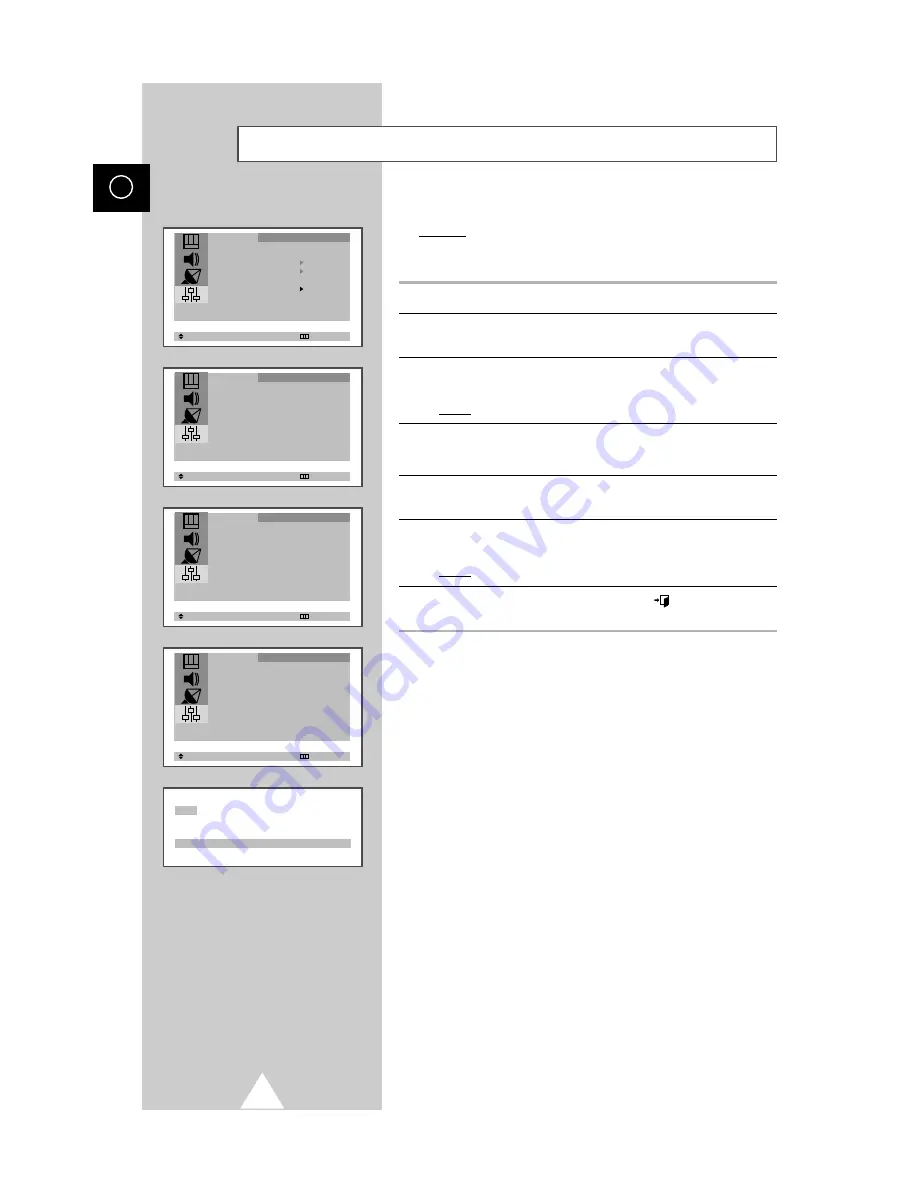
28
ENG
You can restrict viewing by locking the channels of your choice.
Example: You can prevent your children from watching
unsuitable programmes.
1
Press the MENU button.
2
Press the
▲
or
▼
button to select the “Function” and press the
or
button.
3
Press the
▲
or
▼
button to select the “Child Lock” and press the
or
button.
Result:
The “Child Lock” menu is displayed.
4
Set to “On” by pressing the
or
button.
➣
If you want to unlock a channel, set to “Off”.
5
Press the
▲
or
▼
button to select the “Prog.No.”. Select the
number of the channel to be locked by pressing the
or
button.
6
Press the
▲
or
▼
button to select the “Lock” and press the
or
button.
Result:
“Locked” is displayed.
7
When you have finished, press the button or, press the
MENU button repeatedly to return to normal viewing.
➣
If any channel is locked, you cannot enter the
“
Channel
”
menu using the CTV front panel keys.
Activating the Child Lock
(the message
“
Not available
”
is displayed).
¦
¦
¦
¦
¦
EXIT
Select
tu
Enter Exit
Language : English
Time
Plug & Play
Blue Screen : Off
Child Lock
Function
Select
tu
Adjust Exit
Child Lock
Child Lock : On
Prog.No. : 1
Lock : ?
Function
Select
tu
Adjust Exit
Child Lock
Child Lock : On
Prog.No. : 1
Lock : Locked
Function
Child Lock : Locked
P 1
Select
tu
Adjust Exit
Child Lock
Child Lock : Off
Function