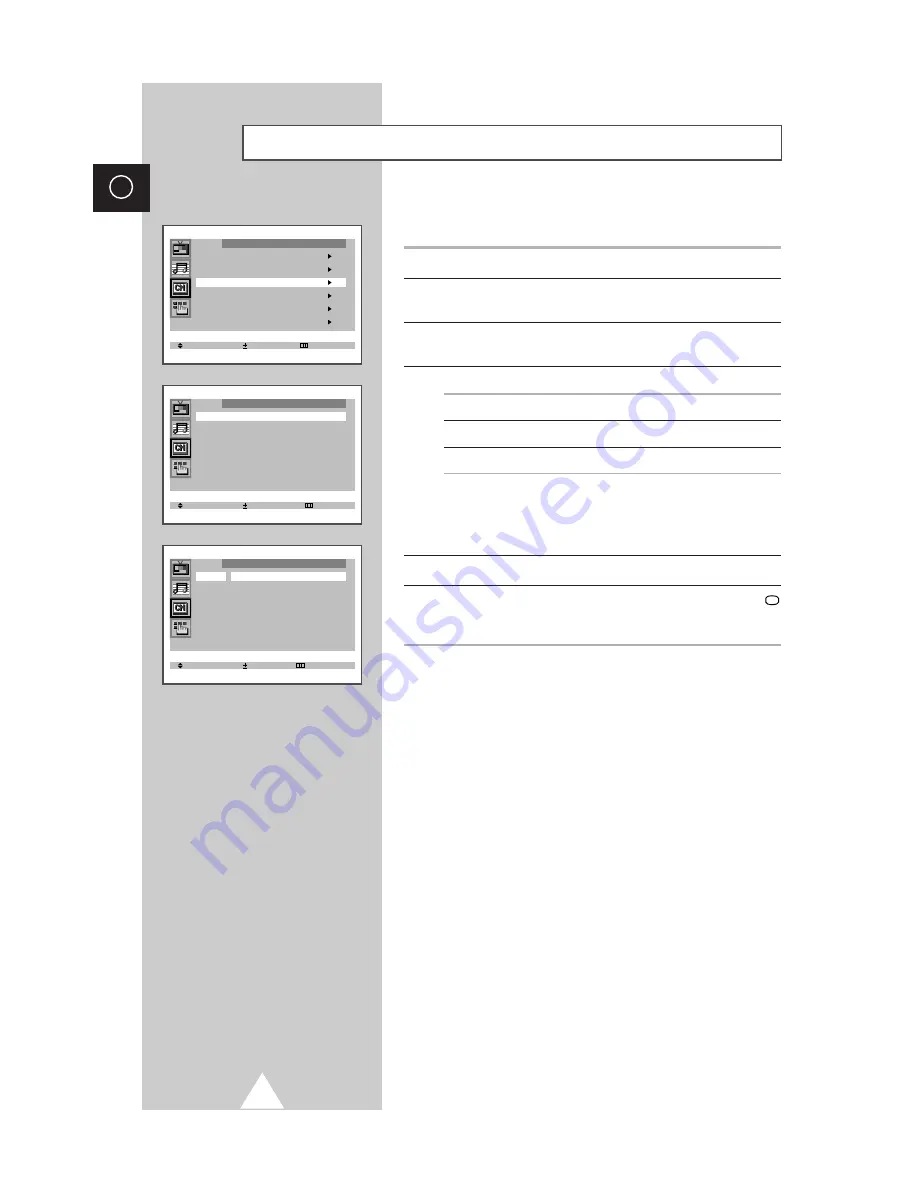
16
ENG
If you want edit the name, you can assign new names as required.
1
Press the
MENU
button.
2
Press the
▲
or
▼
button to select the “Channel” and press the
+
or
–
button.
3
Press the
▲
or
▼
button to select the “Name” and press the
+
or
–
button.
4
To...
Press the...
Select a letter or number
▼
or
▲
button.
Move on the next letter
+
button.
Move back the previous letter
–
button.
➣
The characters available are:
◆
Letters of the alphabet (A...Z)
◆
Numbers (0...9)
◆
Special characters (space, -)
5
You can have each channel newlynamed.
6
When you have finished entering the name, press the
TV
button, or press the
MENU
button repeatedly to return to normal
viewing.
Giving Channels Names
Select Enter Exit
Channel
Auto store
Manual store
Name
Add/Erase
Fine tune
Sort
Select Enter Exit
Name
P 0 : -----
P 1 : -----
P 2 : -----
P 3 : -----
Adjust Move Exit
Name
P 0 : -----
P 1 : -----
P 2 : -----
P 3 : -----
Summary of Contents for CS-21K10MQ
Page 38: ...38 ENG Memo ...
Page 39: ...39 ENG Memo ...






























