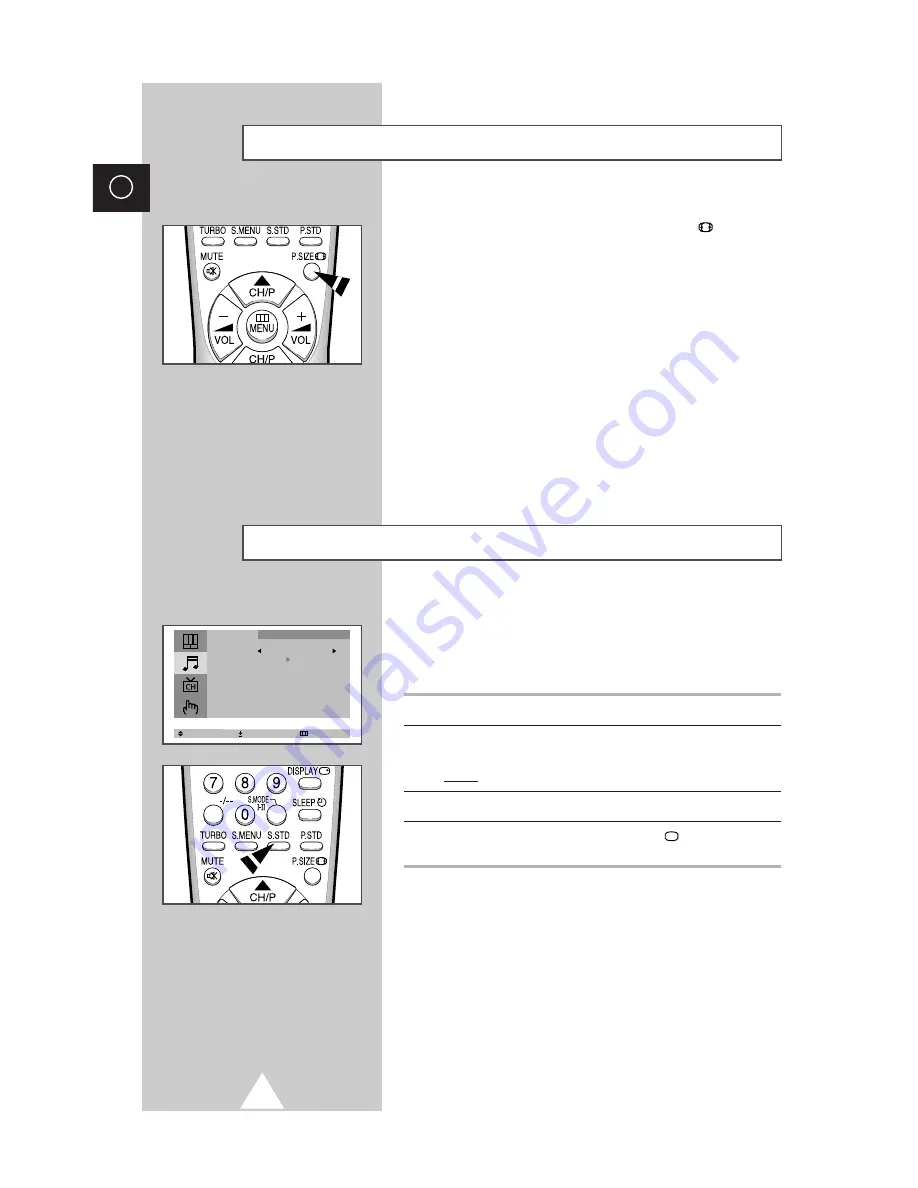
22
ENG
You can select the picture format which best corresponds to your
viewing requirements by simply pressing the “P.SIZE
” (Picture
size) button on the remote control.
Depending on the model, the following picture formats are
available in the order given:
◆
Normal
◆
Zoom
◆
16:9
Changing the Sound Standard
You can select the type of special sound effect to be used when
watching a given broadcast. The following sound effects are
available in the order given:
◆
Custom, Standard, Music, Movie, Speech.
1
Press the
MENU
button.
2
Press the
▲
or
▼
button to select the “Sound” and press the
+
or
–
button.
Result:
The “Mode” menu is selected.
3
Select to satisfy your preference by pressing the
+
or
–
button.
4
When you have been finished, press the
TV
button or, press the
MENU
button repeatedly to return to normal viewing.
➣
You can select the required sound effect by simply pressing
the “S.STD” (Sound standard) button on the remote
control.
Selecting the Picture Format
Select Adjust Exit
Mode Custom
Adjust
Auto Volume : Off
Melody : On
Pseudo Stereo : Off
Turbo Sound : Off
Sound















































