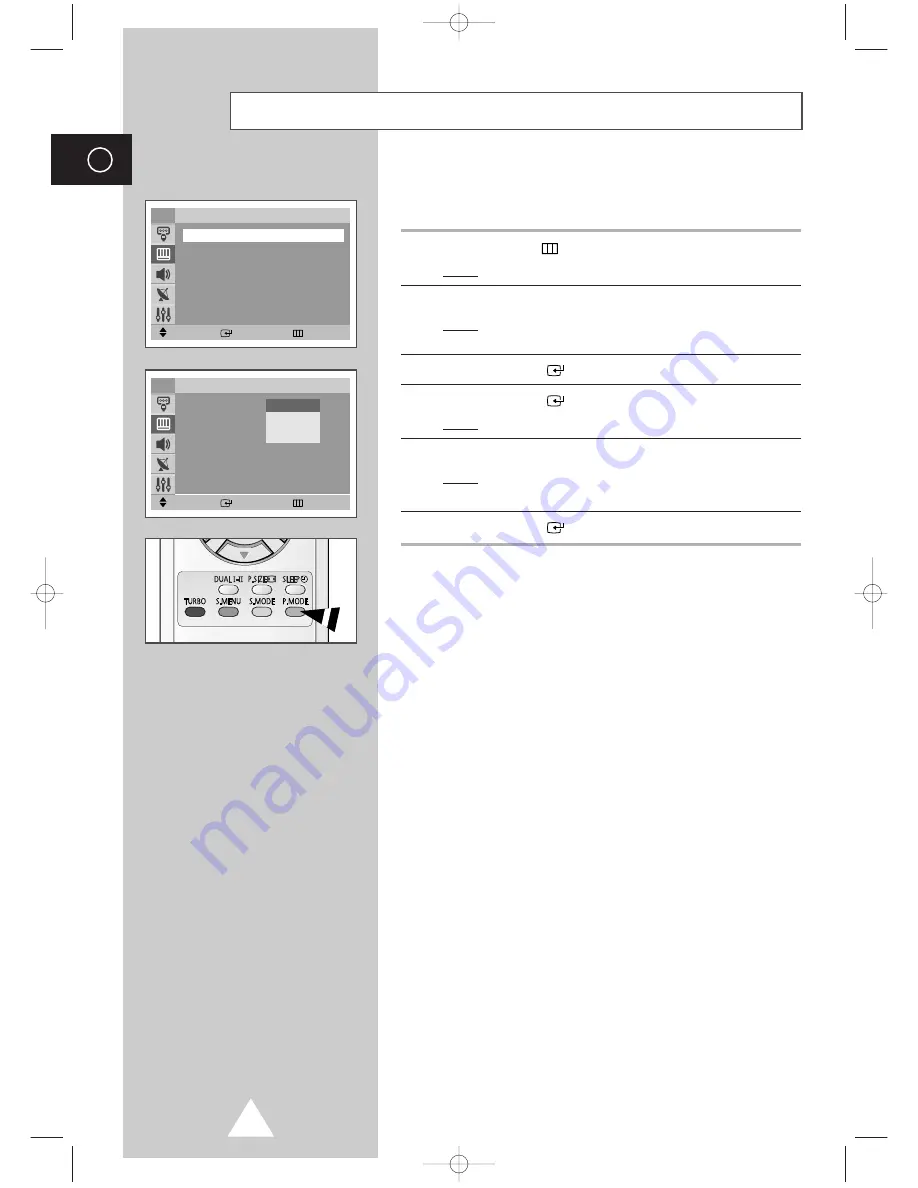
20
ENG
You can select the type of picture which best corresponds to your
viewing requirements.
1
Press the MENU (
) button.
Result:
The main menu is displayed.
2
Press the
▼
or
▲
button to select
Picture
.
Result:
The options available in the
Picture
group are
displayed.
3
Press the ENTER (
) button.
4
Press the ENTER (
) button again to select
Mode
.
Result:
The options available in the
Mode
group are displayed.
5
Press the
▼
or
▲
button to select picture mode.
Result:
The following picture effects are available:
Dynamic
-
Standard
-
Movie
-
Custom
.
6
Press the ENTER (
) button.
➢
You can also set these options simply by pressing the
P.MODE
(Picture Mode) button.
Changing the Picture Standard
Move
Enter
Return
Picture
Mode
: Dynamic
√
√
Custom
√
√
Color Tone
: Normal
√
√
Size
: Normal
√
√
Digital NR
: Off
√
√
DNIe Jr
: On
√
√
Tilt
: 0
TV
Move
Enter
Return
Picture
Mode
: Dynamic
√
√
Custom
√
√
Color Tone
: Normal
√
√
Size
: Normal
√
√
Digital NR
: Off
√
√
DNIe Jr
: On
√
√
Tilt
: 0
TV
Dynamic
Standard
Movie
Custom
AA68-03437A-00Eng_UMG_TM75 5/7/04 4:25 PM Page 20
















































