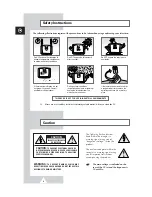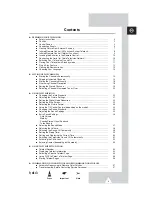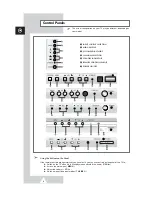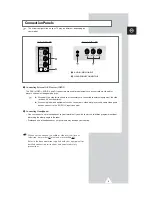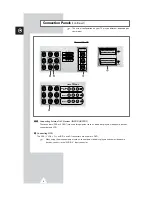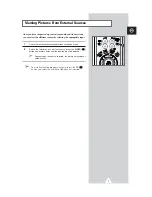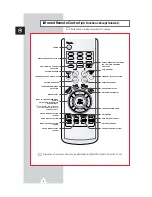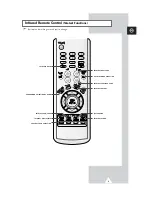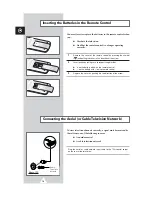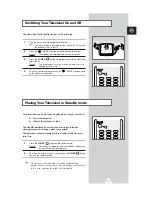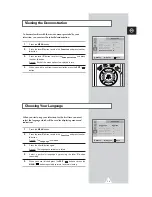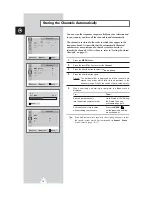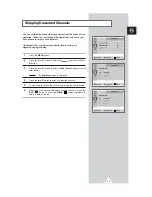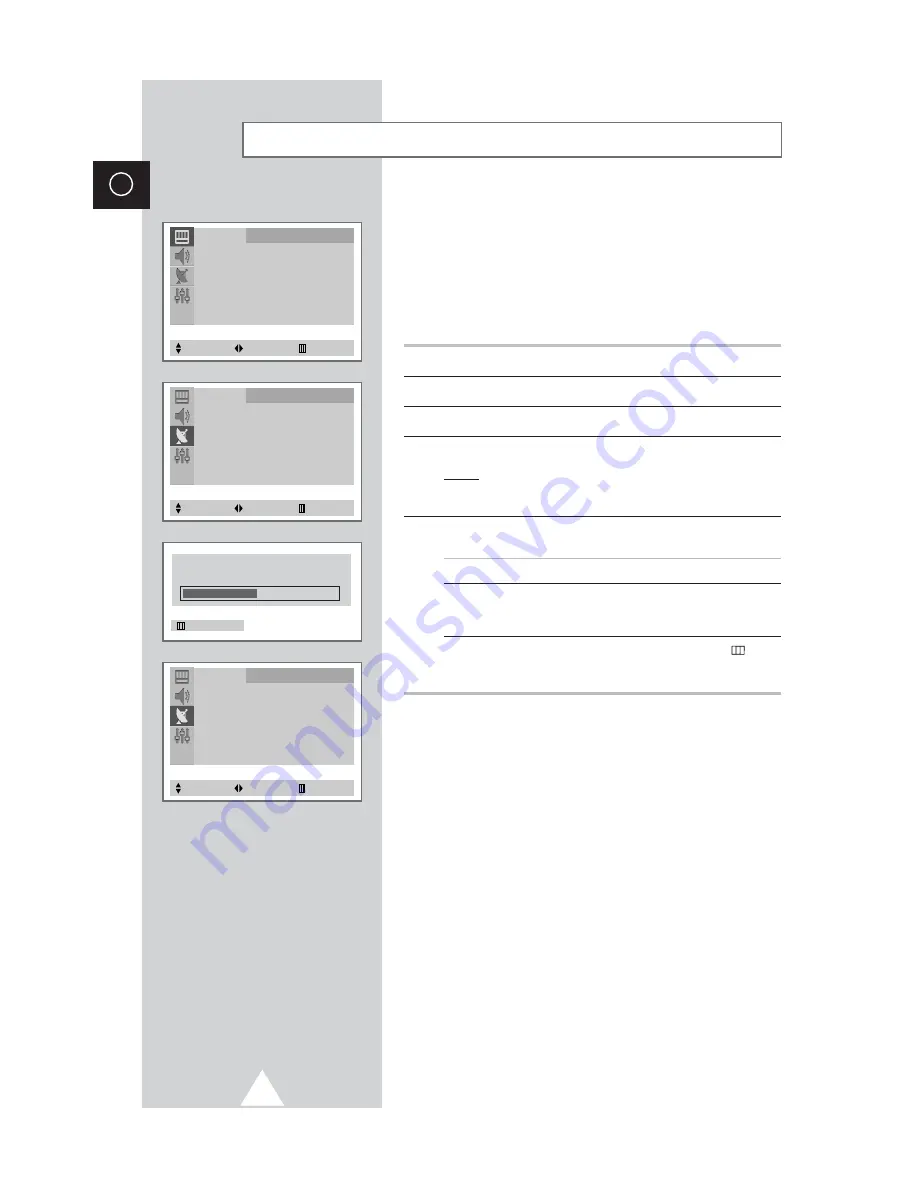
14
ENG
Storing the Channels Automatically
You can scan the frequency ranges available on your television and
in your country and store all the channels found automatically.
The channels are stored in the order in which they appear in the
frequency bands. It is possible that the automatically allocated
numbers may not correspond to those by which you wish to
identify the channels. If this is the case, refer to “Sorting the Stored
Channels” on page 19.
1
Press the
MENU
button.
2
Press the
▲
or
▼
button to select the
Channel
.
3
Press the
œ
or
√
button to select the
Auto Store
.
4
Press the
œ
or
√
button again.
Result: The horizontal bar is displayed, and then channels are
stored in an order which reflects their positions in the
frequency range. Finally, the search will end automatically.
5
When searching and storing is complete, the
Sort
menu is
displayed.
To...
Then...
Sort the stored channels
Go to Step
4
of the “Sorting
into the desired numerical order
the Stored Channels”
procedure on page 19.
Exit the channel store function
Press the
MENU
(
)
without sorting the channels
button repeatedly until the
menus isappear.
➣
If sound does not work regularly after storing channels, select
the sound system which best corresponds in
Manual Store
menu (refer to page 16~17).
Picture
Mode
œ
œ
Custom
√
Adjust
√
Digital NR
: Off
Tilt
: 0
Select
Enter
Exit
Channel
Auto Store
√
Manual Store
√
Add/Erase
√
Fine Tune
√
Sort
√
Select
Enter
Exit
P 1
471 MHz 48 %
Exit
Channel
Sort
From
: P 1
To
: P--
Store
: ?
Select
Adjust
Exit
Summary of Contents for CS-15K5ML
Page 38: ...38 ENG Memo ...
Page 39: ...39 ENG Memo ...