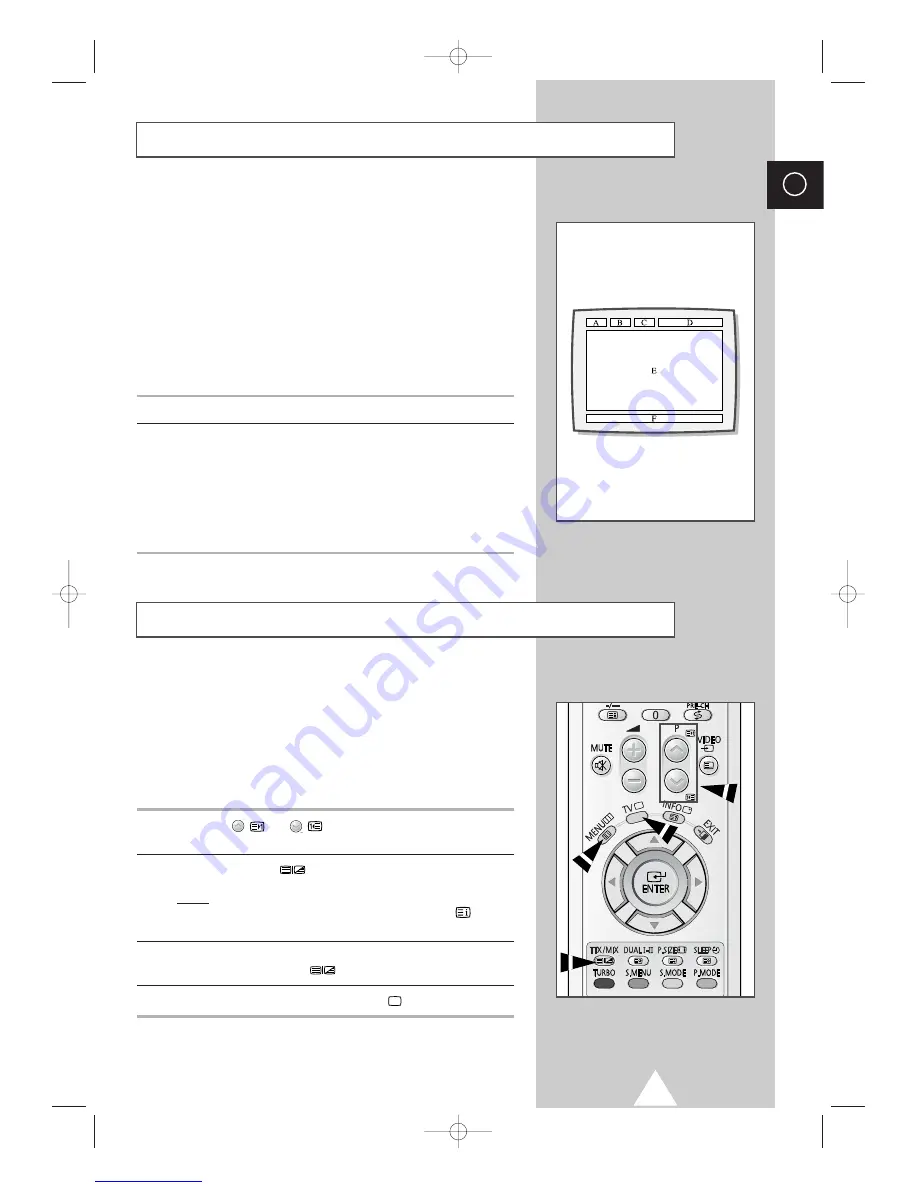
29
ENG
Most television channels carry “teletext,” pages of written
information that provide information such as:
◆
Television programme times
◆
News bulletins
◆
Weather forecasts
◆
Sports results
◆
Subtitles for the hard of hearing
The teletext pages are organized according to six categories:
Part
Contents
A
Selected page number.
B
Broadcasting station identity.
C
Current page number or search status
D
Date and time.
E
Text.
F
Status information.
You can display teletext information at any time, but signal
reception must be good. Otherwise:
◆
Information may be missing
◆
Some pages may not be displayed
To activate the teletext mode and display the contents page:
1
Using the
(
) or
(
) button, select the channel providing
the teletext service.
2
Press the
TTX/MIX
(
) button to activate the teletext mode.
Result:
The contents page (page 100) is displayed. It can be
redisplayed at any time by pressing the
(index)
button.
3
To display the actual broadcast simultaneously with the teletext
page, press the
TTX/MIX
(
) button.
4
To return to normal viewing press the
TV
(
) button.
Teletext Decoder
(depending on the model)
Displaying Teletext Information
(depending on the model)
KS1A(TM75)ENG_asia(03121A) 11/10/03 3:02 PM Page 29
Get user manuals:






















