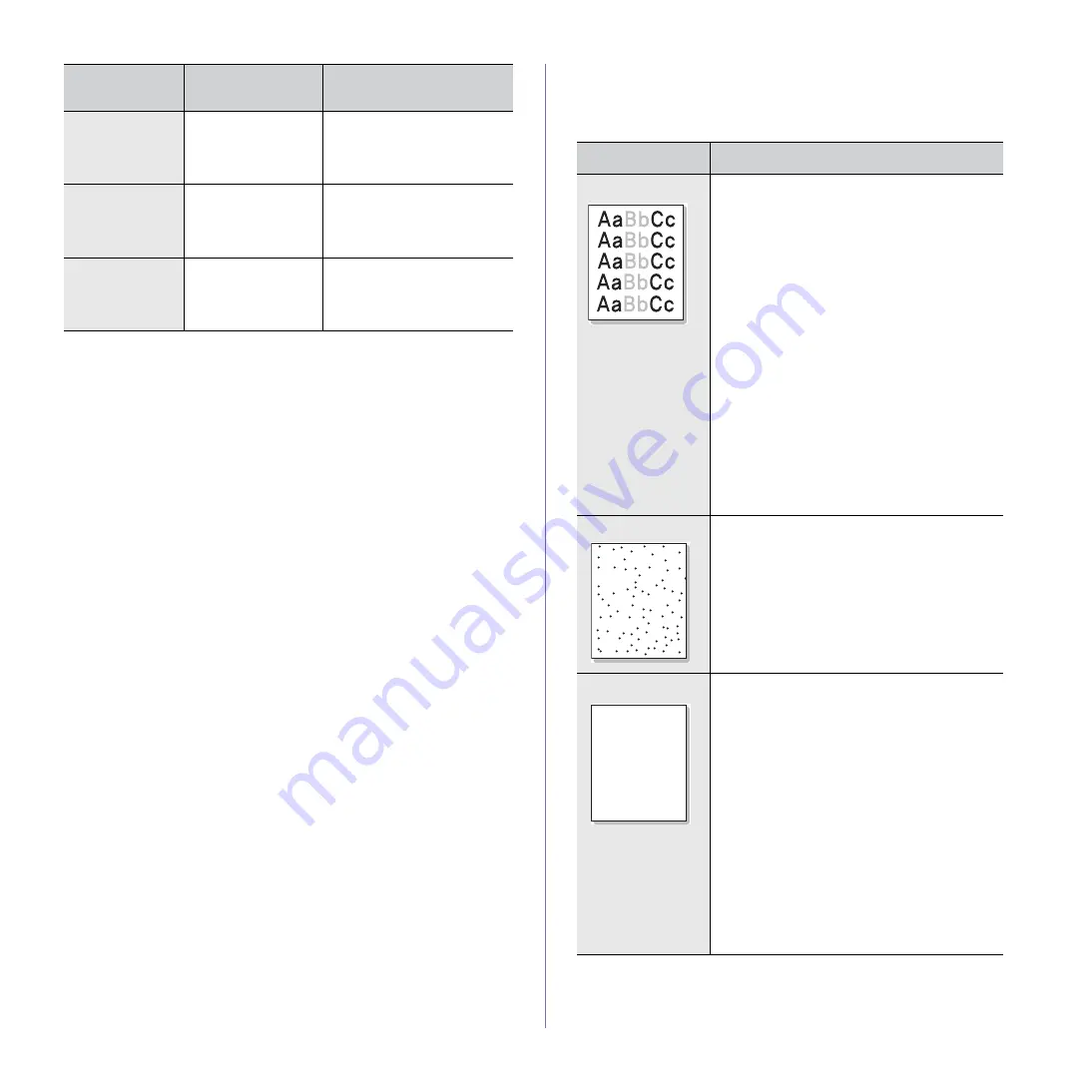
Troubleshooting
_ 43
Printing quality problems
If the inside of the machine is dirty or paper has been loaded improperly,
you may notice a reduction in print quality. See the table below to clear the
problem.
Your machine
has an odd smell
during initial
use.
The oil used to
protect the fuser is
evaporating.
After printing about 100 color
pages, there will be no more
smell. It is a temporary issue.
The print quality
of photos is not
good. Images
are not clear.
The resolution of the
photo is very low.
Reduce the photo size. If you
increase the photo size in the
software application, the
resolution will be reduced.
Before printing,
the machine
emits vapor near
the output tray.
Using damp paper
can cause vapor
during printing.
This is not a problem. Just
keep printing.
CONDITION
POSSIBLE
CAUSE
SUGGESTED SOLUTIONS
CONDITION
SUGGESTED SOLUTIONS
Light or faded print
If a vertical white streak or faded area appears
on the page:
•
The toner supply is low. You may be able
to temporarily extend the toner cartridge
life. See page 36. If this does not improve
the print quality, install a new toner
cartridge.
•
The paper may not meet paper
specifications; for example, the paper is too
moist or too rough. See page 26.
•
If the entire page is light, the print
resolution setting is too low. Adjust the print
resolution. See the help screen of the
printer driver.
•
A combination of faded or smeared defects
may indicate that the toner cartridge needs
cleaning.
•
The surface of the LSU part inside the
machine may be dirty. Clean the LSU by
opening and closing the front cover several
times and if the problem still occurs call the
contact a service representative.
Toner specks
•
The paper may not meet specifications; for
example, the paper is too moist or too
rough. See page 26.
•
The paper path may need cleaning. See
"Cleaning the inside" on page 33.
Dropouts
If faded areas, generally rounded, occur
randomly on the page:
•
A single sheet of paper may be defective.
Try reprinting the job.
•
The moisture content of the paper is
uneven or the paper has moist spots on its
surface. Try a different brand of paper. See
page 26.
•
The paper lot is bad. The manufacturing
processes can cause some areas to reject
toner. Try a different kind or brand of
paper.
•
Change the printer option and try again. Go
to printer properties, click
Paper
tab, and
set type to
Thick Paper
. Refer to the
Software section
for details.
If these steps do not correct the problem,
contact a service representative.
Aa
Bb
Cc
Aa
Bb
Cc
Aa
Bb
Cc
Aa
Bb
Cc
Aa
Bb
Cc
AaBbCc
AaBbCc
AaBbCc
AaBbCc
AaBbCc
















































