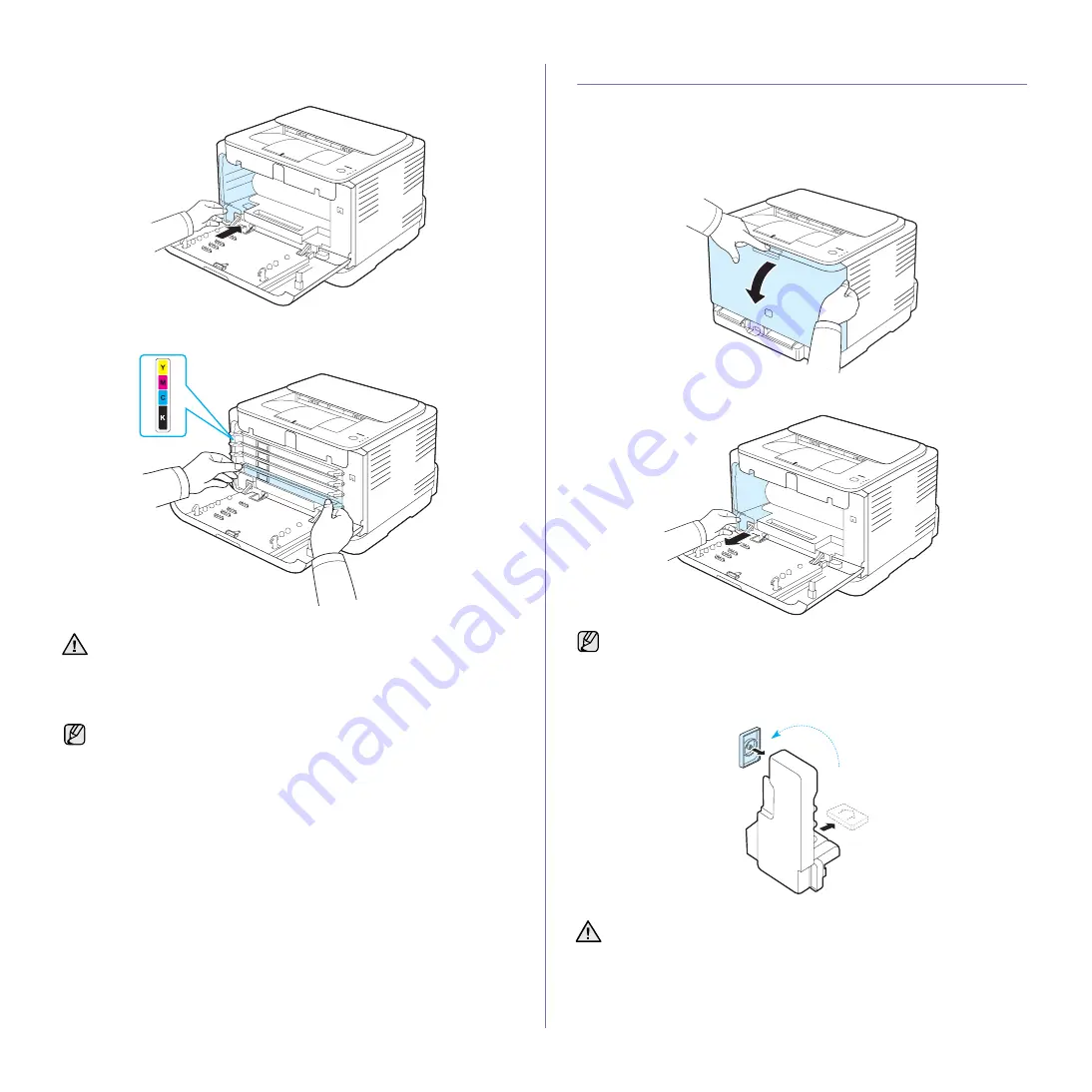
38 _
Maintenance
8.
Insert the waste toner container into position and then push it to make
sure that it is firmly seated in place.
9.
Slide the toner cartridge back into the machine.
10.
Close the front cover firmly.
11.
Turn the machine on.
REPLACING THE WASTE TONER CONTAINER
When the life span of the waste toner container has expired, the Smart
Panel program window appears on the computer, indicating the waste toner
container needs to be replaced. Otherwise your machine stops printing.
1.
Turn the machine off, then wait a few minutes for the machine to cool.
2.
Open the front cover.
3.
Pull the waste toner container out of the machine using its handle.
4.
Remove the container’s cap from the container as shown below, and
use it to close the waste toner container opening.
5.
Take a new waste toner container out of its package.
If the front cover is not completely closed, the machine will not
operate. Please make sure all toner cartridges are installed properly.
If any toner cartridge is installed improperly, the front cover do not
close.
Each LED blinks red in a repeated order. Wait for about 1.5 minutes
for your machine to get ready.
Make sure that you lay the waste toner container on a flat surface so
that the toner does not spill.
Do not tilt or turn over the container.
















































