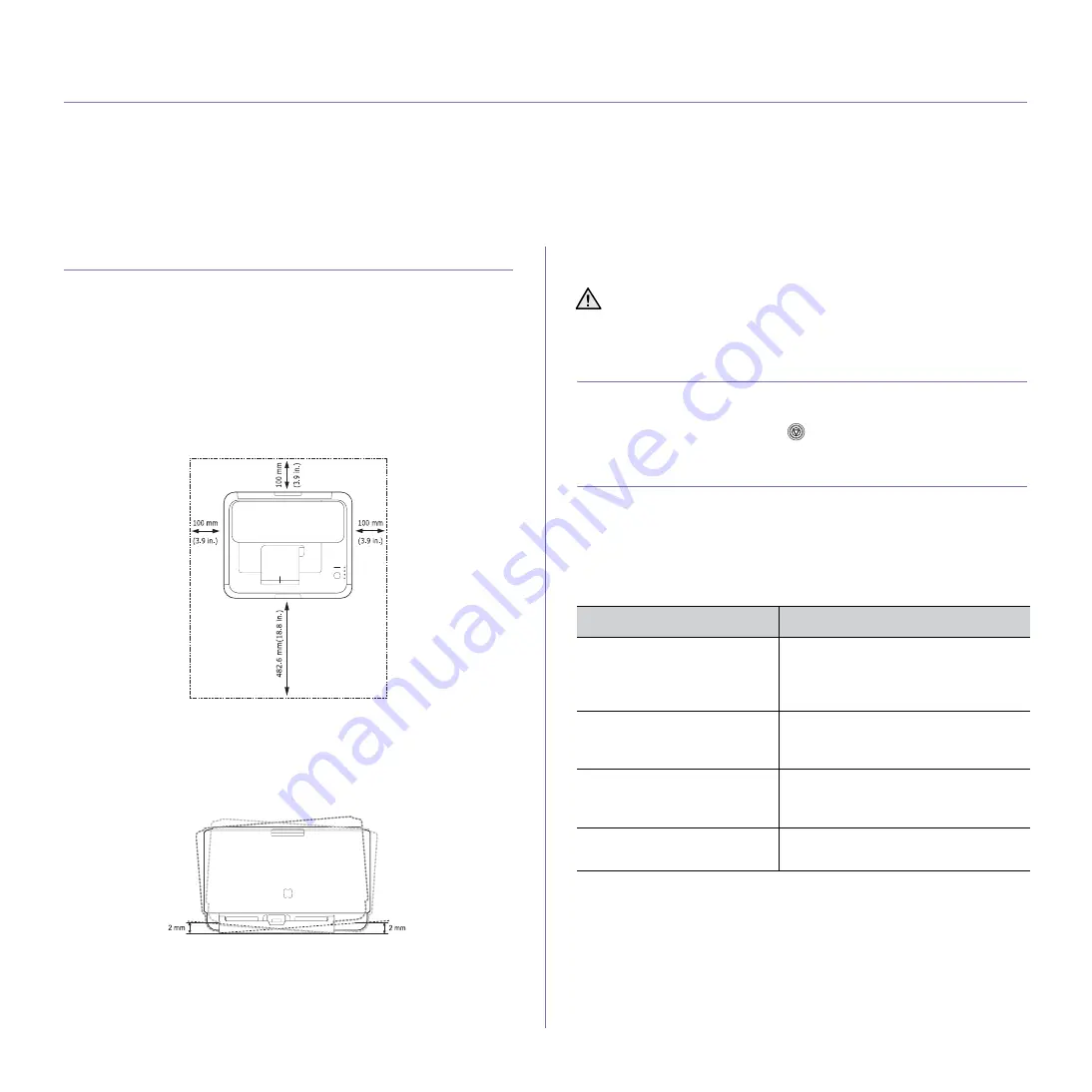
Getting started
_ 21
getting started
This chapter gives you step-by-step instructions for setting up the machine.
This chapter includes:
•
•
•
•
•
•
SETTING UP THE HARDWARE
This section shows the steps to set up the hardware which is explained in
the
Quick Install Guide
. Make sure you read
Quick Install Guide
and
complete following steps.
1.
Select a stable location.
Select a level, stable place with adequate space for air circulation. Allow
extra space to open covers and trays.
The area should be well-ventilated and away from direct sunlight or
sources of heat, cold, and humidity. Do not set the machine close to the
edge of your desk or table.
Printing is suitable for altitudes under 1,000 m (3,281 ft). Refer to the
altitude setting to optimize your printing. See "Altitude adjustment" on
page 25 for more information.
Place the machine on a flat and stable surface, not letting it lean more
than 2 mm (0.08 inches). Otherwise, it may affect the printing quality.
2.
Unpack the machine and check all the enclosed items.
3.
Remove the tape holding the machine tightly.
4.
Install all four of the toner cartridges.
5.
Load paper. (See "Loading paper" on page 30.)
6.
Make sure that all the cables are connected to the machine.
7.
Turn the machine on.
PRINTING A DEMO PAGE
Print a demo page to make sure that the machine is operating correctly.
To print a demo page:
In ready mode, press and hold the
Stop
button for about 2 seconds.
SETTING UP THE NETWORK
If your machine is connected to a network, you need to set up the network
protocols on the machine to use it as your network printer.
Supported operating systems
The following table shows the network environments supported by the
machine:
When you move the machine, do not tilt or turn it upside down.
Otherwise, the inside of the machine may be contaminated by toner,
which can cause damage to the machine or bad print quality.
ITEM
REQUIREMENTS
Network interface
•
Ethernet 10/100 Base-TX (ML-310N,
ML-310W only)
•
IEEE 802.11 b/g Wireless LAN (ML-
310W only)
Network operating system
•
Windows 2000/XP/2003/Vista
•
Various Linux OS
•
Macintosh OS 10.3 ~ 10.5
Network protocols
•
TCP/IP
•
IPP
•
SNMP
Dynamic addressing server
•
DHCP
•
BOOTP






























