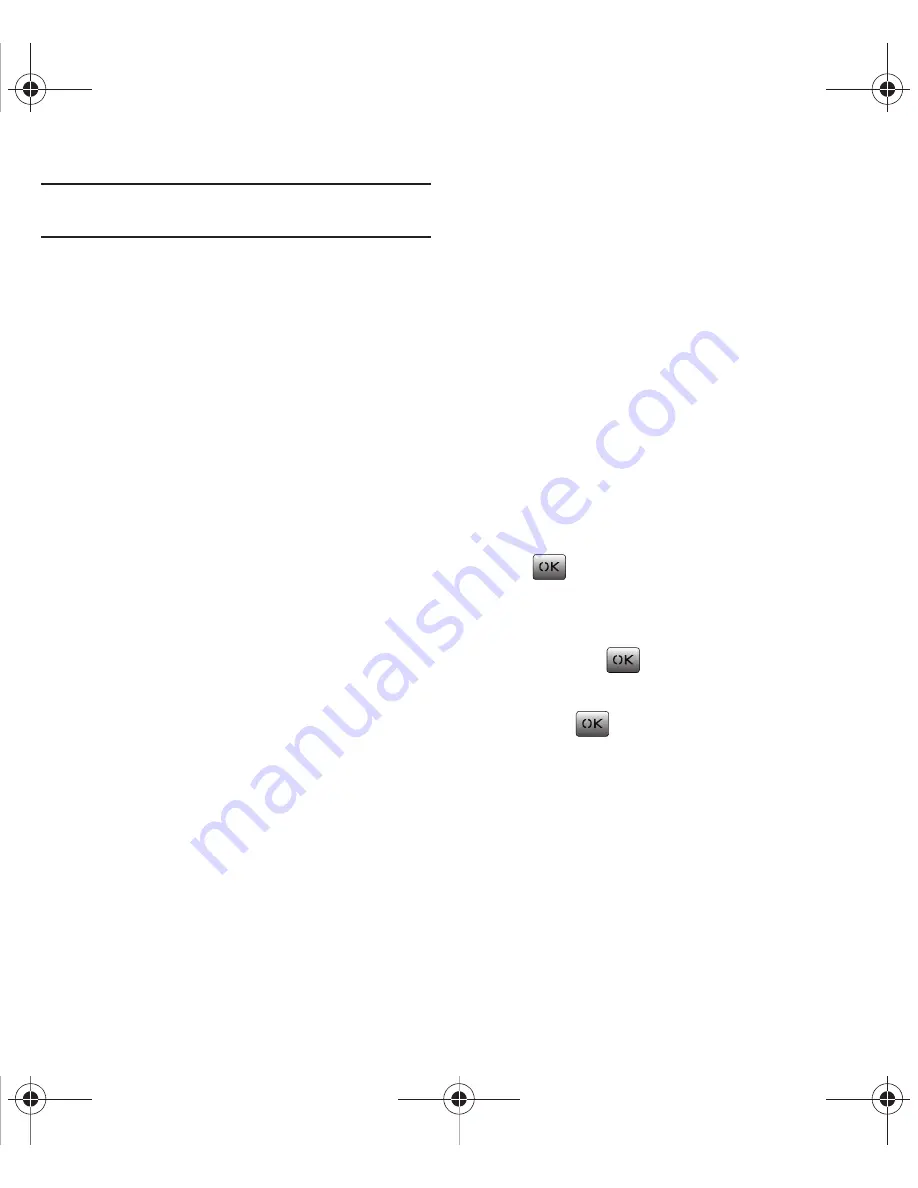
47
Tip:
Press the camera button on the side of the phone to
activate the camera.
Camera Settings
While your phone is in camera mode you can press
the Right Option Button to display the camera options:
1.
Press
Options
(Right Option Button) to view the
following:
• Shutter Sound
: plays a tone when the shutter opens
and closes. Select from Shutter 1, Shutter 2, Shutter
3, or Say cheese.
• Resolution
: sets the screen resolution to High (480 x
640), Med (240 x 320), or Low (120 x 160).
• Quality
: sets the quality of the shot to High, Medium
or Low.
• Self-timer
: sets a time delay before the camera takes
the picture. Select Off, 5 seconds, 10 seconds, or 15
seconds.
• White Balance
: sets the white balance options to
Auto, Sunny, Cloudy, Tungsten, or Fluorescent.
• Fun Frames
: places a frame over the picture to send
as an MMS message.
• Color Tones
: sets a custom color tone for the picture.
Choose one of the following: Auto, Monochrome,
Green, Sepia, or Blue.
My Pictures
The internal picture storage area or folder is called My
pictures. When you take a picture using the camera
your pictures automatically save to the My pictures
folder. From this folder you can view all the pictures
you take, assign the pictures as caller ID, wallpaper,
or as a screensaver, upload the pictures to the web,
erase them from the folder, or perform several other
picture related tasks.
Assigning a Picture File
The Assign option allows you to use assign a picture
as a Caller ID, Wallpaper, or Screensaver.
1.
From the Main screen, press
Menu
(Left Option
Button)
➔
Pictures
➔
My Pictures
and press
.
2.
Highlight one of the pictures on the display and
press
Options
(Right Option Button)
➔
Assign
and press
.
3.
Select
Caller ID
,
Wallpaper
, or
Screensaver
and
press .
The picture file is assigned to the selected
option.
Common Cents M340.book Page 47 Thursday, April 1, 2010 12:36 PM






























