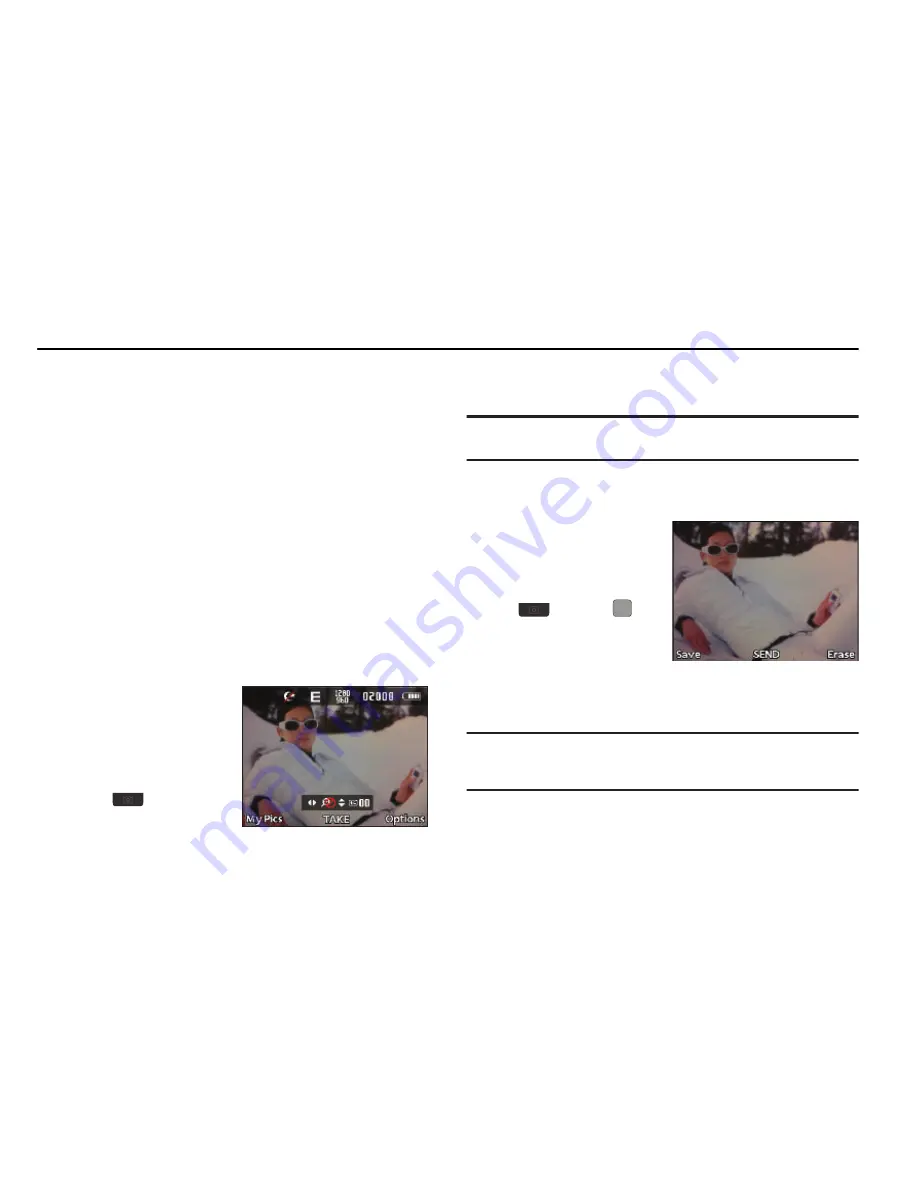
69
Section 7: Camera
Use your Samsung R380 phone to take full color digital pictures,
display them on your phone’s vivid color display, and instantly
share them with family and friends. It’s fun, and as easy to use as
a traditional point-and-click camera. This section explains how
you can do the following:
•
Take pictures with your phone’s built-in digital camera.
•
Send and receive pictures taken with your phone’s camera.
•
Set the several options associated with the camera that help you take
crisp, clear pictures.
Taking Pictures
Taking pictures with the built-in camera is as simple as choosing
a subject, pointing the lens (located on the rear of your phone, at
the top), and pressing a button.
Taking Snap Shots (Single Pictures)
To take a single picture using
the current camera settings,
do the following:
1.
In Standby mode, press
and hold the Camera
key (
) on the right
side of the phone.
The camera viewfinder screen appears in the display. (For
more information, refer to
“Screen Layout”
on page 71.)
Note:
You can also activate the camera by selecting
Menu
➔
Multimedia
➔
Camera
.
2.
Using the display as a viewfinder, point the camera at your
subject.
3.
When the image that
you wish to capture
appears in the display,
press the Camera key
(
) or press
TAKE
. The photo you’ve
taken is automatically
saved. (For more
information, refer to
“Camera Settings”
on page 74 and to
“The Photo Gallery”
on page 75.)
Tip:
You can change a number of the camera’s settings to suit particular
uses for your pictures. For more information, refer to
“Camera Options”
on page 73.






























