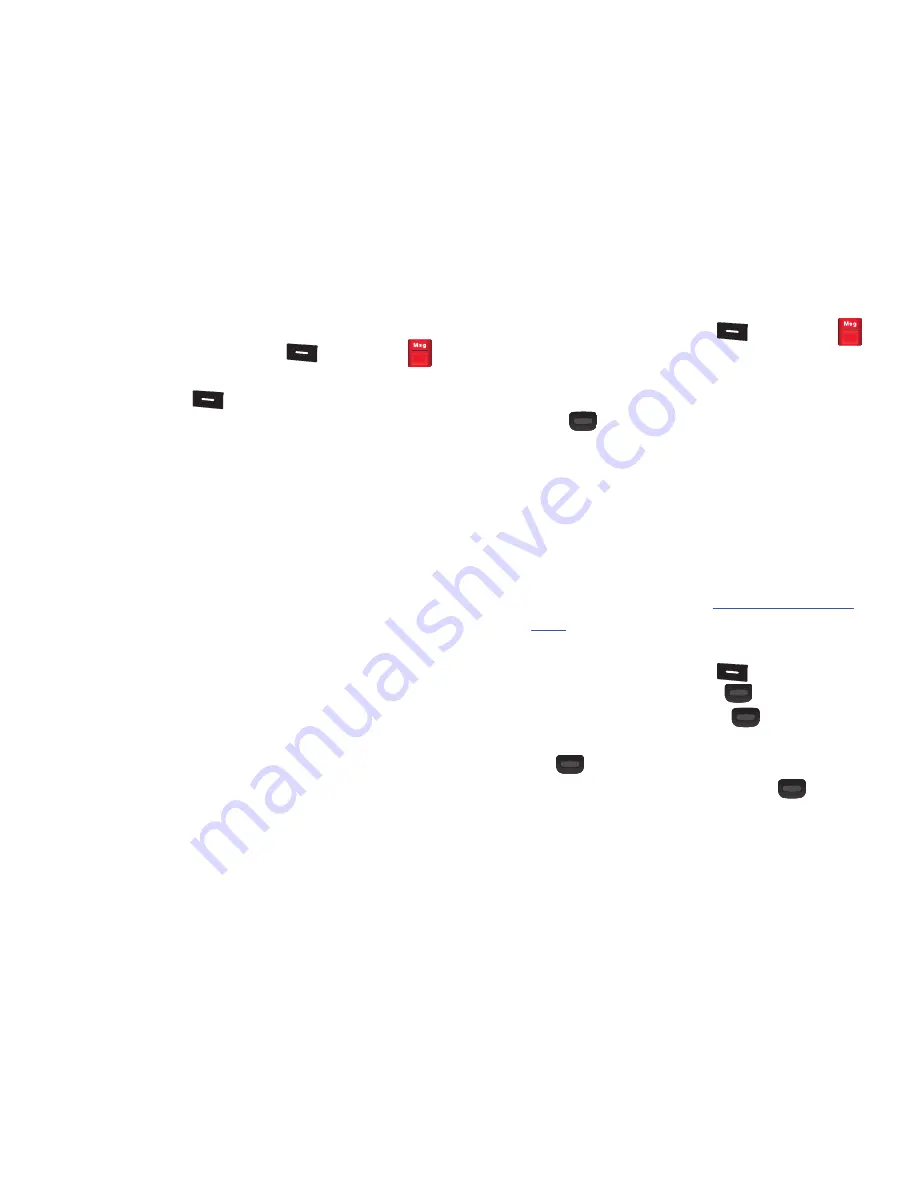
44
Emergency Alert Settings
1.
In standby mode, press
Menu
(
)
➔
Messages
➔
Emergency Alerts
2.
Press
Settings
(
).
3.
Set the
Receive Alerts
. For more information, refer to
“Emergency Alert settings”
on page 43.
4.
Select one of the following:
• Audio Alert
: Choose whether or not to play an audio alert when you
receive a CMAS message.
• Alert Vibrate
: Choose whether or not to vibrate when you receive a
CMAS message.
• Reminder
: Sound a tone or vibrate a specified number of times as
a reminder until the CMAS message is viewed. Selections are:
Once
,
Every 2 minutes
,
Every 15 minutes
, or
Off
.
Voicemail
Messages in your voice mailbox are logged in the Voicemail box
of the
Messaging
menu. Open the Voicemail box to view the
details of the Voicemail message.
When an alert tone and new message icon displays this
notification means you have a new voicemail message.
1.
In standby mode, press
Menu
(
)
➔
Messages
➔
Voicemail
. A list of contacts who left voicemail
displays.
2.
Select one of the voicemail messages and press
CALL
(
) to return the call.
Social Network Messages
Social Networking provides a single point for accessing online
communities and content.
Before you can use this feature you must register this phone with
your social network and activate the phone. Please follow the
instructions for each social network account.
Registering and using Facebook.com
1.
Launch the Browser and enter
http://www.facebook.com/
mobile
and follow the instructions to activate or setup a
Facebook mobile account.
2.
In standby mode, press
Menu
(
)
➔
Messages
➔
Social Networks
and press
OK
(
).
3.
Highlight
and press
OK
(
).
4.
Read the Welcome to Facebook page, then press
OK
(
).
5.
Select one of the following and press
OK
(
)
• Update Status
: Create a status message and post it.






























