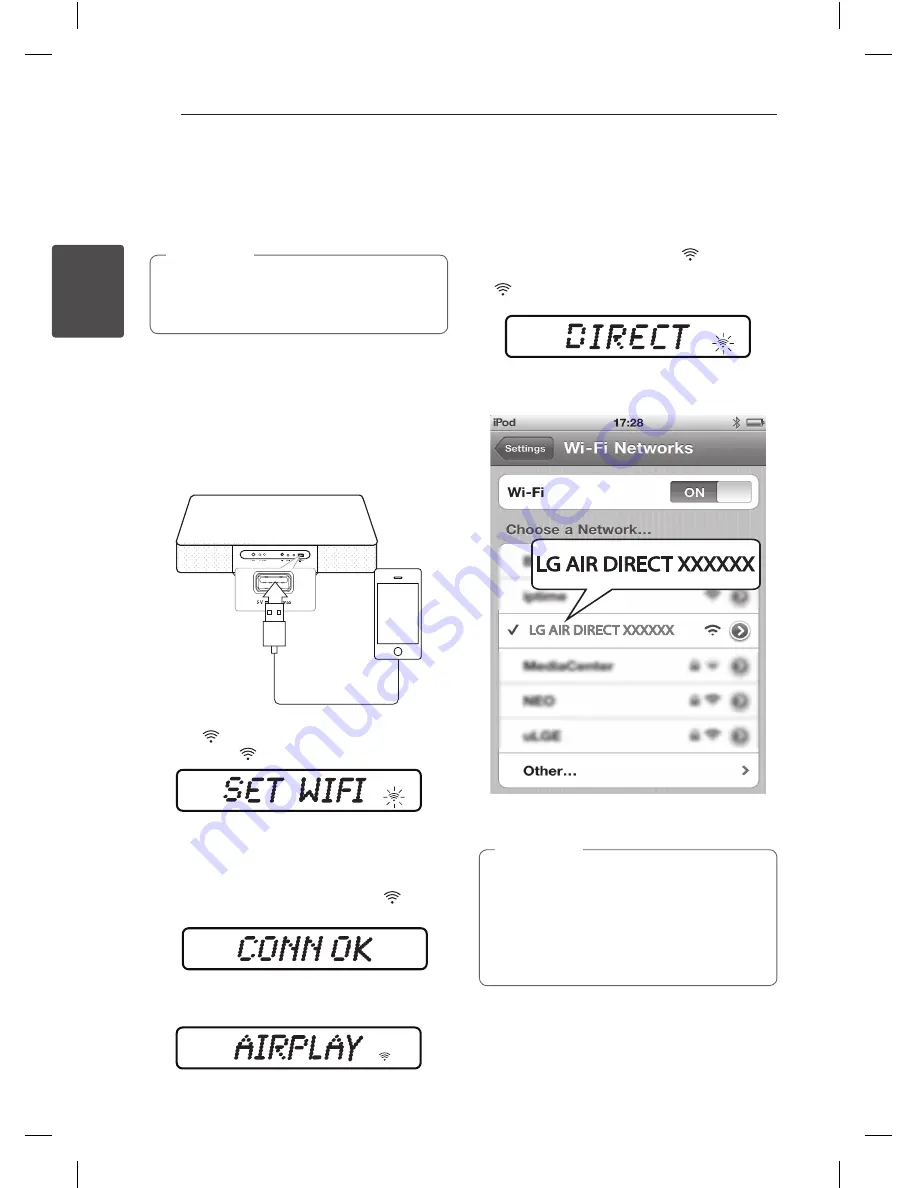
Operating
28
Oper
ating
2
Connecting your Wi-Fi device
to Wi-Fi network
Option 1 : Using Wi-Fi Sharing
Make sure that you set security mode to WPA-
TKIP or WPA2-AES to connect the network
more quickly.
,
Note
1. Connect your iPod touch/iPhone/iPad to the
network.
2. Press
FUNCTION
on the remote control or
F
on
the unit to select AIRPLAY function.
3. Connect your iPod touch/iPhone/iPad to the
network first, then connect it to the unit using
your cable. Please touch iPod touch/iPhone/
iPad before you use.
4. Press on the unit. “SET WIFI” message will
appear and
icon will blink.
5. Tap “Allow” from popup window from iPod
touch/iPhone/iPad. Then network information
will be shared to the unit.
6. When the unit is connected to the network,
“CONN OK” message will appear and
stop
blinking.
7. Use AirPlay on your iPod touch/iPhone/iPad
after “AIRPLAY” appears in the display window.
Option 2 : Using Air Direct without
security
1. Press
FUNCTION
on the remote control or
F
on
the unit to select AIRPLAY function.
2. Press
Air Direct/Reset
on the unit. Then
“DIRECT” message appears and
icon blinks.
-
When the unit is changed to Air Direct Mode,
icon stops blinking.
3. In the network list, find and select “AIR DIRECT
XXXXXX”.
4. Use Airplay after your iPod touch/iPhone/iPad
or PC/MAC is connected.
y
If “LG AIR DIRECT XXXXXX”
is not in the list,
try to scan the available Wi-Fi networks
again.
y
When your iPod touch/iPhone/iPad or
PC/MAC is connected to “LG AIR DIRECT
XXXXXX” , you can’t use internet.
,
Note
CM3330W-FK_DAUSLLK_ENG.indd 28
2013-02-27 11:18:03

























