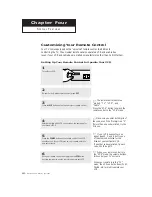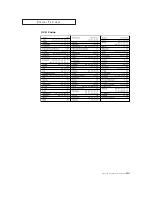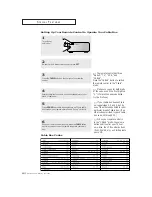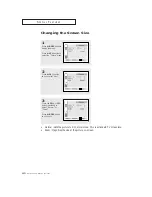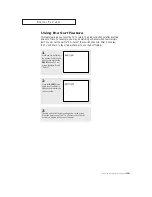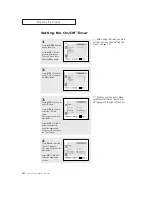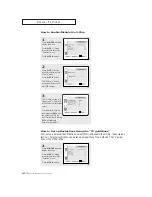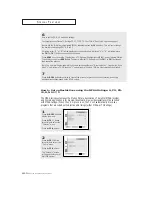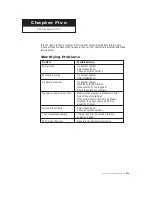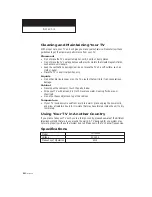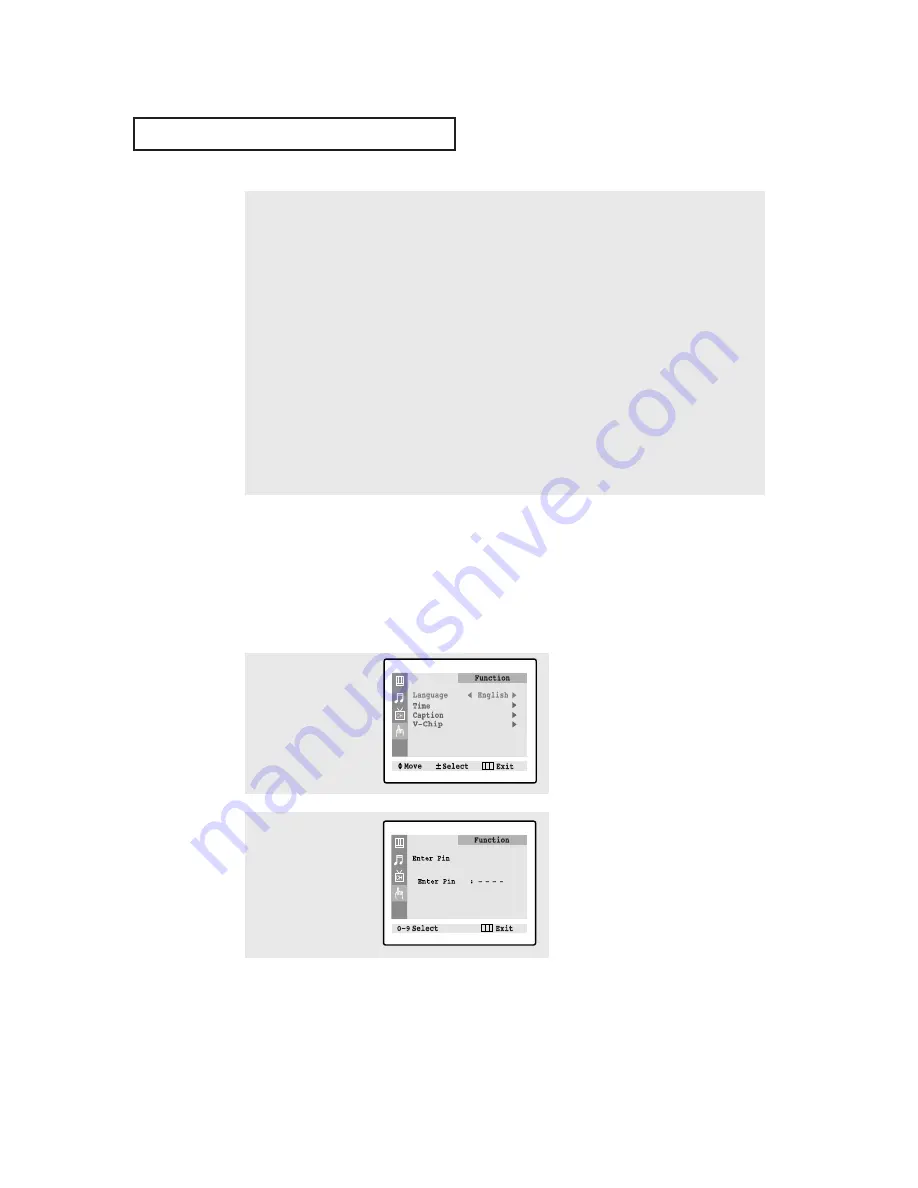
4
.15
C
HAPTER
F
OUR
: S
PECIAL
F
EATURES
How to Set up Restrictions using the MPAA Ratings: G, PG, PG-
13, R, NC-17, X
The MPAA rating system uses the Motion Picture Association of America (MPAA) system,
and its main application is for movies. (Eventually, movie videocassettes will be encoded
with MPAA ratings.) When the V-Chip lock is on, the TV will automatically block any
programs that are coded with objectionable ratings (either MPAA or TV-Ratings).
6
How to set the FV, D, L, S and V sub-ratings:
First, highlight one of these TV-Ratings: TV-Y7, TV-PG, TV-14 or TV-MA (See Step 4, on previous page).
Next, while the TV-Rating is highlighted (BLUE), repeatedly press the
VOL +
button. This will cycle through
the available sub-ratings (FV,L, S, D or V).
A blinking letter (“U” or “B”) will be displayed for each sub-rating. While the “U” or “B” is blinking, press
the
CH
▲
or
CH
▼
button to change the sub-rating.
Press
MENU
once to save the TV guidelines. A TV-Rating will be highlighted (BLUE), and no letters will blink.
To exit this screen, press
MENU
again. To select a different TV-Rating, press the
CH
▲
or
CH
▼
button and
then repeat the process.
Note: The V-chip will automatically block certain categories that are “More restrictive”. For example, if you
block “L” sub-rating in TV-PG, then the “L” sub-ratings in TV-14 and TV-MA will automatically be blocked.
7
Press the
MENU
button three times to clear all the screens (or proceed to the next section, and set up
additional restrictions based on the MPAA codes).
1
Press the
MENU
button to
display the menu.
Press the
CH
▼
button
three times to select the
“Function” menu.
Press the
VOL+
button.
2
Press the
CH
▼
button
three times to select the
“V-chip” menu.
Press the
VOL+
button.
The “Enter pin” screen
will appear. Enter your 4-
digit PIN number.
S
P E C I A L
F
E AT U R E S