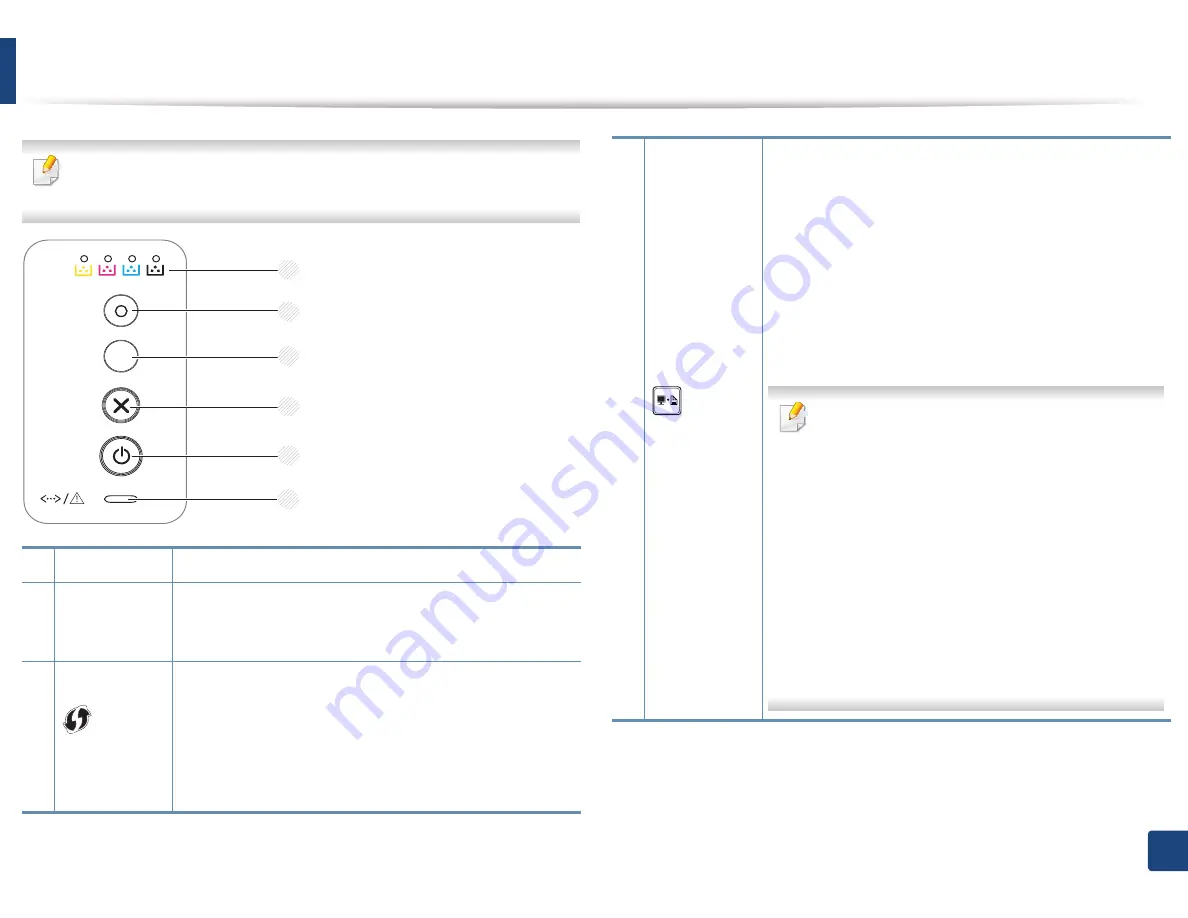
19
1. Introduction
Control panel overview
This control panel may differ from your machine depending on its model.
There are various types of control panels.
1
Toner LED
Shows the status of the toner (see "Status LED" on page 62).
2
Eco
Turn into eco mode to reduce toner consumption and
paper usage when pc-printing only (see "Eco printing" on
page 36).
3
(WPS)
a
Configures the wireless network connection easily without
a computer (see "Wireless network setup" on page 106).
•
Manual print
- Press this button each time you load a sheet of paper
in the tray if you have selected
Manual Feeder
for
Source
in your printer driver.
1
2
3
4
6
5
3
screen)
b
•
Prints the screen
- Press this button and the green LED will start
blinking. If you want to print only the active screen,
release the button when the green LED stops
blinking. If you want to print the whole screen,
release the button while it’s blinking.
-
Manual print
Press this button each time you load a sheet of
paper in the tray if you have selected
Manual
Feeder
for
Source
in your printer driver.
•
Print Screen
can only be used in the Windows
and Macintosh operating systems.
•
You can only use this function with USB-
connected machine.
•
When printing the active window/whole
monitor screen using the print screen button,
the machine may use more toner depending on
what is being printed.
•
You can only use this function if the machine’s
Easy Printer Manager program is installed if you
are a macintosh OS user, you need to enable
Screen Print Settings
from the Easy Printer
Manager
to use the Print Screen feature.
















































