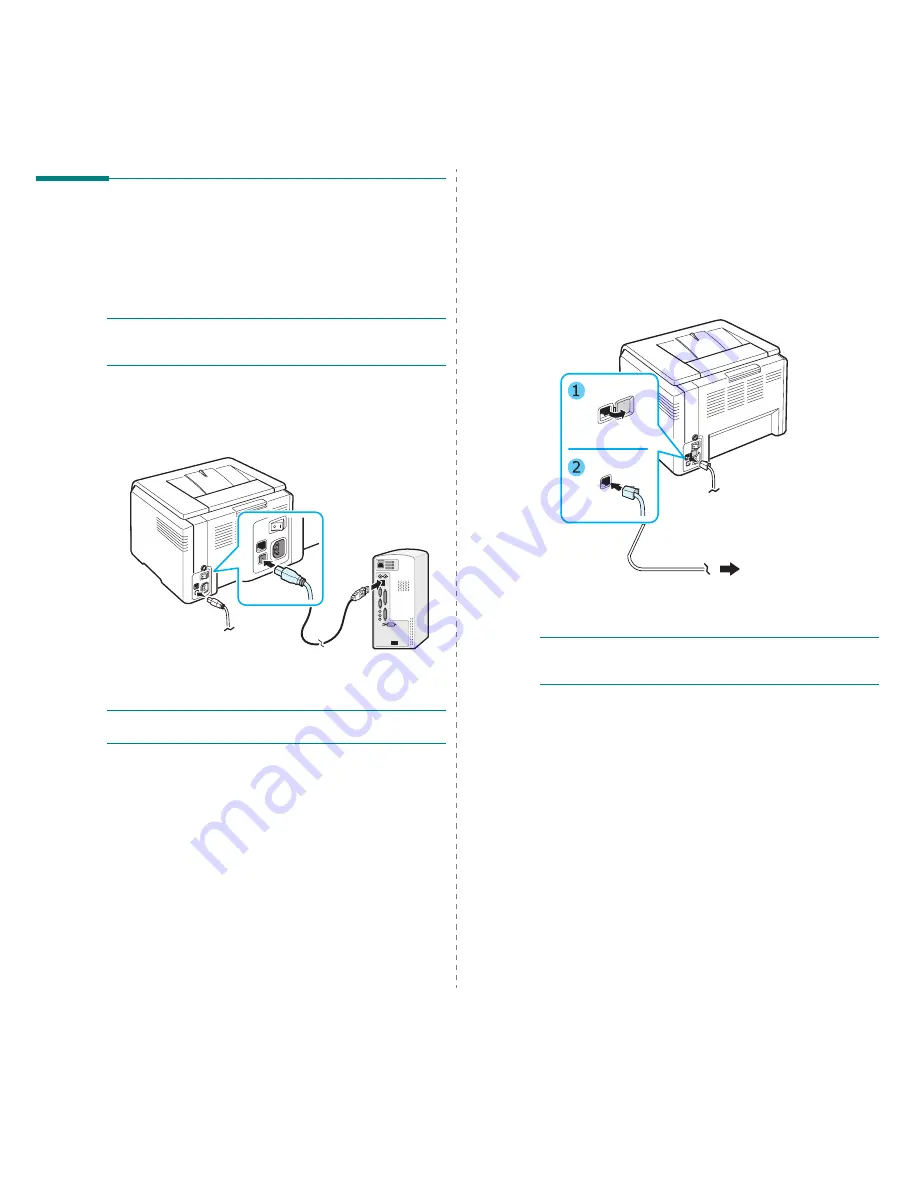
Setting Up Your Printer
2.6
Connecting a Printer Cable
For Local Printing
To print from your computer in a local environment, you need
to connect your printer to the computer with a Universal Serial
Bus (USB) cable.
N
OTE
: Connecting the printer to the USB port of the computer
requires a certified USB cable. You will need to buy a USB 2.0
compliant cable that is not longer than 3 m.
1
Make sure that both the printer and the computer are
turned off.
2
Plug the USB cable into the connector on the rear of the
printer.
3
Connect the other end of the cable to the USB port on your
computer.
N
OTE
:
To print using the USB interface, you must run Windows
98/Me/2000/2003/XP or Macintosh with OS 10.3 ~10.4.
For Network Printing (CLP-300N only)
You can attach your printer to a network using an Ethernet
cable (UTP cable with RJ.45 connector). The CLP-300N has a
built-in network interface card.
1
Make sure that both the printer and the computer are
turned off.
2
Plug one end of the Ethernet cable into the Ethernet
network port on the rear of the printer.
3
Plug the other end of the cable into a network LAN
connection.
N
OTE
: After connecting the printer, you need to configure the
network parameters using the software supplied with the
printer. Refer to 7.1
To the network LAN
connection
Summary of Contents for CLP 300N - Network-ready Color Laser Printer
Page 1: ...COLOR LASER PRINTER User s Guide CLP 300 Series ...
Page 53: ...Samsung Printer Software section ...
Page 91: ...Ver 4 00 ...






























