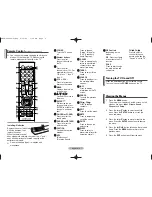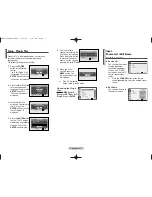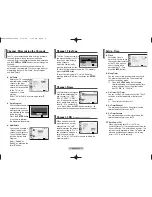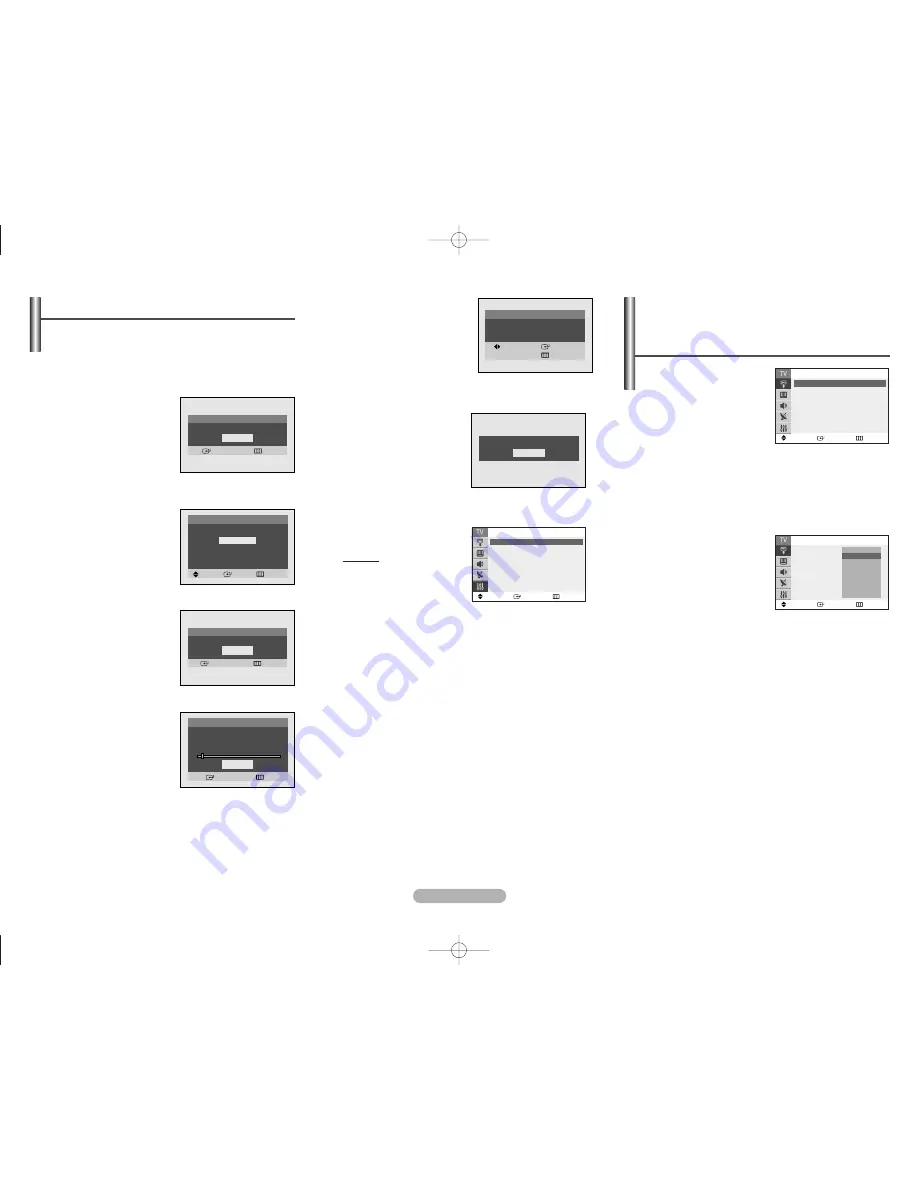
English - 3
5
After all available
channels are stored, the
“Clock Set” is displayed.
Press the
œ
or
√
button
to move to the hour or
minute. Set the clock by
pressing the
▲
or
▼
button.
6
When you have
finished, press the
MENU
button. The
“Enjoy your watching.”
is displayed.
➢
Plug & Play feature
doesn’t work in the AV mode.
Re-setting the Plug &
Play
Method: MENU
➜
…
/
†
(
Setup
)
➜
ENTER
➜
…
/
†
(
Plug & Play
)
➜
ENTER
eft
e
n
ed
Setup - Plug & Play
When the TV is initially powered on, several basic
customer settings proceed automatically and
subsequently.
The following settings are available.
1
Press the
POWER
button on the remote
control.
The “Start Plug & Play”
is displayed. Press the
ENTER
button, then the
“Language” is displayed.
2
Press the
…
or
†
button
to select the desired
language, then press the
ENTER
button. The
“Check antenna input.” is
displayed.
3
Make sure that the
antenna is connected to
the TV. Press the
ENTER
button, then the
“Auto Program” is
displayed.
4
Press the
ENTER
button
to start. The TV begins
memorizing all available
channels. Press the
ENTER
button to stop.
◆
Source List
You can switch between
viewing signal from
connected equipment,
such as a VCR, DVD,
set-top box, and the TV
source (broadcast or
cable).
➢
Press the
SOURCE
button on the remote
control repeatedly to select the desired signal
source.
◆
Edit Name
You can give a name to
the external source.
Input -
Source List / Edit Name
(depending on the model)
Plug & Play
Enter
Exit
OK
Plug & Play
Move
Enter
Skip
Language
English
Español
Português
Français
Start Plug & Play
Plug & Play
Check antenna input.
Enter
Skip
OK
Plug & Play
Enter
Skip
Auto Program
Air 3
3%
Stop
Plug & Play
Clock Set -- : -- am
Move
Enter
Skip
Enjoy your watching.
OK
Move
Enter
Return
Setup
Plug & Play
√
√
Language
: English
√
√
Time
√
√
Caption
√
√
Child Lock
√
√
Blue Screen
: Off
√
√
Melody
: On
√
√
Demonstration
√
√
Move
Enter
Return
Source List
TV
AV1
- - - -
AV2
- - - -
S-Video
- - - -
Component
- - - -
Move
Enter
Return
Edit Name
AV1
:
- - - -
AV2
:
- - - -
S-Video
:
- - - -
Component
:
- - - -
- - - -
VCR
DVD
Cable STB
Sat. STB
AV Receiver
DVD Receiver
†
†
e
V”.
AA68-03858A-03Eng 8/16/06 1:29 PM Page 3