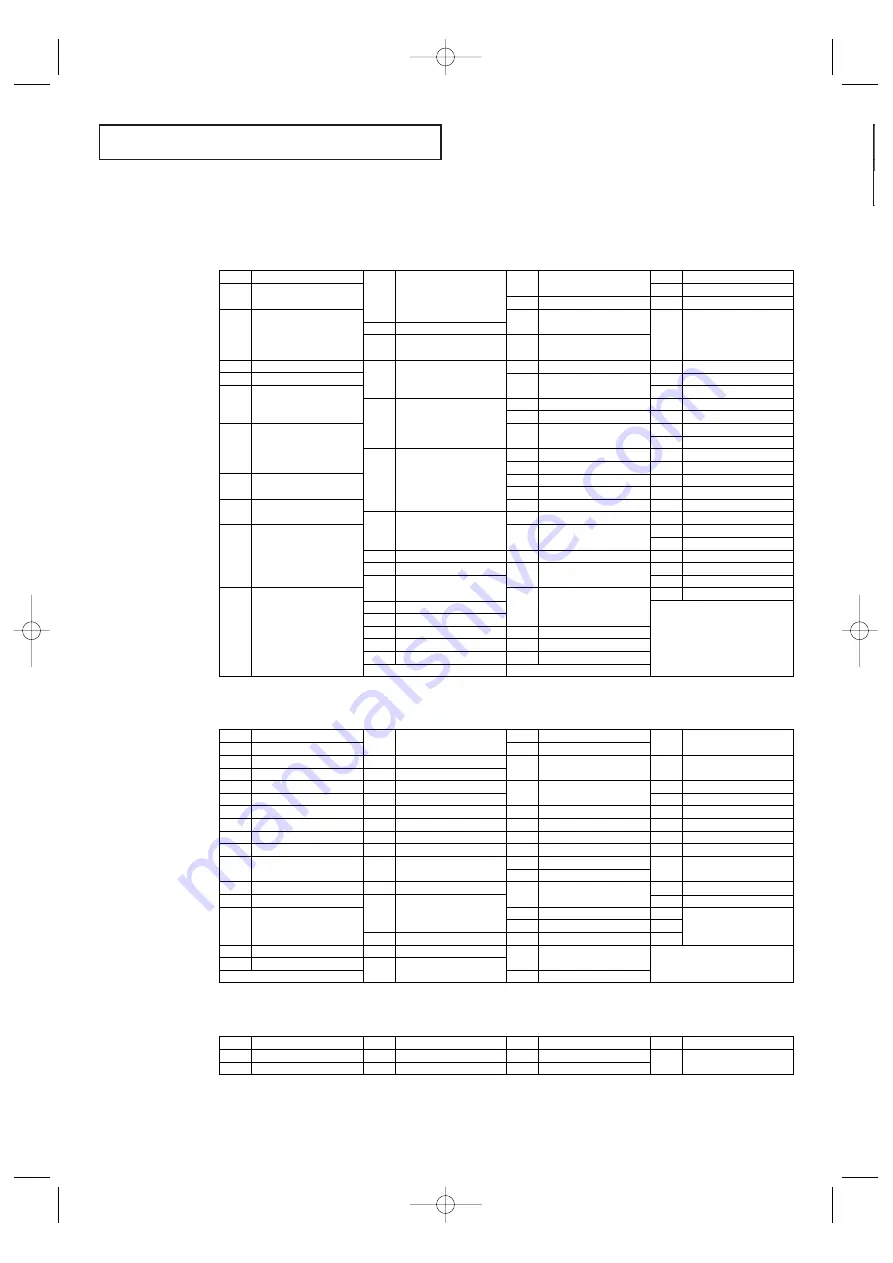
S
P E C I A L
F
E AT U R E S
74
VCR Codes
000
001
002
003
004
005
006
007
008
009
011
014
015
016
017
018
019
021
022
023
024
025
026
027
028
029
030
031
032
035
Samsung
LG(Goldstar)
Daewoo
Daewoo, LG(Goldstar)
Daewoo
Curtis Mathes, Dimensia,
General Electric, PROSCAN,
RCA
Bell & Howell, Fisher, JC Penny,
JCL, Kenwood, Marantz, NEC,
Quartz, Radio Shack, Realistic,
Sanyo, Sears, Tandy
Hitachi, JC Penny, Pentax,
Pioneer, RCA, Sears, Toshiba
Admiral, Optimus, Radio Shack,
Realistic, Sharp
Candle, Citizen, Craig,
Curtis Mathes, General Electric,
Go Video, JC Penny, MTC,
Multitech, RCA, Samsung,
Totevision
Canon, Curtis Mathes,
Emerson, General Electric,
Instant Replay, JC Penny,
JCL, Magnavox, Marantz,
Panasonic, Philco, Philips,
Quasar, Radio Shack, Realistic,
RCA, Sylvania, Technics, Teknika
Candle, Citizen, Emerson,
LG(Goldstar), Radio Shack,
Realistic, Sears, Toshiko, Teknika,
Totevision
Broksonic, Emerson
Craig, Fisher, Radio Shack,
Realistic, Sanyo, Sears
Audio Dynamics, Candle, Citizen,
Daewoo, Emerson, Samsung,
Scott, Toshiba
Colortyme, Curtis Mathes, DB,
LG(Goldstar), Harman Kardon,
JC Penny, JCL, Kenwood,
Marantz, NEC
Aiwa, Curtis Mathes, Dynatech,
Emerson, Funai, Hitachi, Lloyd,
LXI, MTC, Multitech, Radio Shack,
Realistic, Signature, Sylvania,
Symphonic, Tandy, Teac, Teknika
Audio Dynamics, DB, JC Penny,
JCL, Kenwood, Marantz, NEC,
Pioneer, Sansui
Akai, Shintom, Sony
Fisher, Sears
Fisher, Radio Shack, Realistic,
Sears, Toshiba
Emerson
Teknika
Akai, Samsung
Akai, Emerson
Shintom, Sony
059
060
061
062
063
064
065
066
067
069
070
071
073
074
076
077
078
079
082
084
085
086
088
Pioneer
JC Penny
Candle, Citizen, Portland
Canon, Curtis Mathes,
General Electric, JC Penny,
Magnavox, Panasonic, Philco,
Radio Shack, Realistic, Sylvania
RCA
Shintom
Magnavox, Philco, Sylvania
Emerson
Fisher
LG(Goldstar)
Marantz, NEC
Emerson
Curtis Mathes, NEC
Emerson
Curtis Mathes, Emerson, TMK
Emerson, Scott
RCA, Teac
Emerson
KLH
Panasonic
Daewoo
Panasonic
Admiral
036
037
038
039
040
041
042
043
044
045
046
047
048
050
051
052
053
054
055
056
057
058
Electrohome, Emerson,
Radio Shack, Realistic, Sharp
RCA
Magnavox, Marantz, Philco,
Philips, Sylvania
JC Penny, JCL, Kenwood,
Marantz, NEC, Tatung, Teac
Logik, Multitech, Shintom
General Electric, Multitech,
Samsung
Pioneer
Emerson
Hitachi, JC Penny, Pentax, RCA,
Sears
Hitachi
RCA
Sony
Sharp
Emerson, Scott
Emerson, Samsung
Fisher, Radio Shack, Realistic,
Sears
Portland, Quasar
Candle, Citizen, Daewoo,
Portland, Sharp
Candle, Citizen, Curtis Mathes,
LG(Goldstar), JCL, Kenwood,
Marantz, NEC, Pentex R
Emerson
Fisher, Sears, Toshiba
Emerson, Scott, Toshiba
Cable Box Codes
000
001
002
003
004
005
006
007
008
010
011
012
013
015
016
017
019
020
021
022
023
024
025
026
027
028
029
030
031
032
033
034
035
036
037
Samsung
Nawoo
TaePyungYang
DeaRyung
DongKuk
DaeHan
LG(Goldstar)
Saewoo
RCA
Regency
Hamlin, Panasonic, Regal,
Samsung
GI, Hamlin, Jerrold
GI, Jerrold
Anvision, Cable Star, Eagle,
Magnavox, Philips, Randtek,
Viewstar
NSC
Sylvania, Texscan
Eastern International, Hamlin,
Regal
Hamlin, Regal
Zenith
GI, Jerrold
Oak, Osk Sigma
Tocom
Pioneer
Magnavox, Philips, Viewstar
Pioneer
Magnavox, Philips, Tocom,
Viewstar
Samsung
GI, Jerrold
Magnavox, Philips, Viewstar
RCA, Panasonic, Sprucer
Magnavox, Philips, Viewstar
057
058
059
060
063
065
066
067
069
070
071
072
073
074
075
076
077
Tocom
Universal
Tocom
Zenith
Stargate 2000
Sylvania, Texscan
Panasonic, Zenith
Jerrold
Samsung
Jerrold
RCA
GI
038
039
040
041
042
044
045
046
047
048
049
050
051
052
054
056
GI, Jerrold
Unika
Magnavox, Philips, Unika,
Viewstar
Magnavox, Philips, Regency,
Viewstar
Hamlin
GI, Jerrold
Hitachi, Macom
Oak
Panasonic
Magnavox, Philips, Viewstar
Magnavox, Philips, Unika,
Viewstar
Zenith
Hitachi, Macom
Pioneer, Samsung, Warner Amex
General Instrument, Hitachi,
Jerrold, Signature, Starcom
Hamlin
DVD Codes
000
001
002
003
004
005
Samsung
LG(Goldstar)
Toshiba
JVC
Sony
Sharp
009
Curtis Mathes
006
007
008
Panasonic
Philips
PROSCAN, RCA
Remote Control Codes
K61A_AA03472A_00Eng_WLink 4/23/04 7:21 PM Page 74
Summary of Contents for CL28A20HE
Page 77: ...MEMO 77 K61A_AA03472A_00Eng_WLink 4 23 04 7 21 PM Page 77...
Page 78: ...78 MEMO K61A_AA03472A_00Eng_WLink 4 23 04 7 21 PM Page 78...
Page 79: ...MEMO 79 K61A_AA03472A_00Eng_WLink 4 23 04 7 21 PM Page 79...
Page 80: ...Printed in Mexico AA68 03472A 00 K61A_AA03472A_00Eng_WLink_cover 4 23 04 7 08 PM Page 2...





















