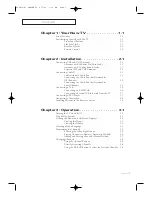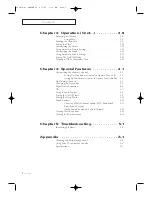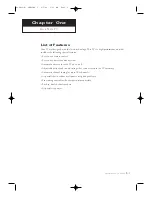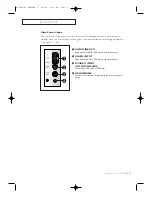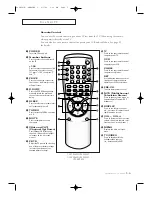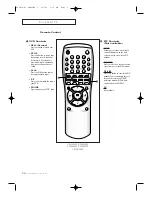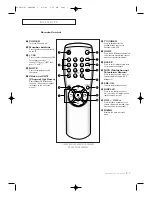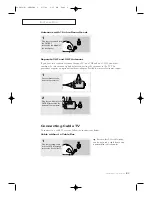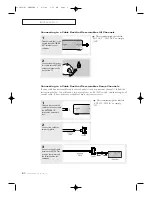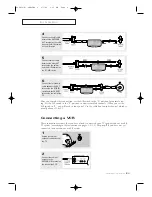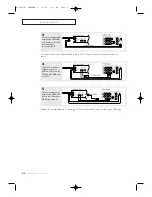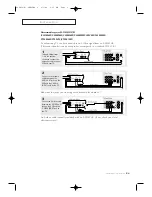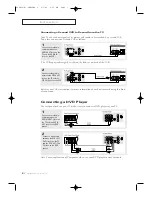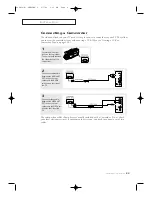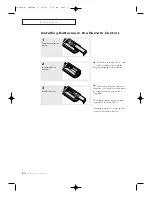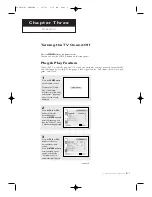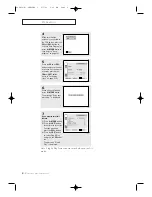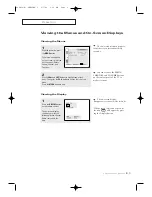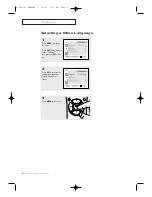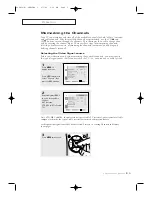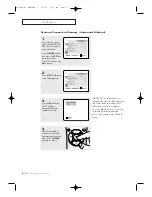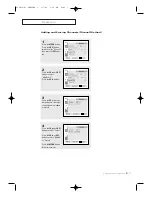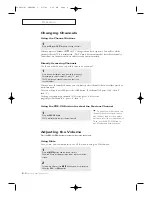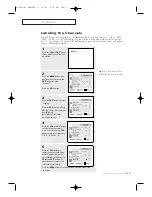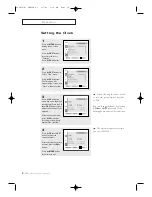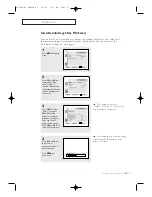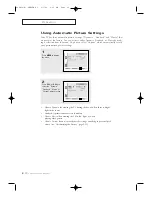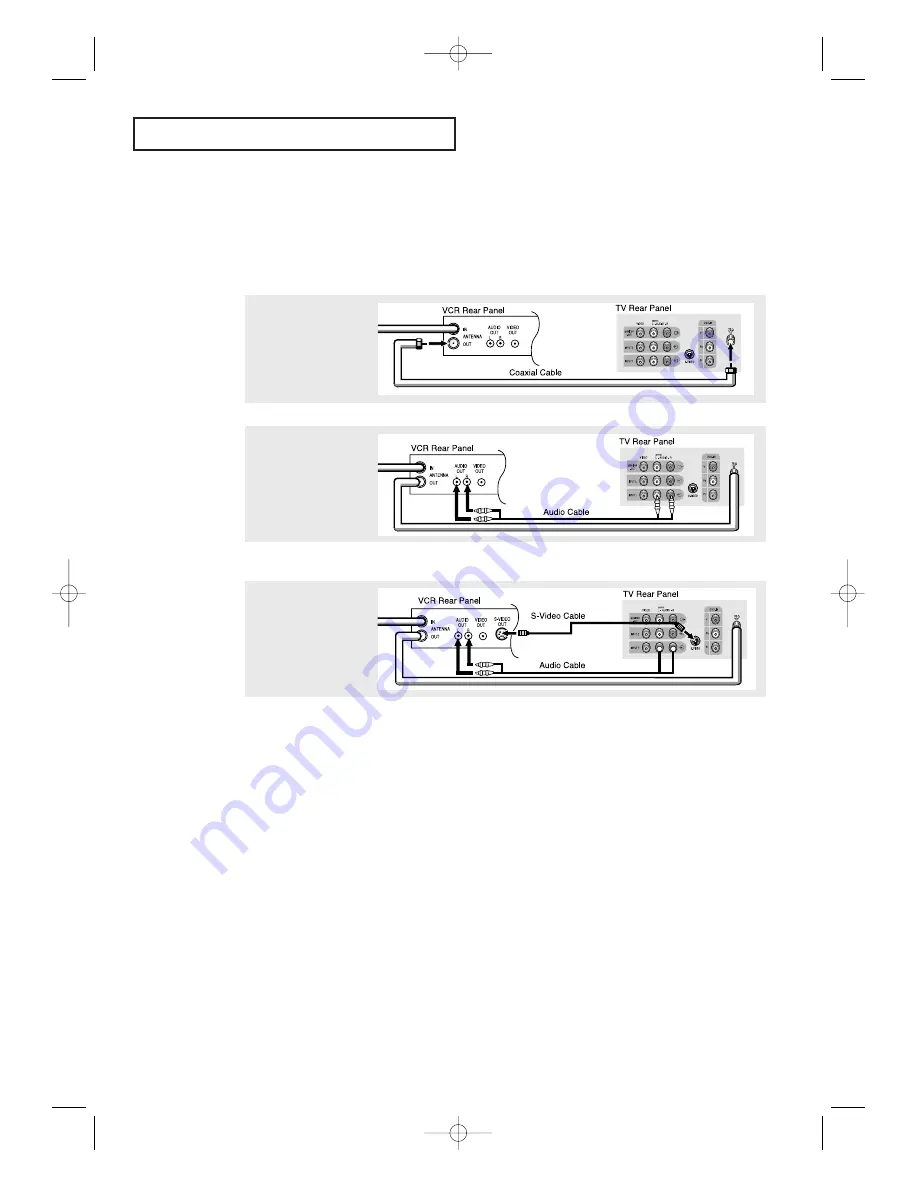
C
HAPTER
T
WO
: I
NSTALLATION
2
.6
I
N S TA L L AT I O N
3
Connect an S-video cable
between the S-VIDEO OUT
jack on the VCR and the
S-VIDEO INPUT jack on
the TV.
An S-video cable is usually included with an S-VHS VCR. (If not, check your local
electronics store.)
Make sure the jacks you are using are underneath the number “2”.
2
Connect a set of audio
cables between the
AUDIO OUT jacks on the
VCR and the 2 AUDIO
INPUT jacks on the TV.
1
To begin, follow steps
1–3 in the previous
section to connect the
antenna or cable to your
VCR and your TV.
Connecting an S-VHS VCR
(CL21M6W/CL25M6W/CL29M6W/CL29M9WCL29V5W/CL29M5W/
CT25M6W/CT29V10/CT29K10W)
Your Samsung TV can be connected to an S-Video signal from an S-VHS VCR.
(This connection delivers a better picture as compared to a standard VHS VCR.)
02585C(E)-CHAPTER 2 2/7/03 9:36 AM Page 6