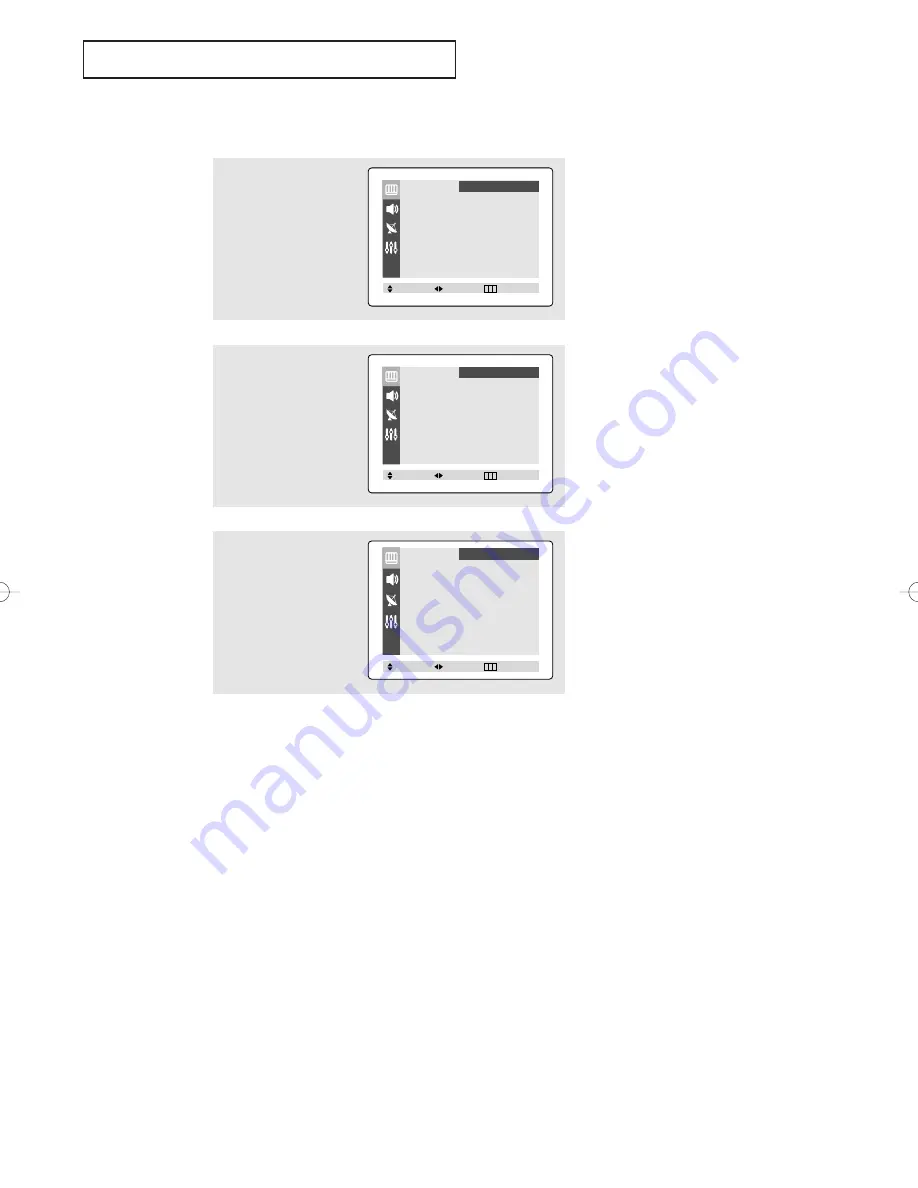
English - 31
S
P E C I A L
F
E AT U R E S
Changing the Screen Size
3
Press the
œ
œ
or
√
√
button
repeatedly to select
“Normal” or “Zoom”.
Press the
EXIT
button to
exit.
•
Normal : Sets the picture to 4:3 normal mode. This is a standard TV screen size.
•
Zoom : Magnifies the size of the picture on screen.
2
Press the
▲
or
▼
button
to select "Size".
1
Press the
MENU
button to
display menu.
Press the
œ
œ
or
√
√
button to
select “Picture”.
Mode
œ
œ
Dynamic
√
√
Adjust
√
√
Color Tone
: Cool
Size
: Normal
Picture
Move
Select
Exit
Mode
œ
œ
Dynamic
√
√
Adjust
√
√
Color Tone
: Cool
Size
: Normal
Picture
Move
Select
Exit
Mode
œ
œ
Dynamic
√
√
Adjust
√
√
Color Tone
: Cool
Size
: Zoom
Picture
Move
Select
Exit
AA68-03810A-Eng_Latin 8/18/06 10:14 AM Page 31




























