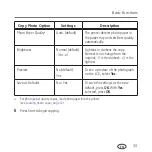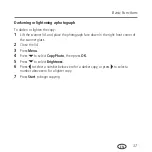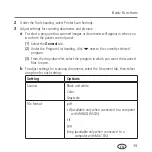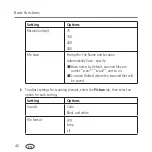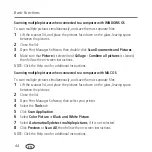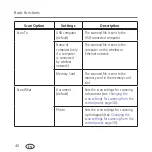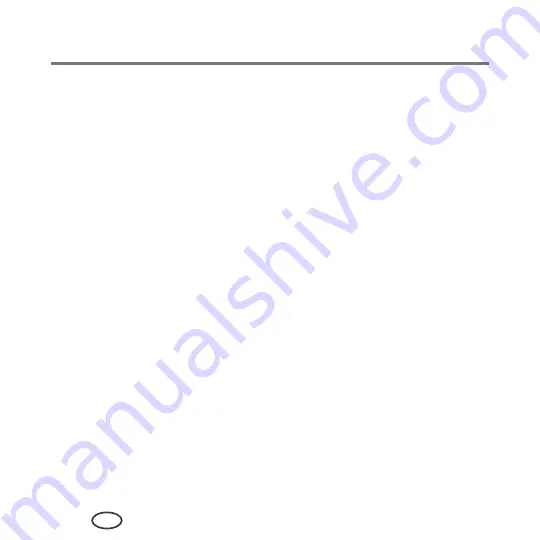
38
EN
Basic Functions
Scanning
Scanning digitizes documents and pictures, and sends the digital files to your computer.
When you scan, the digital file can:
■
Open in Print Manager Software (when connected to a computer with WINDOWS OS)
■
Open in a third-party scanner software
■
Be saved in a format and location that you determine
Changing the scan settings for scanning from the control panel, page 38
).
There are two ways to scan: From the control panel on the printer, or from a software
program on the computer. Scanning from a software program on the computer (such as
Print Manager Software) is recommended because it gives you more options.
Before you begin scanning
Make sure that the printer is connected to a computer using a USB cable. If you plan to
scan directly from the printer control panel, change the scan settings as described below.
Changing the scan settings for scanning from the control panel
Adjust the scan settings that the printer uses before you scan from the printer control
panel.
1
Open the Printer Tools window.
■
On a computer with WINDOWS OS, select
Start
>
All Programs
>
Samsung
>
Samsung AiO Printer Tools
.
■
On a computer with MAC OS, open Print Manager Software, then select the
Tools
tab.
Summary of Contents for CJX-1000 Series
Page 2: ......
Page 4: ......
Page 10: ......
Page 14: ...4 EN Printer Overview Control panel 2 3 4 5 6 7 8 1 ...
Page 58: ......
Page 78: ......
Page 103: ......
Page 104: ...www samsung com printer ...